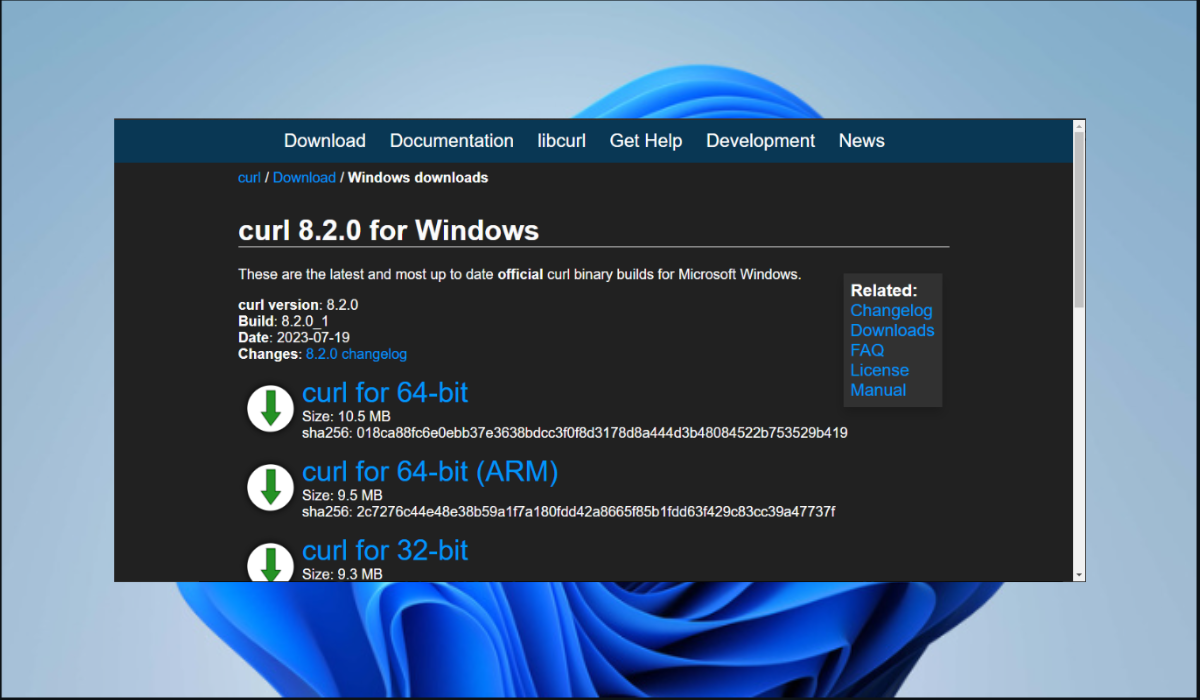What Is the Curl.exe Windows Process & How to Download It
Unleashing the Power of curl.exe: A Comprehensive Guide
88views
Highlights:
- cURL can retrieve internet files using protocols like HTTP, HTTPS, FTP, FTPS, SCP, SFTP, and more.
- It can also upload files to remote servers using supported protocols.
- Developers often use it to interact with APIs and test their endpoints.
How do I download install cURL?
- Navigate to cURL official website.

- Then, select the appropriate build for your system.

- The builds in the site above are the official Windows builds, and they are made available by the curl-for-win project.
- After downloading, locate
curl.exein your downloaded package. It’s probably underbin\. - Then, select a location on your hard drive to serve as a permanent home for curl.
- If you want to give curl its folder, use the following file path:
C:\Program Files\curl\orC:\curl\
- To avoid cluttering your PATH with numerous individual folders containing loose executables, consider utilizing a single designated folder, such as:
C:\Program Files\tools\orC:\tools. - Now, store
curl.exeunder the folder. Never relocate the folder or its contents. - Afterward, you must make curl available anywhere from the command line. Add the folder to
PATHto do so with the following steps below:- Press the Windows + S keys simultaneously and enter environment in the search field.
- Then select Edit the system environment variables.

- Once a System Properties window pops up, navigate to the Advanced tab, and click the Environment Variables button at the bottom of the display.

- Then, choose the Path variable below System variables (the lower box), and tap the Edit button.

- Next, click on the New button, paste in the folder path where
curl.exeresides and click OK.
- Finally, close open console windows and restart, so they get the new
PATH.
What Is Curl Exe Used For?
cURL.exe, commonly known as curl, is a command-line tool for several data transfer and manipulation tasks. Some important uses of this tool include:
- It can send HTTP/HTTPS requests and receive responses from web servers.
- cURL supports HTTP operations like GET, POST, PUT, DELETE, HEAD, OPTIONS, etc.
- It can handle authentication methods, such as Basic, Digest, OAuth, etc.
- cURL can manage cookies, including saving and loading cookies between requests.
- It allows you to set custom headers in the HTTP requests.
- cURL supports proxy configurations for accessing resources via a proxy server.
- cURL can send data in various formats, such as JSON, XML, URL-encoded, and more.
- It helps diagnose network-related issues and inspect HTTP responses.
- Finally, cURL supports transferring files to or from remote servers via FTP, SFTP, and SCP protocols.
Is curl Linux or Windows?
cURL is a versatile tool available for both Linux and Windows operating systems. The installation and usage process may vary slightly between the two platforms.
Curl.exe is typically pre-installed or easily installable on Linux using the distribution package manager (e.g., apt for Debian-based systems, yum for Red Hat-based systems). Once installed, you can open a terminal and use the curl command, followed by the relevant options and URL to initiate data transfers.
On Windows, curl is not natively available like on Linux. However, you can still use curl by either:
- You can download a pre-compiled curl binary for Windows and place it in a directory accessible through the Command Prompt or PowerShell.
- With WSL installed, you can directly use the Linux version of curl from within the Linux terminal.
- Some developers prefer to use tools like Cygwin, Git Bash, or MinGW, which include a curl version with other Unix-like utilities.
- Optionally, you can add the directory where the cURL executable resides to your system’s PATH environment variable. This process allows you to run cURL from any command prompt window without specifying the full path to the executable.
add a comment