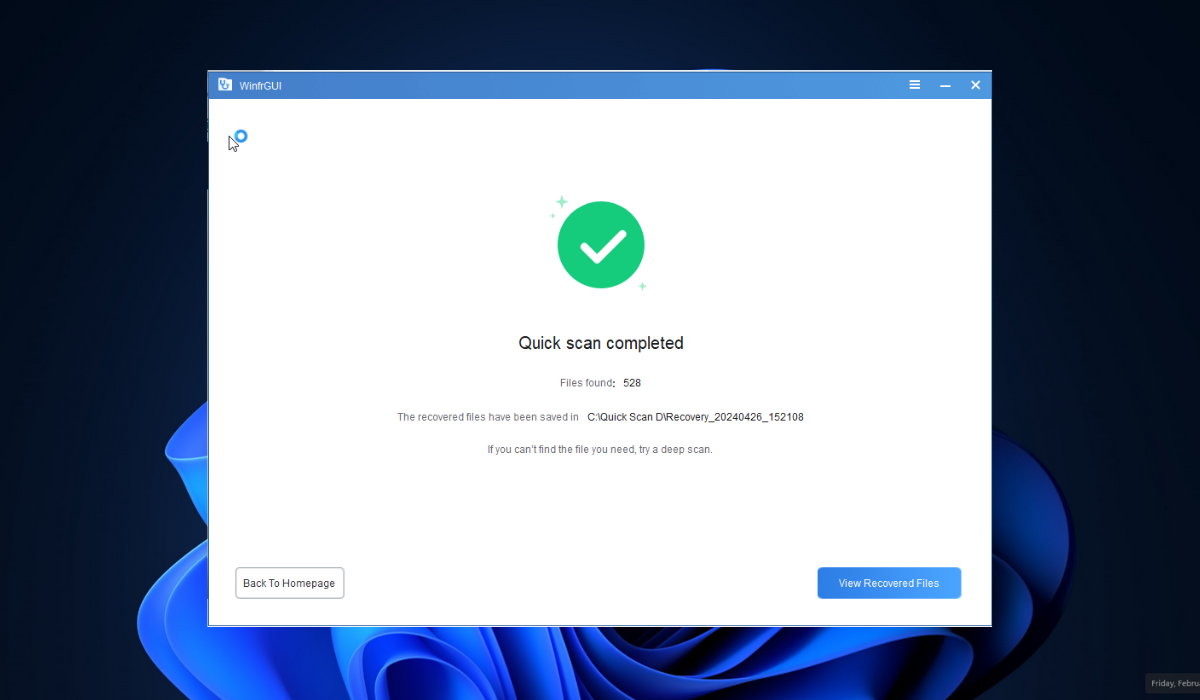31views
Key Takeaways:
- WinfrGUI-APP advanced settings make it possible to search for and retrieve specific deleted files.
- The app is compatible with Windows 10 or higher and works on PCs with a x64-bit architecture.
Downloading WinfrGUI-APP
- Open the Microsoft Store on your computer.
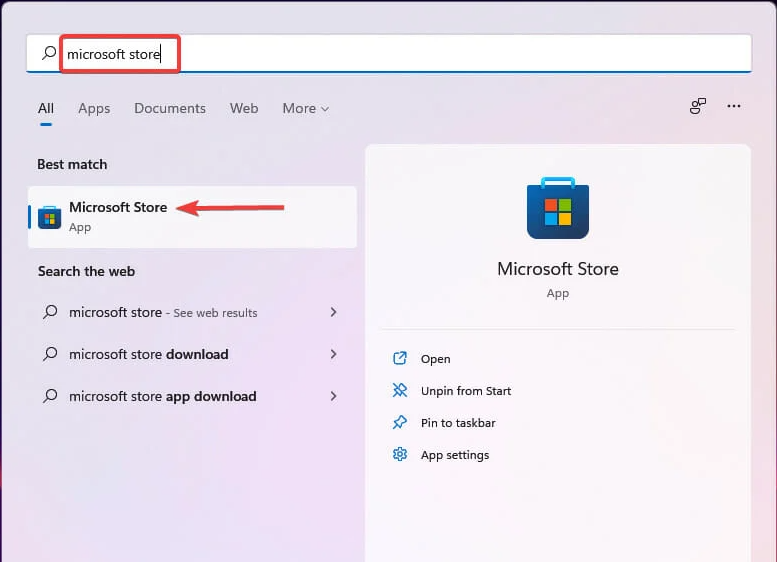
- When it opens, search for winfrgui.

- Once you see the search results, click WinfrGUI-APP.

- Then, click the Get button and wait for the app to download and install on your computer.

- The WinfrGUI-APP is finally ready to recover deleted files.
Recover Specific Deleted Files
This method helps you recover specific file types in the entire drive or specific folders. The following steps will guide you:
- Locate WinfrGUI-APP on the computer and launch it.

- If you get a prompt from the User Account Control, click Yes to confirm.
- Then, click the Advanced Settings button on the bottom-left corner of the application screen.

- After that, check the box next to the specific file type you want to recover under the Target file types section or the folder containing the potentially recovered deleted files.

- Once done, click the Start Recovery button on the app’s home screen to command WinfrGUI-APP to begin to recover the deleted file.

- Wait patiently for the scanning process to complete.

- When the recovery process is complete, click the View Recovered Files button to view recovered deleted files.

Recover All Deleted Files From a Connected Flash Drive or External Drive
This method helps you use WinfrGUI-APP to recover deleted files from a connected flash or external drive. The result from this recovery method is usually larger than the method above. The following steps will guide you:
- Locate WinfrGUI-APP on the computer and launch it.

- If you get a prompt from the User Account Control, click Yes to confirm.
- Then, select the drive where you lost the files on the application.
- After that, open the Scanning modes drop-down menu and select one of the different recovery mode options available. They include:
- You may also select the drive to save the recovered file(s) using the Save to box.
- Once done, click the Start Recovery button to command WinfrGUI-APP to begin to recover the deleted file.

- Wait patiently for the scanning process to complete.

- When the recovery process is complete, click the View Recovered Files button to view recovered deleted files.

I recommend that to minimize the risk of overwriting, stop using the drive where that contains the deleted files as much as possible. The chance of overwriting the deleted files and making them unrecoverable increases with the drive usage.
I recommend formatting a bad drive that cannot be recovered safely to avoid damaging files.
add a comment