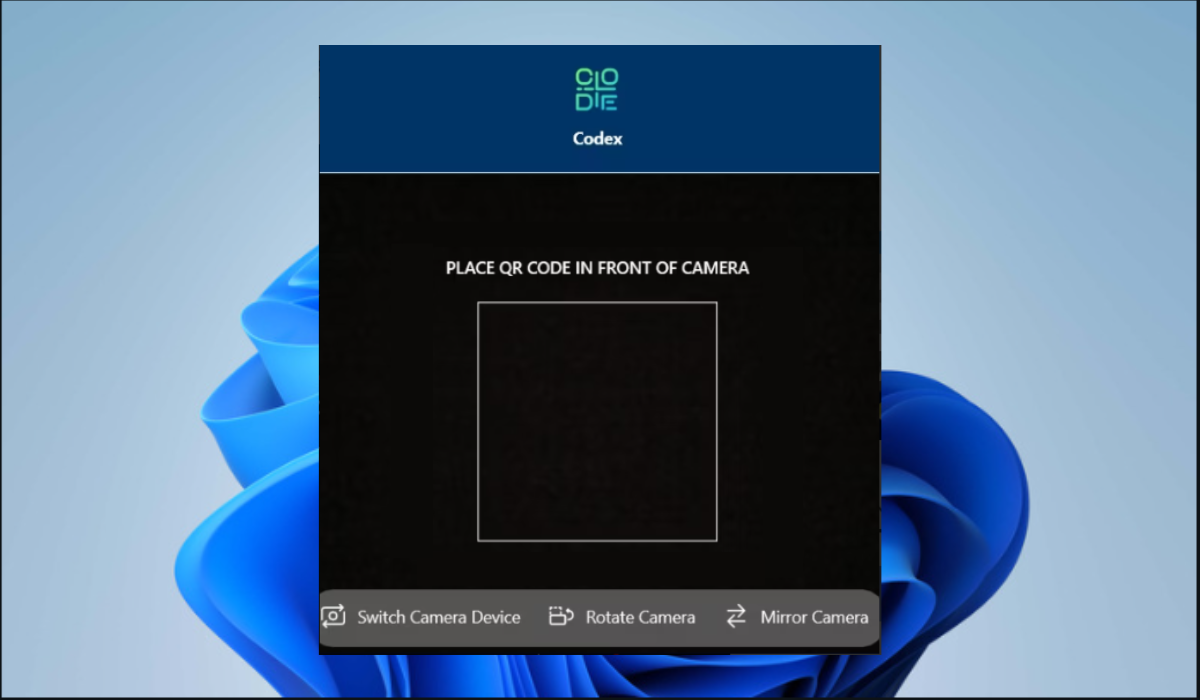60views
Highlights:
- One of the downsides of using QR codes is that it exposes you to malware when scanning from untrusted sources.
- It can be difficult when scanning in low-light conditions.
Method 1: Use the Built-in Windows Camera App
The Windows Camera app is a flexible tool that allows you to scan QR codes directly on your computer. It uses either your PC’s integrated webcam or an external camera device to capture and interpret QR codes.
Here’s how to use Windows Camera App to scan QR codes:
- Hold the Windows + S keys at once to launch the search menu, enter camera in the search field, and open the app.

- When it opens, click on the Barcode option on the right side of the screen.

- Then, position the QR code before the PC camera for scanning.
- The scanner will then automatically scan the code.
Method 2: Use a Trusted Third-Party App to Scan QR Codes Externally
Our focus third-party app will be Codex. The Codex app simplifies the scanning of QR codes directly on your PC by employing your computer’s camera to capture QR codes and extract the embedded data. Here is how to use it:
- Hit the Windows + S keys simultaneously to open the search menu, type Microsoft store in the search box and open the app.

- When the store opens, search for codex, download and install the Codex app.

- Once the download is complete, start the application.
- Then, click the Scan QR Code button and select the Camera option.

- Allow the Codex app on the system’s permission by clicking Yes.
- Then, set the QR code in position in front of the camera for scanning.

- The scanner will then automatically scan the code.
Method 3: Internally Scan QR Codes With a Trusted Third-Party App
The Codex app also can scan QR codes from images already available on your PC. It examines the desired image files and extracts any QR codes within them, disclosing the data it possesses. Here is how to use it:
add a comment