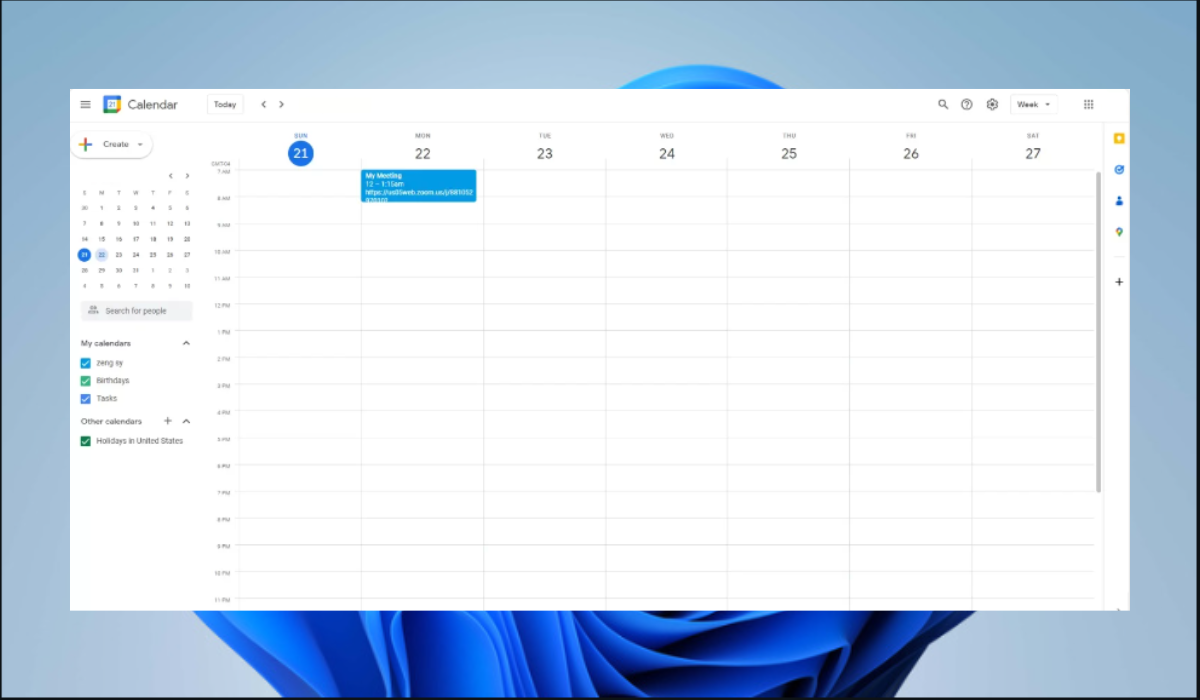How to Add Zoom To Your Google Calendar
Comprehensive guide on how to add Zoom to your Google Calendar
Highlights
- It is possible to add zoom to your google calendar on the mobile app as well as using a PC.
- You will need to install the Zoom add to seamlessly add it to your Google Calendar.
Zoom is a well-known video conferencing tool that makes it simple to organize and participate in online meetings, Google Calendar, on the other hand, is a web-based calendar application that assists you in managing scheduling and events. These tools are great but sometimes it can be difficult to use them together.
Google Calendar will usually make it easy for you to use Google Meet for meetings since it is Microsoft’s product, but what if you prefer Zoom or if your client requests to use Zoom? If you are in this situation, do not worry as we will help you learn the various ways you can seamlessly integrate Zoom into your Google Calendar.
Install Zoom Add-on to Google Calendar
One easy way to add Zoom to your Google Calendar is by installing its add-on to your Google Calendar software. Here is how to do it.
- Launch Google Calendar on your browser and log in.
- Click the gear icon at the top and select Get add-ons.

- Input Zoom for Google Workspace in the search bar and choose the relevant result.

- Next, click on the Install button.

- On the next menu, click on Continue to permit the installation of the add-on.

- Sign into your Google account and give the add-on the necessary permissions to access Google Calendar.
- After the add-on is installed, return to Google Calendar and refresh the page.
- The Zoom option should now be displayed.

Set up a Zoom Meeting in Google Calendar via the Web
After installing the add-on, you can now schedule a Zoom meeting in Google Calendar. Here is how to do it via the web.
- Open Google Calendar on your browser.
- Click on the Create button on the left bar, and choose Event.

- Give your meeting a title, add the start and end times, and you can also add guests by inputting their email addresses in the Add guests field.
- Click on the drop-down button next to the Google Calendar icon, and select Zoom Meeting.

- Click Save and the details of your meeting will automatically be added to your Google Calendar event.
- If you add guests in the Add guests field, you will get a prompt asking you to send an invitation email to these guests. Click Send.

- Once you open your Zoom application, you will see the scheduled meeting on your screen.

Set up a Zoom Meeting in Google Calendar on a Mobile Device (Android or iPhone)
Mobile device users are not left out of the using Zoom in Google Calendar. The steps below will show you how to use your Zoom application on Google Calendar.
- Launch the Google Calendar app on your mobile device.
- Click on the plus icon at the bottom right corner of your screen and choose Event.

- Fill out the details of your meeting (title, time, invitees, etc).
- Click the drop-down button next to the Add Google Meet video conferencing option, and select Zoom Meeting.

- Lastly, click on the Save button to complete the process.
Seamlessly integrate Zoom into Google Calendar
If you carefully follow the steps highlighted in this guide, you should be able to easily use Zoom in Google Calendar to schedule meetings. Let us know in the comment section if you have further questions or if you face any challenges using these steps.
If you would also like to learn how to make Google Forms public, check out the linked guide.
There are many reasons why Zoom might not be showing up in Google Calendar. The most common cause is if you forget to enable calendar sync. Zoom will not be able to keep track of all your upcoming events if you do not enable this feature manually. Other causes include outdated Zoom app, malfunction or crash of the app, or if the host deletes the meeting.
Yes, Zoom has a built-in calendar functionality, although it works a little bit differently than stand-alone calendar apps like Google Calendar.