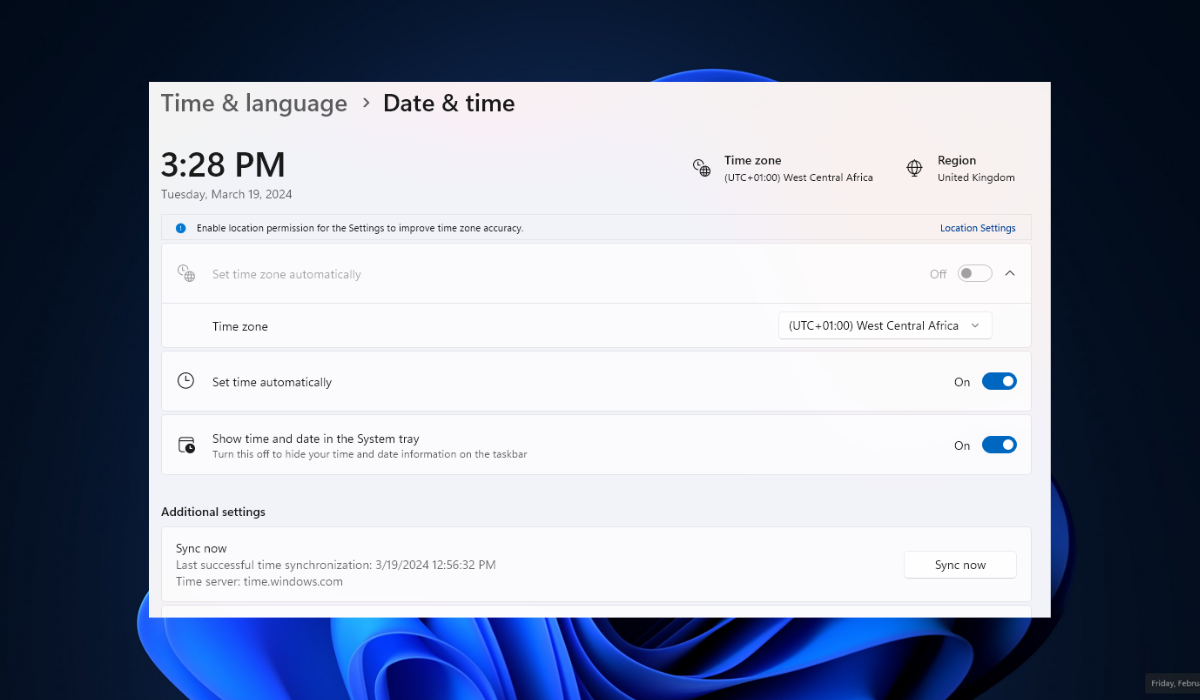Sometimes, during dual booting with another operating system like Linux, it might be the reason Windows displays wrong time compared to the actual time. This inconvenience can frustrate a user who relies heavily on the computer’s clock for tasks, like scheduling appointments or deadlines.
Windows, by default, supposes the hardware clock stores time in the local time zone. Conversely, Linux assumes the hardware clock stores time in Coordinated Universal Time (UTC) and applies the local time zone offset during display. This assumption difference usually leads to a time mismatch when switching between operating systems.
1. Set Linux to Use Local Time
To avoid Windows displaying the wrong time on a dual-boot system with Linux, set Linux to use local time for the hardware clock. This fix standardizes the timekeeping format across both operating systems, aligning the time stored on the hardware clock with what Windows expects, eliminating the need for conversion, and preventing incorrect time display.
- Open a Terminal window on your Linux system.
- Then, run the following command to set the real-time clock (RTC) on your motherboard to local time:
timedatectl set-local-rtc 1 --adjust-system-clock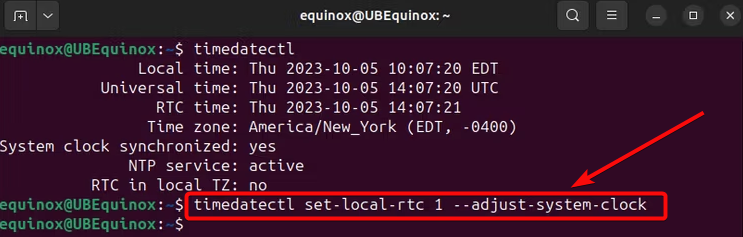
- As an optional step, verify the change by running the following command:
timedatectl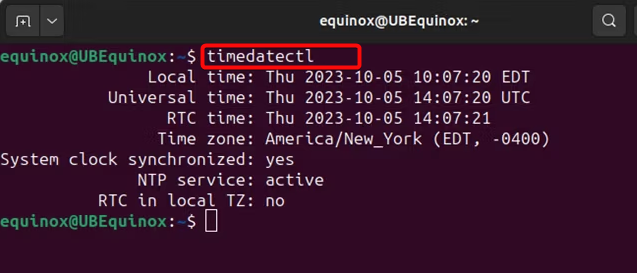
- Look out for
RTC in local TZ: yesto verify that your system is using the local time zone.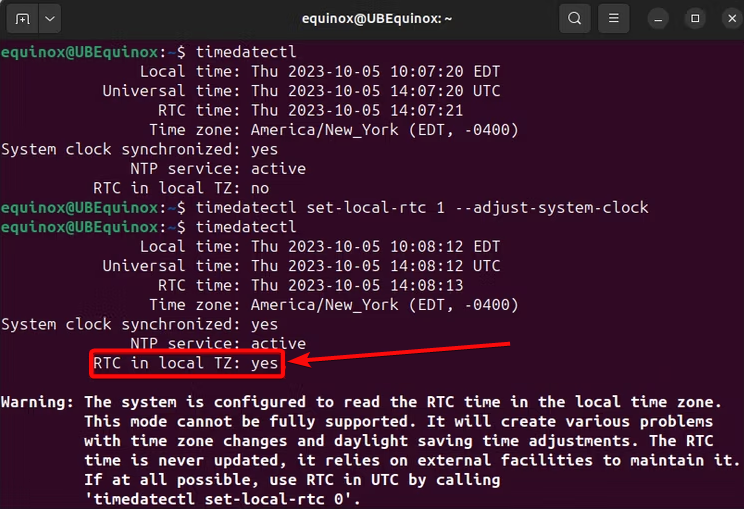
- It is important to note that the command cautions about potential issues with changing time zones and daylight saving time (DST) in local RTC mode.

- However, it is better supported than Windows’ UTC mode in dual-boot scenarios. Windows will manage DST adjustments in such cases.
- Finally, with the eventual intention to undo this change and switch back to UTC mode, run the following command:
timedatectl set-local-rtc 0 --adjust-system-clock
2. Set Windows Internet Auto Sync Time
Automatic internet time sync is a good general practice and an indirect fix when Windows displays the wrong time on dual booting. However, we encourage focusing on ensuring consistent timekeeping format interpretation between Windows and the other OS will provide a more permanent solution.
Here is how to do it:
- Open the Settings by holding the Windows + I keys simultaneously, click Time & Language on the left sidebar, and open Date & Time.
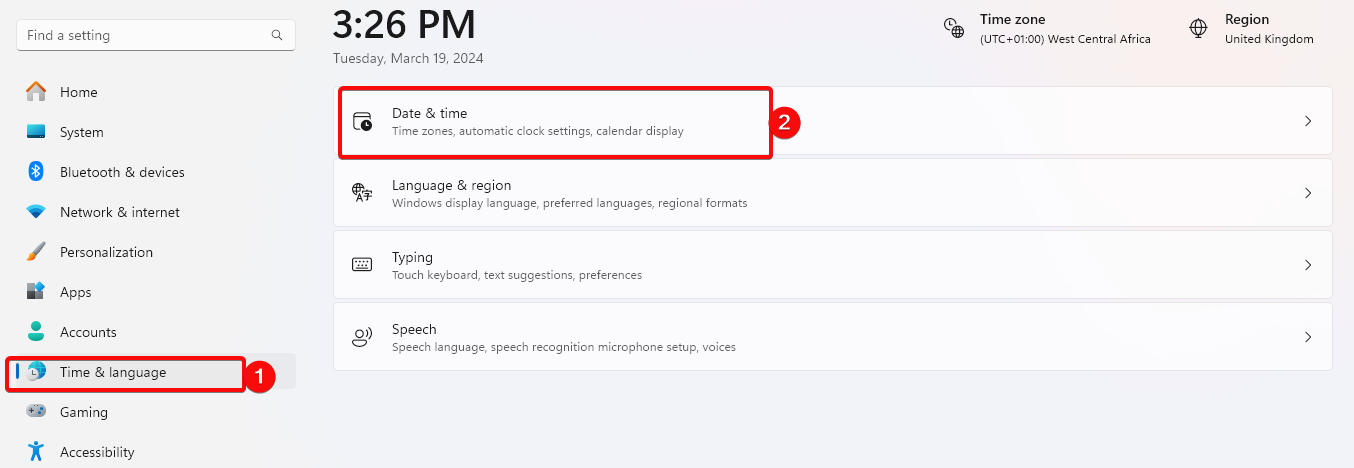
- Then, turn On the switch for Set time automatically and set the correct Time zone.
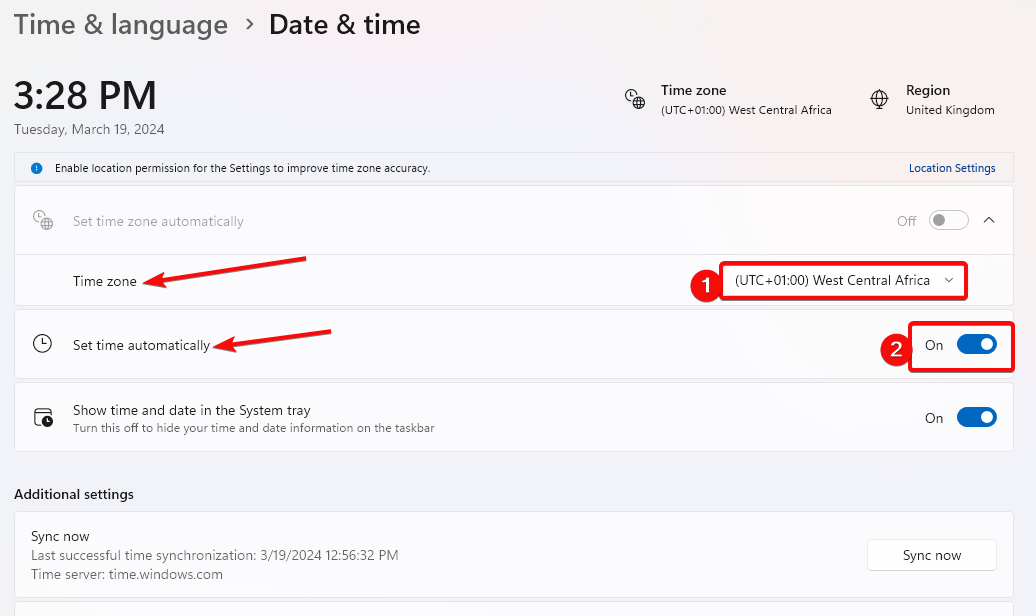
3. Set Windows to Use UTC Time in Registry Editor
The Registry Editor is a powerful tool that can correct this issue and can cause system instability or even inoperability. To proceed, add the correct value to the Windows registry. Although this process is relatively easy, it is essential to follow the provided instructions studiously.
Also, back up your registry and computer before making any changes.
- Press the Windows + R hotkeys to launch the Run dialog, type regedit in the text field, and hit Enter to open the Registry Editor.
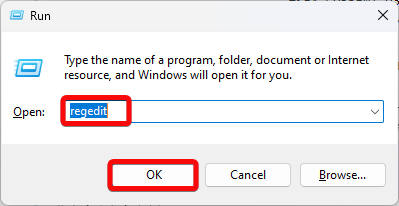
- When the Windows Registry Editor opens, navigate to the following path:
HKEY_LOCAL_MACHINE\SYSTEM\CurrentControlSet\Control\TimeZoneInformation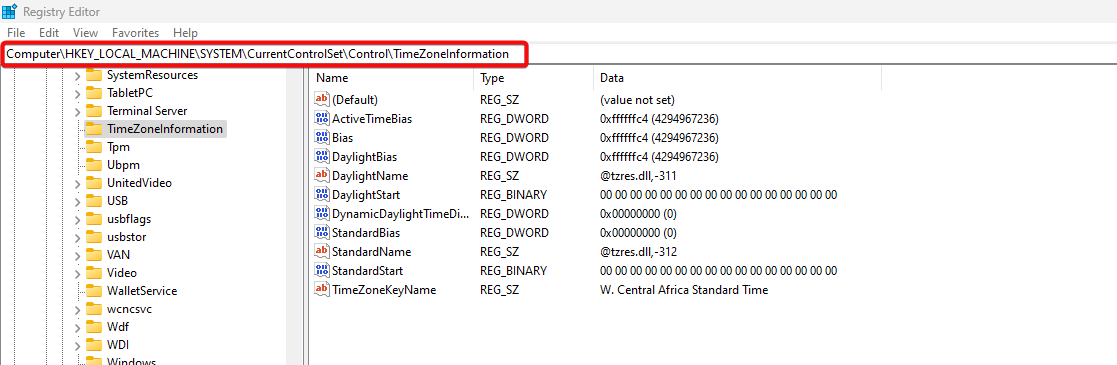
- Then, right-click the space, click New, click Q-WORD (64-bit) Value if you use a 64-bit PC or D-WORD (32-bit) Value if you use a 64-bit PC, and name it RealTimeisUniversal.
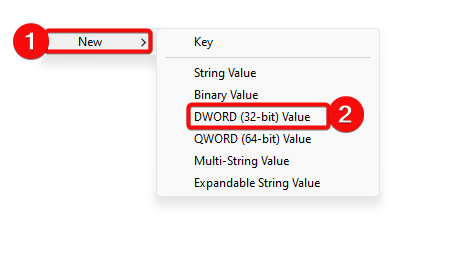
- Once done, double-click it and set the value to 1.
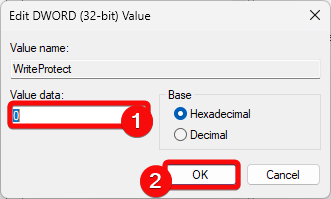
- Finally, restart your PC.
Final Thought
To manage time differences in a dual-boot system, set Linux to use local time. It will ensure that both Windows and Linux show the correct time. Although there may be slight trade-offs in time zone and DST management, a consistent time experience is beneficial in most dual-boot scenarios.
This time discrepancy may be noticeable upon booting into Windows, immediately on the taskbar clock, or when attempting to access time-sensitive applications. Understanding the cause and implementing other preventive actions can help when Windows displays wrong time on dual booting.