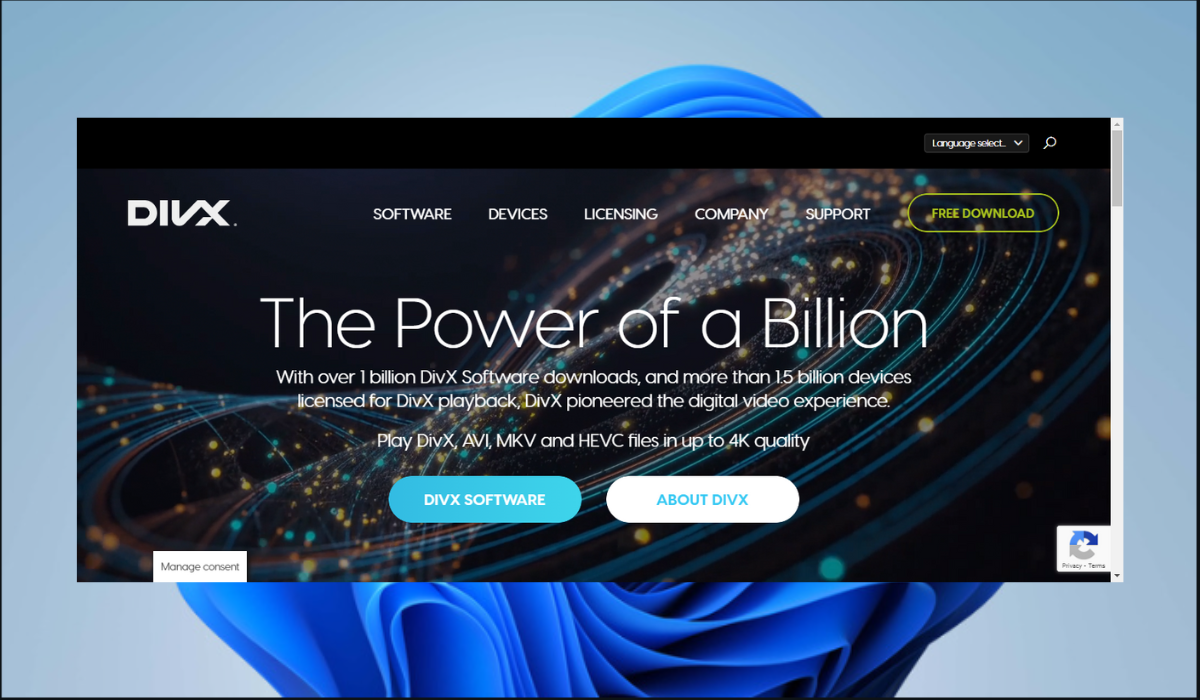With so many devices capable of recording video and numerous ways to share it, you may run into videos that are not compatible with your video player or device. You’re undoubtedly looking for methods to convert your videos as a result. Luckily, you are in this post, as we will reveal the best video converters you could try today.
These programs convert various video files into different formats, allowing you to get around compatibility issues. This can be useful for viewing, editing, moving, and storing video files.
1. Wondershare UniConverter – Supports a wide range of video format
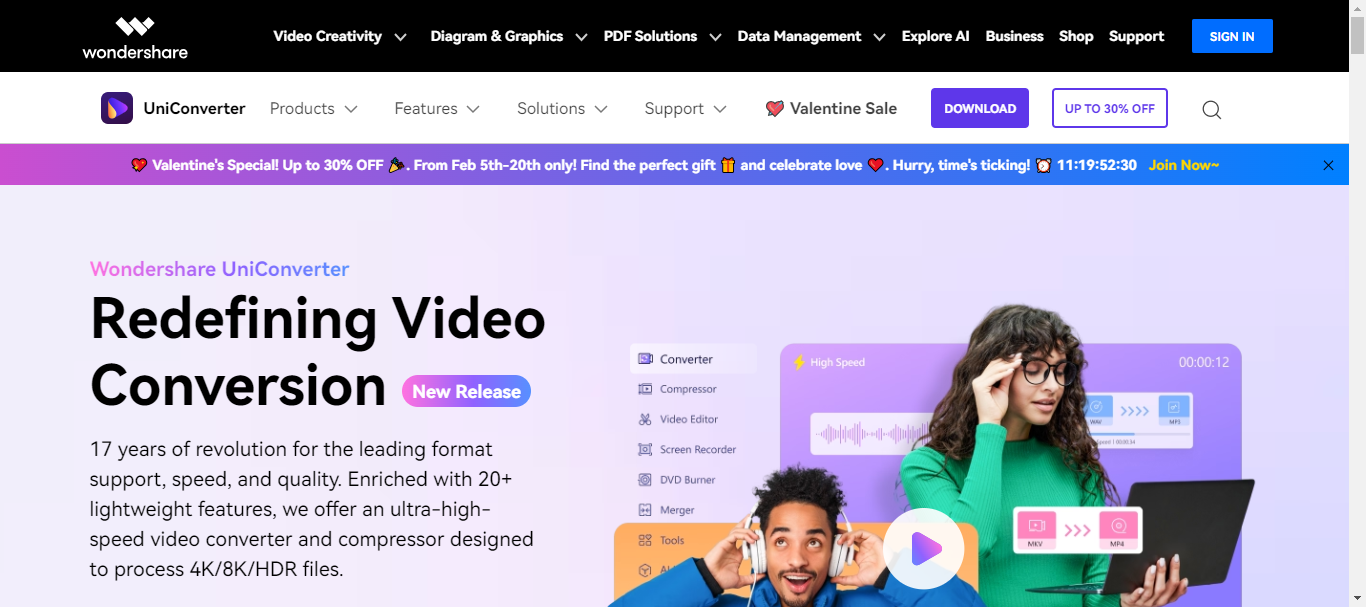
Wondershare Uniconverter’s elegant design and user-friendly interface set it apart as one of the best video converters today. The interface of the application is clear and simple to use.
Even inexperienced users may easily handle conversion jobs thanks to the clear display of essential aspects, including file selection, format options, and conversion buttons. Advanced users will appreciate the batch processing feature and adjustable parameters as they simplify converting several files simultaneously.
Wondershare comes with many video formats, including well-known ones like MP4, AVI, MKV, and WMV, as well as specialized formats and even 3D video capabilities, which are impressively supported by the program.
This guarantees that there won’t be any compatibility problems when converting almost any video file to the format of your choice. Additionally, the converter strongly emphasizes preserving clarity and high resolution throughout the converting process.
Any video converter must have both performance and speed, and Uniconverter delivers both in spades. With its sophisticated algorithms and support for high hardware acceleration, the software converts videos at remarkable rates, cutting down on wait times.
The converter gives customers versatility across a range of devices by being available for several platforms, including Windows, Mac, and Android.
Other features we like
- Built-in video downloader for grabbing videos from popular websites
- Basic video editing tools for trimming, cropping, and adding watermarks
- DVD burning and ripping capabilities
- Extensive user guides and tutorials for learning advanced features
Pros:
- User-friendly interface and intuitive design
- Supports a wide range of video formats
- Maintains high video quality after conversion
- Fast conversion speeds with hardware acceleration
- Stable performance and minimal resource usage
- Available on multiple platforms (Windows, Mac, Android)
Cons:
- Some advanced features require upgrade
- Free version limits conversion time and adds a watermark
Pricing:
- Free
- Quaterly Plan – $29.99
- Yearly Plan – $49.99
2. VideoProc Converter AI – Excellent video quality
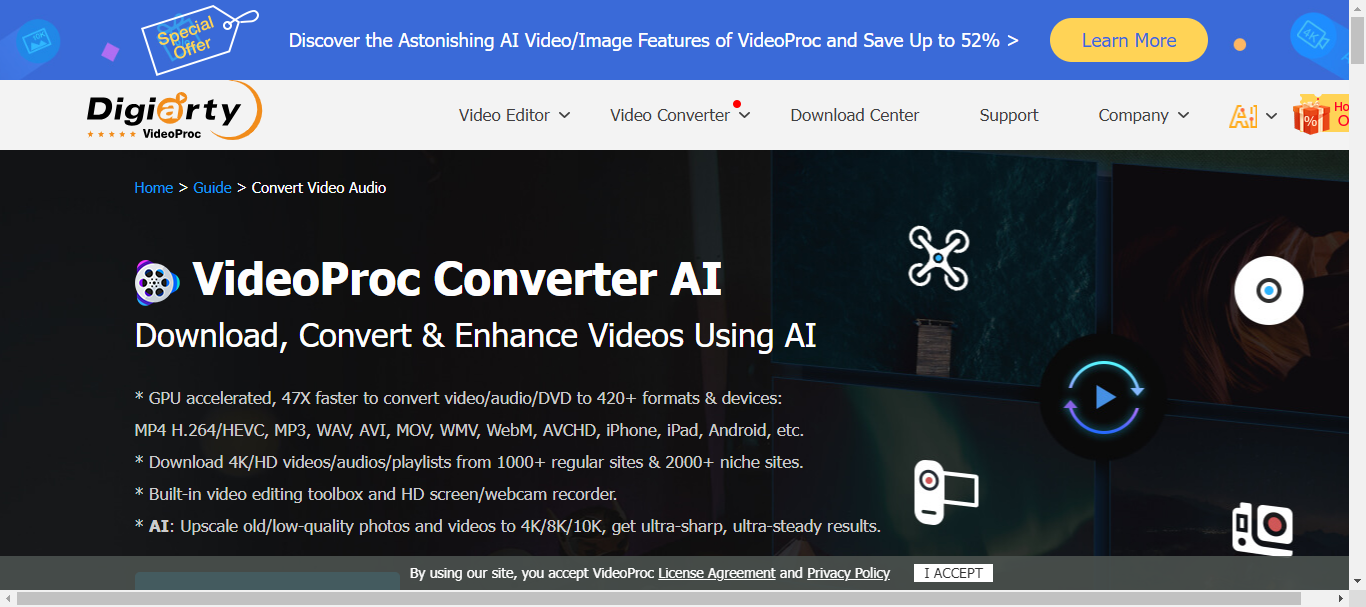
VideoProc Converter AI is among the best video converters because it is easy to use. Even for novice users, navigating the software is quite simple.
With sections dedicated to video converting, DVD ripping, screen recording, and other tasks, finding the tools you need is a breeze. Additionally, batch processing saves you valuable time by enabling the simultaneous conversion of many files.
Furthermore, VideoProc Converter AI can handle many file types, from MP4 and AVI to specialized ones like HEVC and VP9.
In addition, the converter emphasizes quality, painstakingly maintaining the original clarity and sharpness throughout the converting procedure.
Its remarkable conversion speeds allow it to process even big video files quickly. This is made possible by its effective algorithms and hardware acceleration capabilities, which use your graphics card to process data quickly. The program integrates with Mac and Windows operating systems easily into your workflow.
Some other features we like
- Built-in video editing tools for basic trimming and cutting
- Download videos from popular online platforms like YouTube and Facebook
- Extensive library of presets for various devices and platforms
- Support for 4K and 8K resolutions
Pros:
- Excellent video quality even after conversion
- Fast and efficient processing with hardware acceleration
- Available on Windows, Mac, and online
Cons:
- Limited free trial version with capped features
- Occasional minor bugs reported by users
Pricing:
- Free Trial Version
- Premium – $25.95 per year for a maximum of 3 PCs
- Family License (Lifetime Access) – $45.95 for 3-5 PCs
3. DivX Converter – Rapid conersion speeds
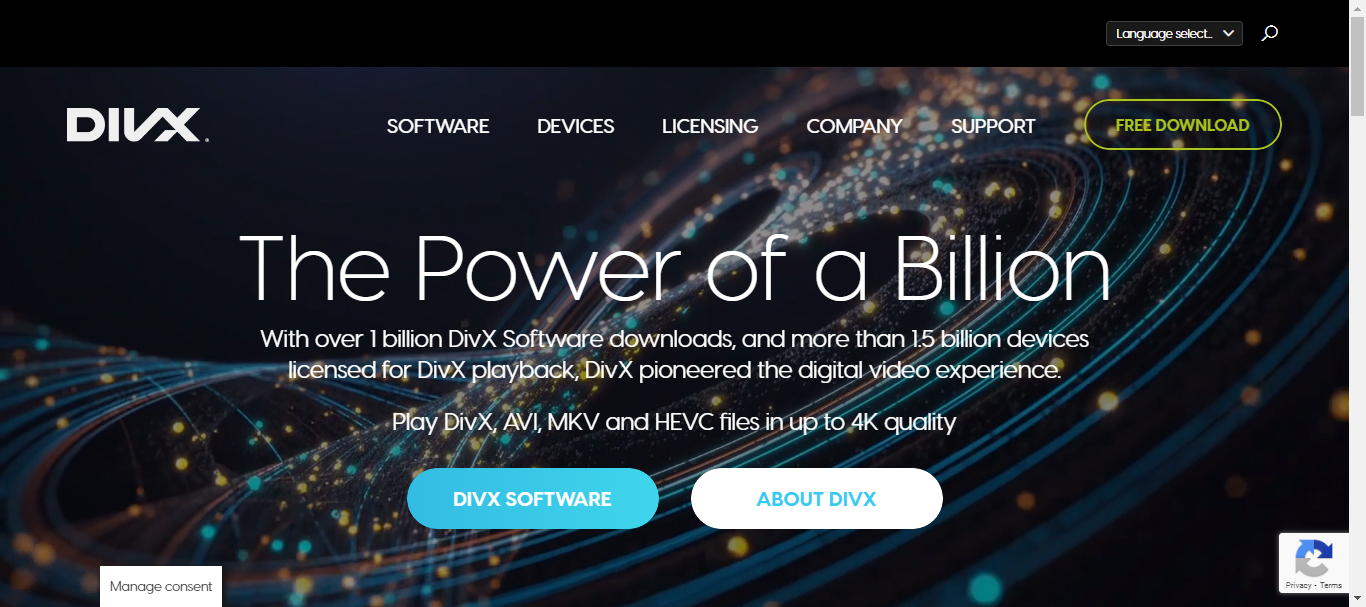
DivX Converter is a top candidate among the finest video converters because it maintains a nice mix of sophisticated capabilities and ease of use. Large buttons and clear directions lead you through the conversion process in this user-friendly interface.
Furthermore, time and effort can be saved by converting numerous files simultaneously with batch processing capabilities. You may easily drop your video files onto the interface for conversion using drag-and-drop capabilities, which further simplifies things.
In addition, DivX Converter has a long list of supported formats, which includes well-known choices like MP4, AVI, MKV, HEVC, and more. It effectively manages conversions between nearly any combination of these formats, guaranteeing interoperability across various systems and devices. Throughout the conversion process, videos maintain their original clarity and resolution, even when switching between lossy formats.
Speed of conversion is yet another noteworthy advantage. When hardware acceleration is available, DivX Converter uses it to speed up results by drastically cutting down on processing time.
Another benefit is accessibility, as DivX Converter may be used on Android, Mac, and Windows operating systems. For online conversions, you can also access a web-based version that doesn’t require installing any software.
Some other features we like
- Convert or embed subtitles in different languages
- Cut unwanted segments before conversion
- Quick selection of common conversion profiles
- Supports various languages for global users
Pros:
- User-friendly interface
- Supports major video formats
- Maintains high video quality
- Fast conversion speeds
- Available on multiple platforms
- Additional features like subtitles and editing
Cons:
- Limited video editing capabilities
- No free trial available
Pricing:
- Free Version
- DivX Converter Pro – $19.99
4. Freemake Video Converter – Multilingual support
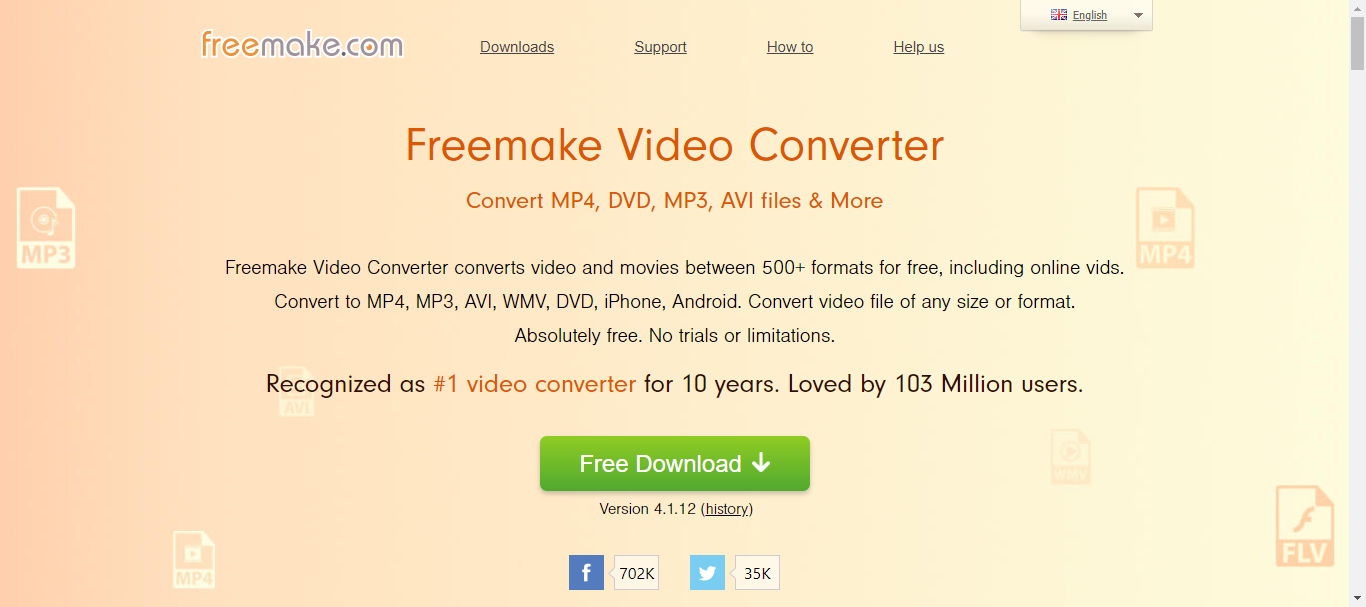
With its intuitive UI, Freemake Video Converter suits novice and expert users. Its simple, easy-to-use design features buttons that are clearly marked and explanations that walk you through the converting process.
To prevent overwhelming first-time users, advanced settings are present but hidden. Additionally, the interface supports batch processing, which saves you valuable time by enabling you to convert numerous files at once.
Freemake excels in supported formats because many video and music formats are supported, including well-liked options like MP4, AVI, MKV, WMV, FLV, and MP3. Excellent resolution and clarity are maintained throughout the conversion process, making it appropriate for even the most demanding users.
One further area in which Freemake shines is conversion speed. Even for larger videos, conversion times remain reasonable due to rapid file processing. When hardware acceleration is available, it increases performance even more.
Lastly, the cross-platform compatibility of Freemake is one of its special advantages. It may be accessed using your web browser on both Mac and Windows operating systems. This adaptability offers flexibility and simplicity by enabling you to convert videos on any platform of your choice.
Some other features we like
- Ability to rip DVDs and burn videos to DVDs
- Download online videos from popular websites
- Edit videos with basic trimming and cutting options
- Add subtitles and watermarks
- Multilingual support
Pros:
- User-friendly interface
- Supports a wide range of formats
- High-quality conversions
- Fast and efficient performance
- Cross-platform availability
- Free for basic features
Cons:
- Some advanced features require upgrading to paid version
- Occasional pop-up ads in free version
Pricing:
- Free Version (with branding)
- Without Branding – $39.95
- Unlimited Access – $59.95
5. iDealshare VideoGo – Support audio extraction from video files
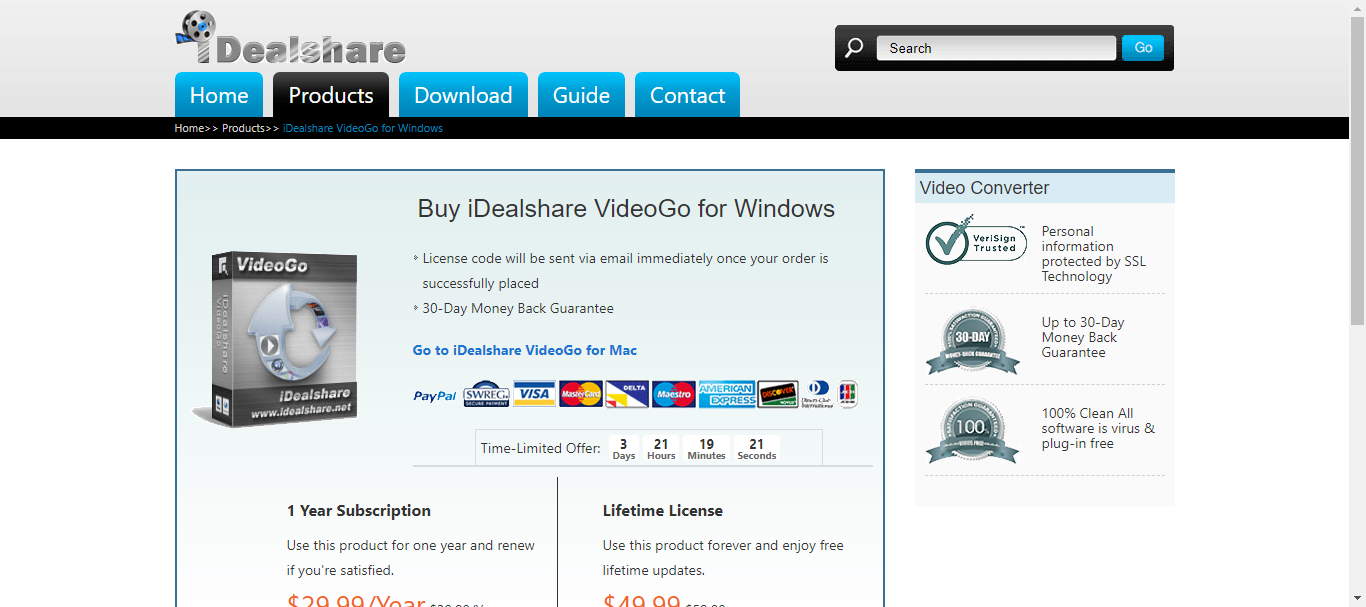
iDealshare VideoGo is another great converter with an easy-to-use interface that even non-techies can use. You are guided through the converting process by buttons that are clearly defined and without any ambiguity.
Furthermore, batch processing features let you convert several files simultaneously, saving you valuable time. The experience is further simplified with drag-and-drop capabilities, which enable you to add videos for conversion with only a click and drag. Customizable options allow you to adjust the output format, resolution, and other factors to suit your needs.
This converter works with common formats like MP4, AVI, and MKV and less common ones like FLV and WMV. Interestingly, it maintains quality throughout the converting process. You can watch the converted movies without pixelation or distortion because the videos maintain their original clarity and sharpness.
iDealshare VideoGo’s speed is yet another advantage. Impressively quick conversion speeds are achieved, even with big video files. You won’t have to wait long for your files to be ready. Additionally, the program runs steadily and smoothly, using system resources to save your computer from becoming bogged down. Lastly, this program works on Windows, Mac, or Android devices.
Some other features we like
- Advanced editing capabilities like trimming, cropping, and adding watermarks
- Hardware acceleration support for even faster conversions on compatible systems
- Easy-to-use presets for popular devices and social media platforms
- Support for audio extraction from video files
Pros:
- User-friendly interface
- Extensive format support
- Fast conversion speeds
- High-quality output
- Multi-platform capability
Cons:
- Limited free trial version
- Some advanced features require paid upgrade
- Occasional minor bugs reported
- Customer support responsiveness could be improved
- Lacks features like subtitle editing
Pricing:
- 1 Year subscription – $29.99
- Life-time Access – $49.99
7. WonderFox HD Video Converter – GPU acceleration
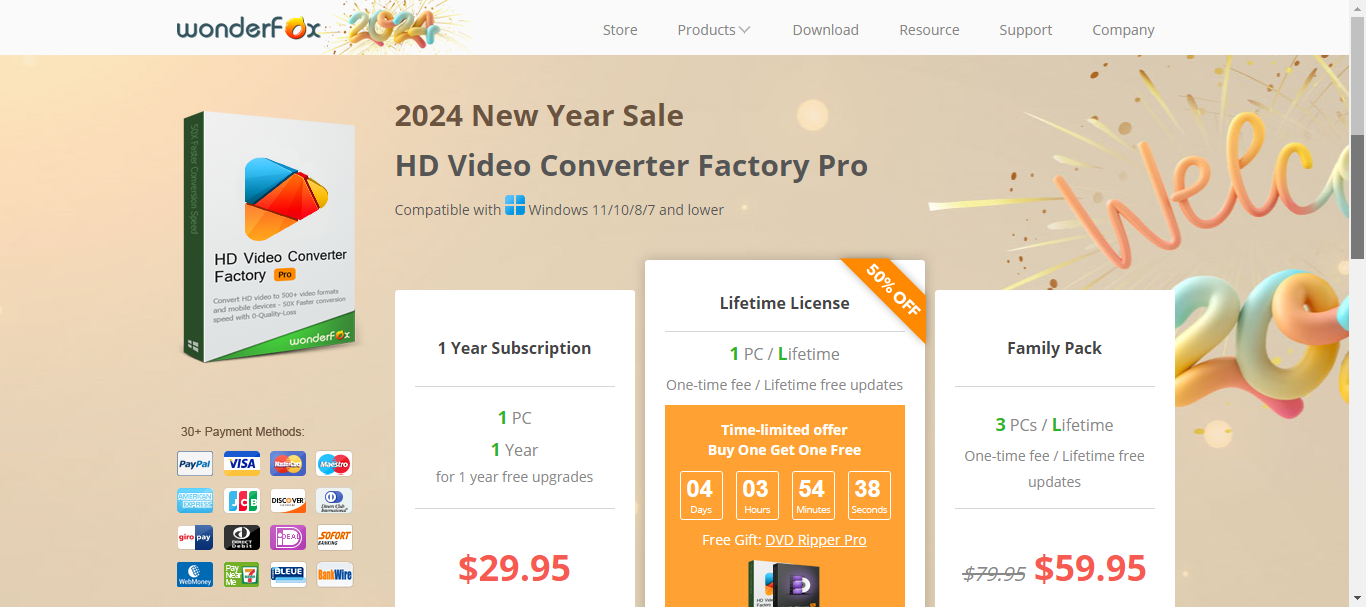
The UI of WonderFox HD Video Converter is exceptionally user-friendly, enabling even novices to convert videos. The software is easy to use, with functions arranged in a logical structure. You may convert numerous videos simultaneously with batch processing options, saving you time and effort. Furthermore, the drag-and-drop feature simplifies the process by enabling you to add videos for conversion with just a single click.
Besides informing you that you must upgrade to a full license, WonderFox doesn’t saturate your screen with advertisements or attempt to install further programs. Although its UI may not be as sophisticated as other programs, it is incredibly easy to use. It is compatible with 21 file types, including MPG, AVI, MOV, MP4, MKV, and MP3.
With so many pre-made device profiles available, this is a great option for novices. The output is of excellent quality, and 4K is an option. The speeds aren’t rapid, but they also aren’t extremely slow. Although WonderFox does not offer a DVD ripper for sale, you may still rip videos to DVDs using their video converter.
Some other features we like
- Built-in video editor
- Download videos from online platforms
- GPU acceleration
- Multilingual support
Pros:
- Supports a wide range of video formats
- Maintains high-quality video resolution after conversion
- Extremely fast conversion speeds with hardware acceleration
- Efficient performance and low resource usage
- Available for Windows and Mac
Cons:
- Free version has limited features and conversion time
- Some advanced editing features might be missing compared to dedicated video editors
Pricing:
- 1 Year Subscription – $29.95
- Life-time Access – $34.95
- Family Pack – $59.95
8. HandBrake – Open source
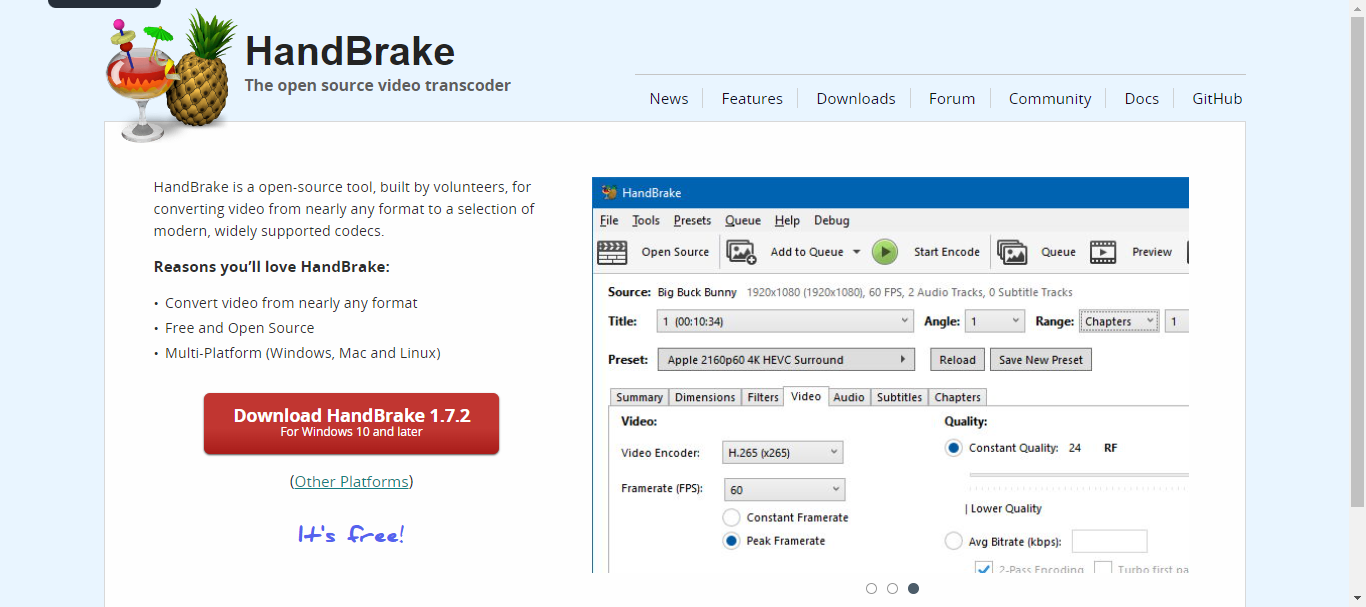
HandBrake is a free video transcoding program that you may get for Linux, Mac OS, and Windows. Although HandBrake is a relatively new product for Windows, Mac users have been using it for years. Unlike some free applications, you won’t see advertisements or requests to install extra software when downloading the program.
Lastly, there is a slight learning curve to get started, and like with other free programs, there isn’t a sleek, contemporary UI. However, HandBrake can be sufficient for a variety of applications. For a free program, the video output quality is quite decent, and there are many editing options. Since conversion rates are usually low, you will have to be patient.
Some other features we like:
- Presets for common devices and platforms like YouTube, Android, and Apple devices
- Advanced options for audio encoding and subtitle burning
- Chapter editing capabilities
- Extensive online documentation and community support
Pros:
- Free and open-source
- User-friendly interface
- Wide range of supported formats
- Excellent quality control
- Fast conversion speed
- Cross-platform compatibility
Cons:
- Some advanced features might require technical understanding
- Not the most visually appealing interface
- Does not support converting to AVI
Pricing: Free
9. Any Video Converter – Stable performance
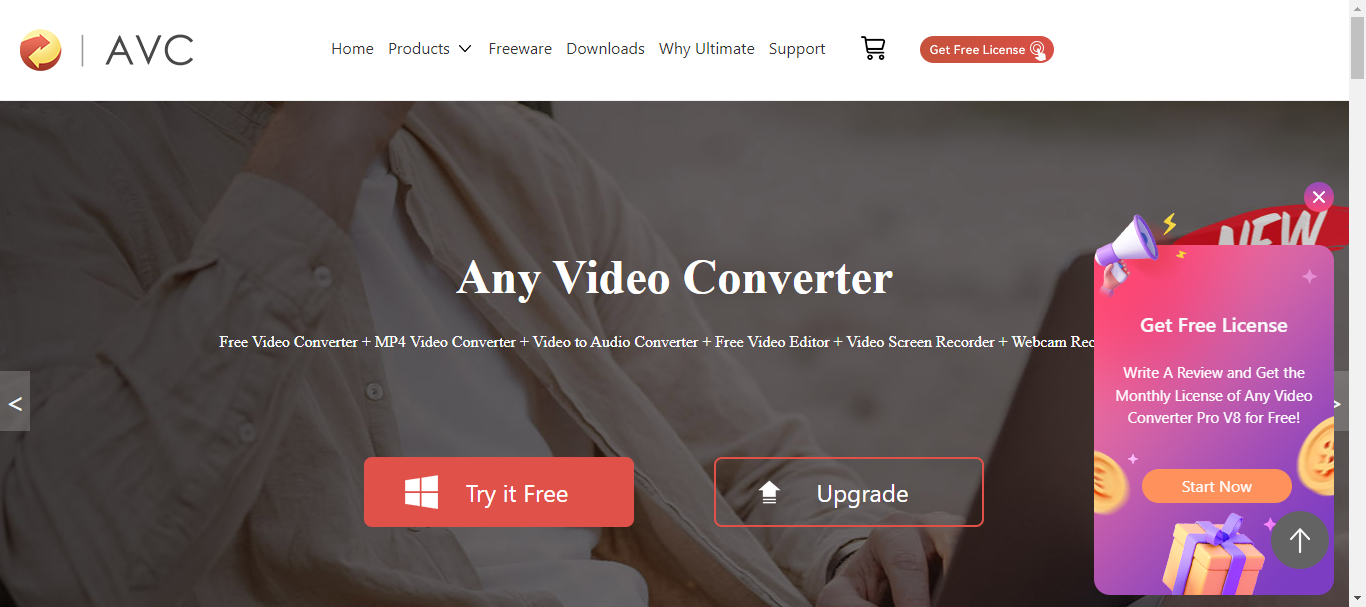
For users on a tight budget, Any Video Converter (AVC) is an excellent choice because its free edition can handle most simple video converting operations. Unlike most freemium video converters, this one has two distinct software components.
Despite AVC’s ad-free promises, several advertisements show up when installing the free version. It’s also important to remember that you might be prompted to approve the installation of additional software when you try the free version.
Although not the fastest, conversions are manageable, and the output quality is often decent. This program supports 17 output formats (including MP4, MP3, MKV, AVI, and MOV), over 150 preset device profiles, and the ability to burn to disk and download videos from the internet are all included.
In addition to having a screen recorder and DVD menu templates, the paid edition allows you to convert BD and DVDs. Although AVC is not as intuitive as many other programs of a similar nature, it is still reasonably simple to use. The program can be downloaded for Mac and Windows.
Some other features we like:
- Built-in video editor for basic trimming and cutting
- Extensive library of presets for various output devices
- Support for audio extraction from video files
- Multilingual interface for global accessibility
Pros:
- User-friendly interface
- Supports a wide range of video formats
- High-quality conversions
- Fast conversion speed
- Stable and efficient performance
- Cross-platform availability
- Additional features like video editing and online downloads
Cons:
- Free version has limited features and watermarks on output videos
- Pro version can be expensive for casual users
Pricing:
- Free Version
- Any Video Converter Ultimate – $49.95
10. NCH Prism Video Converter Software – Built-in video editor
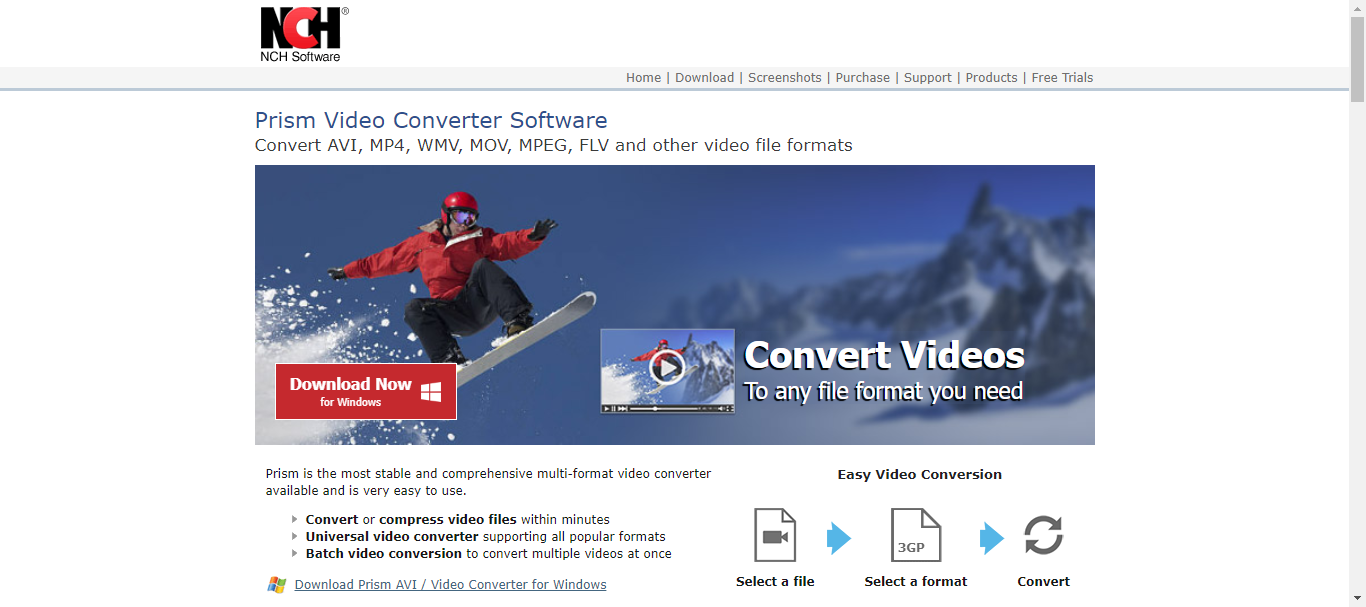
Prism has a free and premium version; the former is more suited for inexperienced users. Although the UI looks a little outdated, it functions rather well. Prism offers quick conversions and excellent results, but it can only provide 1080p output. Thirty video formats are supported, including AVI, MPEG, MKV, MP4, MP3, and MOV.
Although you have many editing tools, there should be more. These are probably restricted since NCH provides additional video editing software. Although they cover all the areas, having all the possibilities in one tool would be preferable. The quantity of predefined profiles is likewise restricted, however it covers the most widely used devices.
You will encounter a bothersome window using the free version, easily dismissed with a single click. It asks if you are using the program for non-commercial purposes.
Lastly, Prism is limited to Windows OS, so if you frequently transition between Windows and MacOS, you might want to look into an alternative program compatible with both operating systems.
Some other features we like:
- Built-in video editor
- Subtitle support
- Metadata editing
Pros:
- User-friendly interface with clear instructions
- Maintains high video quality after conversion
- Fast and efficient conversion process
- Free for basic use
Cons:
- No mobile app or online converter option
- Only works with Windows OS
- Editing features are limited compared to dedicated video editors
Pricing:
- Home Edition – $35
- Plus Edition – $50
11. Movavi Video Converter – Batch conversion without limit
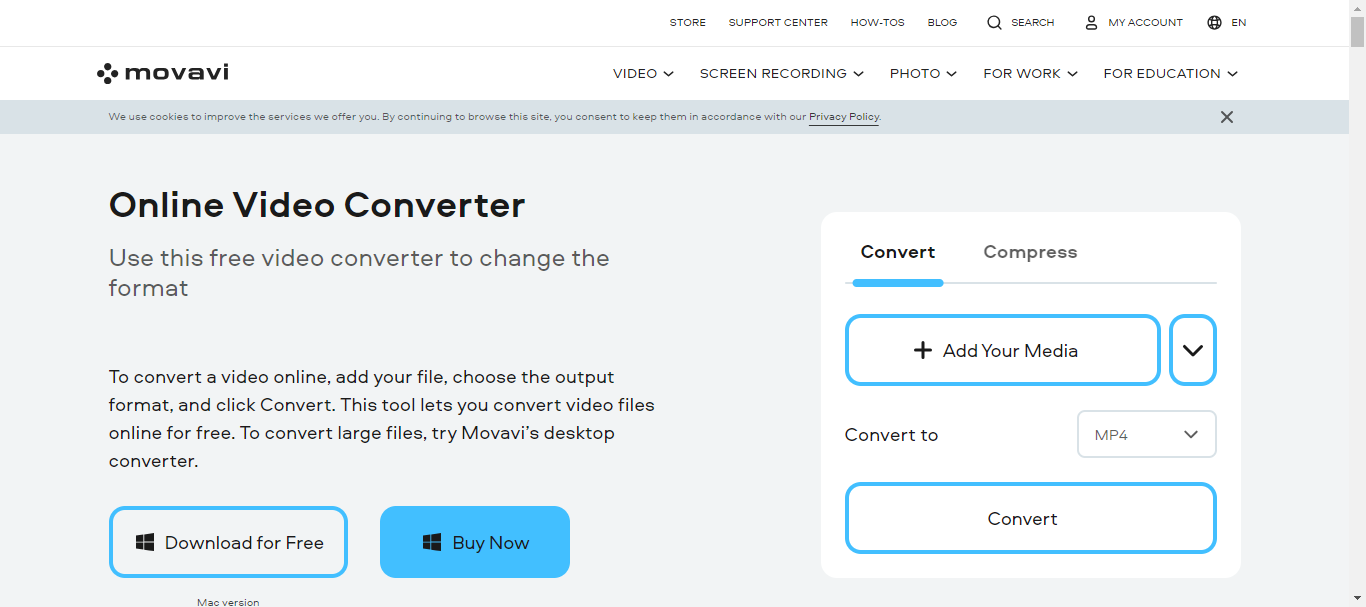
The intuitive interface of Movavi Video Converter sets it apart as one of the best video converters available today. With buttons and functionalities that are clearly defined, the layout is simple and easy to use. You can save time and work by converting numerous files simultaneously with batch processing.
Thanks to the drag-and-drop capabilities, you may place your movies onto the interface to easily convert them. Furthermore, you can customize the output to meet your unique requirements by changing the bitrate, resolution, or audio track thanks to the adjustable options.
Regarding formats, Movavi supports formats ranging from MP4, AVI, and MKV, to less common formats like HEVC and WebM. Movavi painstakingly maintains resolution and clarity across many formats, guaranteeing pleasurable watching experiences on every device while maintaining a high-quality standard for converted videos.
Furthermore, with hardware acceleration and sophisticated algorithms, the program processes videos quickly and effectively. Lastly, cross-platform video conversion is compatible with desktop Mac and Windows computers.
Some other features we like:
- Trim, crop, and rotate videos before conversion
- Embed subtitles or extract them from existing videos
- Share your converted videos directly to YouTube, Facebook, and other platforms
- Reduce file size while maintaining quality
Pros:
- User-friendly interface and intuitive controls
- Wide range of supported formats
- High-quality conversions and preserved resolution
- Fast conversion speeds and stable performance
- Cross-platform compatibility (Windows, Mac)
- Additional editing and social media features
Cons:
- No mobile app or online version available
- Advanced features require upgrade
Pricing:
- Video Converter (1 Year subscription) – $49.95
- Video Converter (Life-time Access) – $59.95
- Video Suite – $94.95
12. MediaCoder – Hardware acceleration
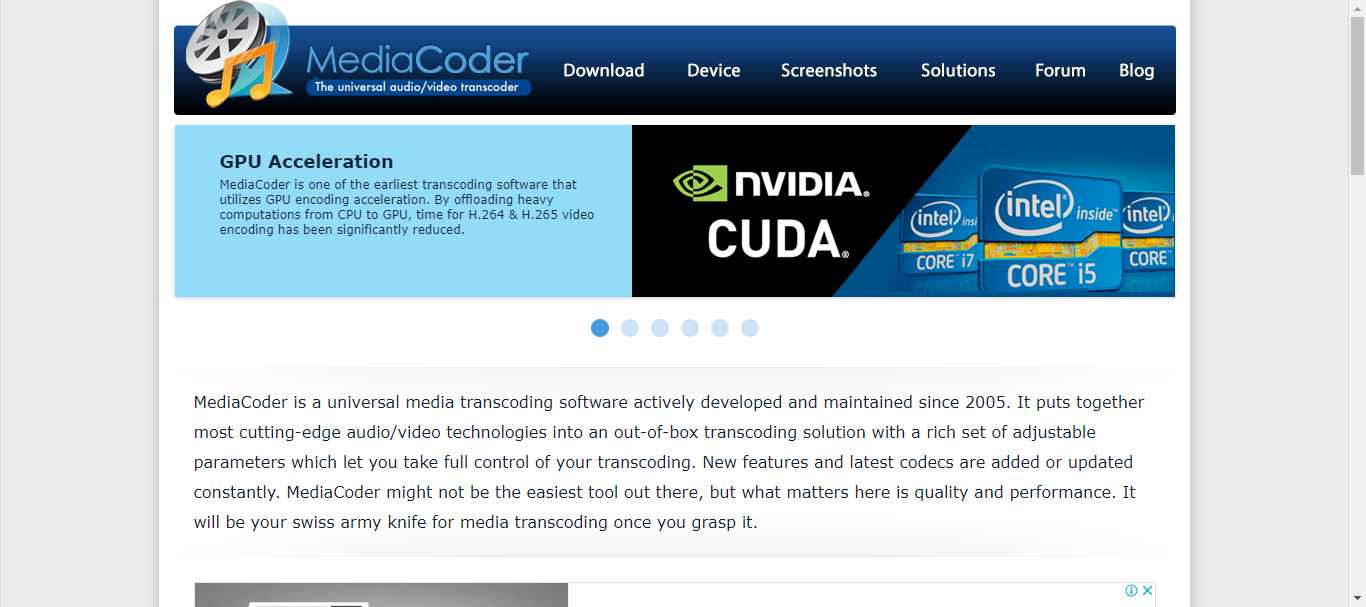
MediaCoder’s UI may not be aesthetically pleasing, but it puts functionality first and has surprisingly deep features hidden beneath its simple surface. After a brief learning curve, the software’s logical layout and obvious function labeling make it approachable.
The availability of comprehensive tooltips and online manuals facilitates comprehension even more by enabling users to explore deeper into particular features. Furthermore, batch processing and the capacity to store and load personalized presets improve the user experience by streamlining time-consuming operations.
It has a large collection of supported video formats, including legacy and specialized formats as well as well-known choices like MP4, AVI, and MKV. Additionally, the converter prioritizes preserving high resolution and clarity while converting, guaranteeing that your videos look great in various formats.
The format selected, the size of the video, and the technical specifications can all affect conversion speed. But in general, MediaCoder works well, providing effective processing without slowing down your system.
MediaCoder is compatible across multiple platforms like Windows OS and mobile operating systems like iOS and Android, and also has a web-based conversion option.
Some other features we like:
- Trim, crop, add watermarks, adjust audio/video parameters
- Utilizes NVIDIA and AMD GPUs for faster conversions
- Embed subtitles during conversion, burn in permanently, or extract them
- Rip CDs, DVDs, and Blu-rays to various formats
Pros:
- Extensive format support and quality conversions
- Advanced editing and customization options
- Efficient performance with hardware acceleration
- Free and open-source
Cons:
- Interface can be overwhelming for beginners
- Limited platform availability (Windows, Mac only)
Pricing: Free open-source
13. Oxelon Media Converter – Supports a variety of formats
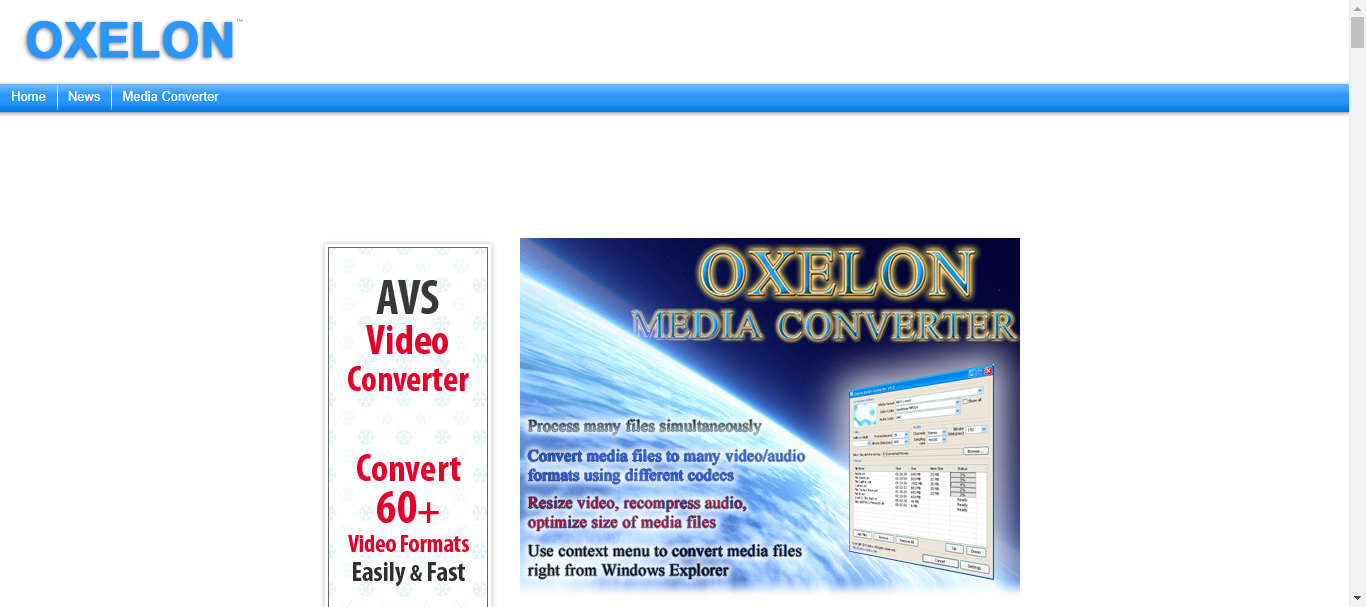
Without any extra features or functionalities, Oxelon Media Converter accomplishes what it says on the label. With several adjustable conversion settings, such as resolution, bitrate, and frame rate for videos, channels, sampling rate, and bitrate for audio, this compact yet powerful media converter can instantly convert numerous audio and video files. It operates extremely quickly.
With Oxelon Media Converter’s easy-to-use interface and seamless integration with Windows Explorer, you may convert media files by simply right-clicking on them and choosing the desired format. However, the broad range of formats Oxelon Media Converter supports is one area in which it excels. You can convert practically any type of music or video file as long as you’ve installed the plug-ins that the program recommends when you first run it.
The developer’s website opens when you exit Oxelon Media Converter, which is its only minor flaw. However, you will know you’ve discovered the ideal media converter as soon as you discover you can turn off this feature in the application’s options menu.
Some other features we like:
- Easy-to-understand conversion profiles for specific devices
- Built-in video and audio trimmer for quick edits
- Supports subtitles and merging/joining multiple video files
- Regular updates with improved features and bug fixes
Pros:
- User-friendly interface
- Supports wide range of formats
- Fast and efficient conversions
- Multi-platform availability
Cons:
- Free version has limited features
- Occasional conversion errors reported
- May require higher system resources for large files
- No iOS or online version available
- You need to install extra plug-ins separately
Pricing: Free
14. FFworks – Fast conversion speed
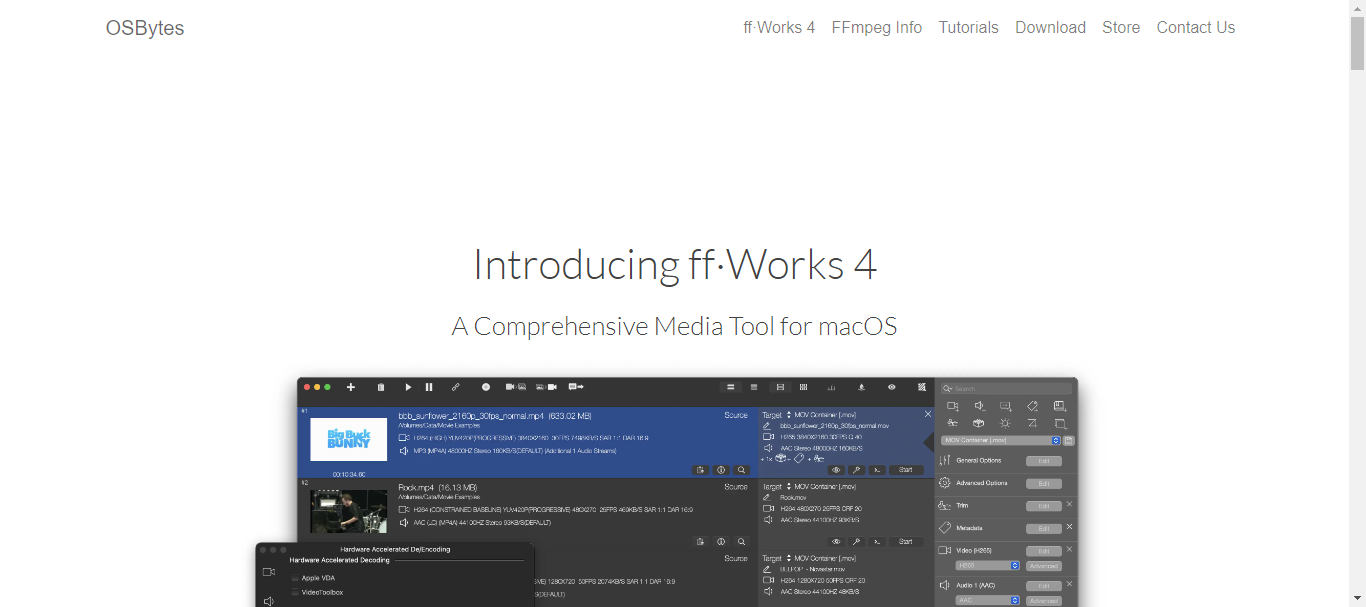
FFworks is an inexpensive video converter program that is easy to use and supports over 20 common media formats, including 4K HEVC, H.264, and AV1. It is geared toward Mac users. FFworks has over 300 advanced settings that give users complete control over the video attributes of the output.
Finally, if you are a newbie, do not fear. FFworks offers dozens of presets to create videos that perform flawlessly on various TVs, game consoles, cellphones, and social media platforms. The most recent version of FFworks optimizes the GPU-accelerated encoding capability with Video Toolbox, reducing the time the conversion requires CPU power.
Some other features we like:
- Trim, crop, rotate, and add subtitles to your videos before conversion
- Monitor conversion progress and analyze technical details of the output files
- For power users, access the underlying FFmpeg engine for even more granular control
Pros:
- Extensive format support
- Excellent video quality
- Fast conversion speed
- Stable and efficient performance
Cons:
- Not available for mobile devices
- Some advanced features require FFmpeg knowledge
- Free version comes with limitations (e.g., batch processing)
Pricing:
- Free Version Available but with limitations
- Paid Plan – $24
15. MacX Video Converter Pro – Mac users would love this one
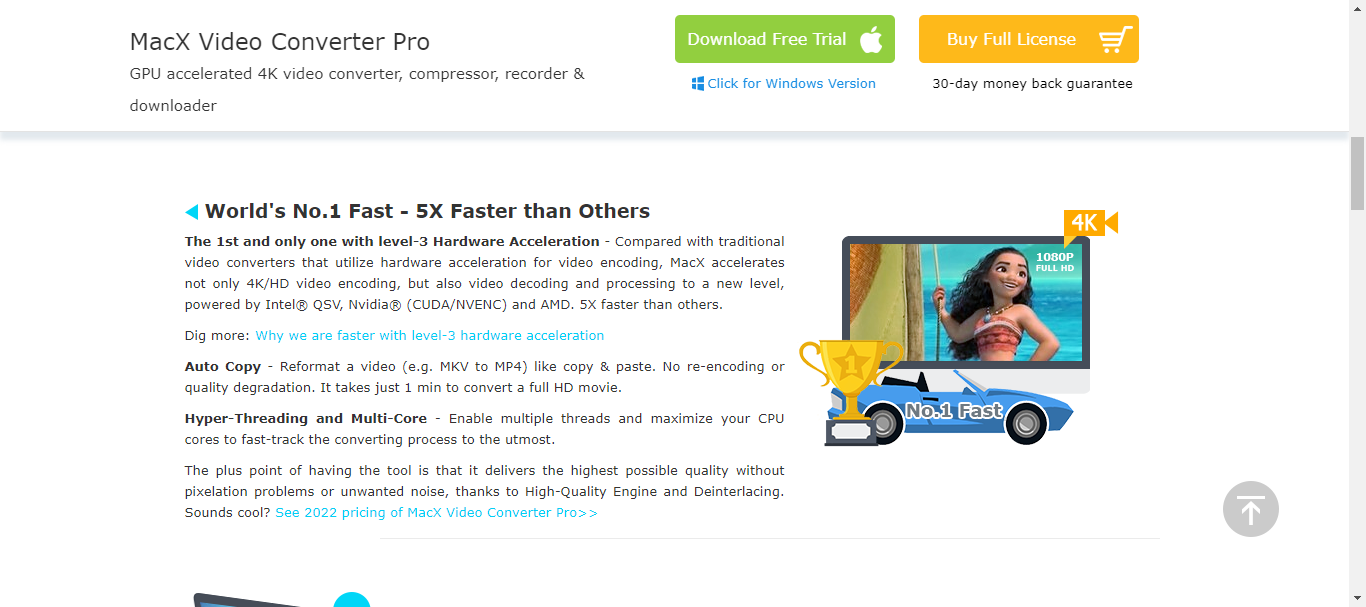
For many macOS users, the go-to toolbox for downloading and converting videos is MacX Video Converter Pro. It is highly known for its astoundingly quick performance with hardware acceleration support and for professionally handling hundreds of different media formats.
You may remix or re-encode video files using this safe video converter for Mac to fix codec format incompatibilities, whether the issue arises during video playing or while importing video for post-production, like in iMovie.
MacX Video Converter Pro’s integrated downloader and compression engine allow you to reduce the size of HD or UHD videos and convert web videos for later viewing. It might not be the ideal video converter for you, though, because DVD videos and audio files of any kind cannot be converted by it. The integrated editing toolset is lacking in functionality, as it cannot apply special effects, subtitles, or other modifications.
Some other features we like:
- Capture subtitles from videos or add your own for enhanced accessibility
- Perform basic editing tasks like trimming, cropping, and adding watermarks within the converter
- Capture your screen activity or specific regions for tutorials, presentations, or gameplay footage
- Grab videos from popular platforms like YouTube, Facebook, and Dailymotion directly within the software
Pros:
- Extensive format support, including HD and 4K
- Blazing-fast conversion speeds with hardware acceleration
- Batch processing and customizable profiles
Cons:
- Mac and Windows only, no mobile or online versions
- Some features require paid upgrades
- Free trial, but not completely free
Pricing:
- Premium License – $19.95
- Ultimate License – $39.95
- 3-in-1 Bundle – $129.95
16. FonePaw Video Converter Ultimate – Watermark maker and remover
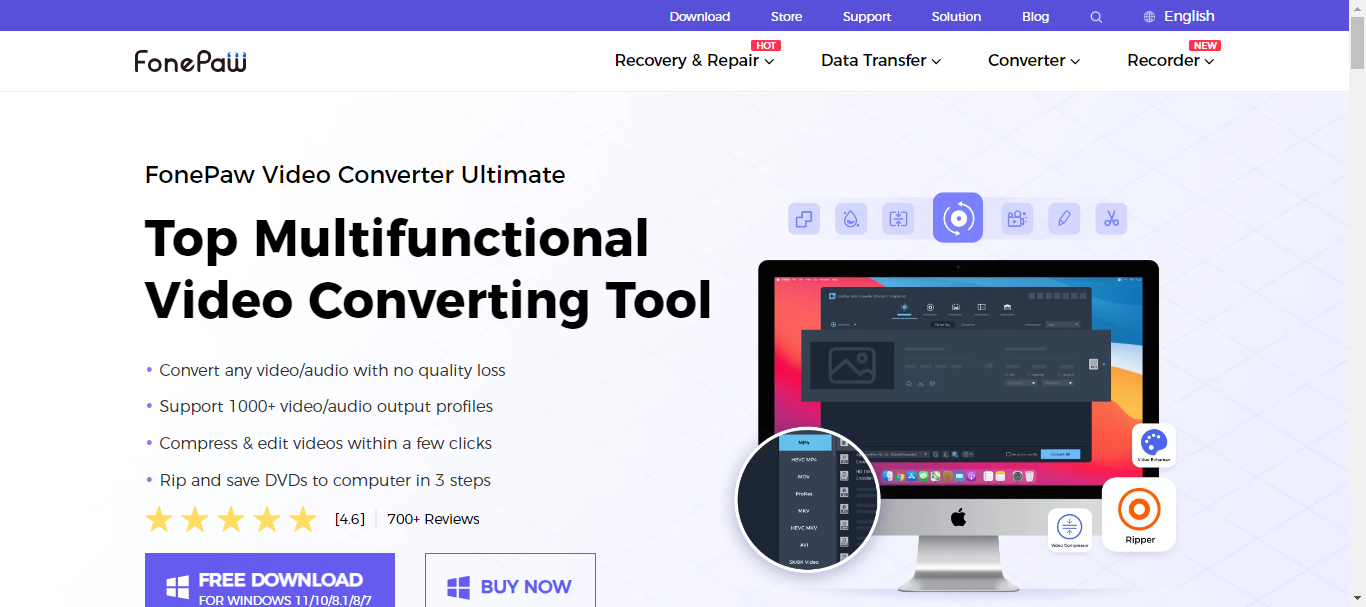
An expert conversion program that can handle a variety of video and audio format conversions is FonePaw Video Converter Ultimate. Whether the file is in the well-known MP4 format or a strange format with a complicated codec, this straightforward video converter consistently produces an appropriate and enjoyable output.
Secondly, FonePaw Video Converter Ultimate presets with a wide variety of device profiles reduce the work of choosing the appropriate format for output, allowing you to convert videos for simple playback. This free video converter offers helpful customization tools for experienced users to adjust video characteristics.
The program is more than just a video converter; it has incredible editing capabilities, a DVD-ripping option, and a video compressor. The integrated video collage and MV builder let you infuse your source video with more originality.
Its robust toolbox section has additional useful features, including a video compressor, GIF maker, watermark maker, remover, etc. It’s a multipurpose software application that anyone can use to their advantage.
Some other features we like
- Convert DVDs to various digital formats
- Capture videos from popular platforms like YouTube
- Convert standard videos to 3D formats
Pros:
- Extensive format support
- High-quality output
- Batch processing and customization
Cons:
- Limited free trial version
- Paid software
- Can be resource-intensive for large files
Pricing:
- Single-user License – $48.97
- One-Year License – $34.96
- Family License – $80.47
17. Shutter Encoder – Extensive library of presets
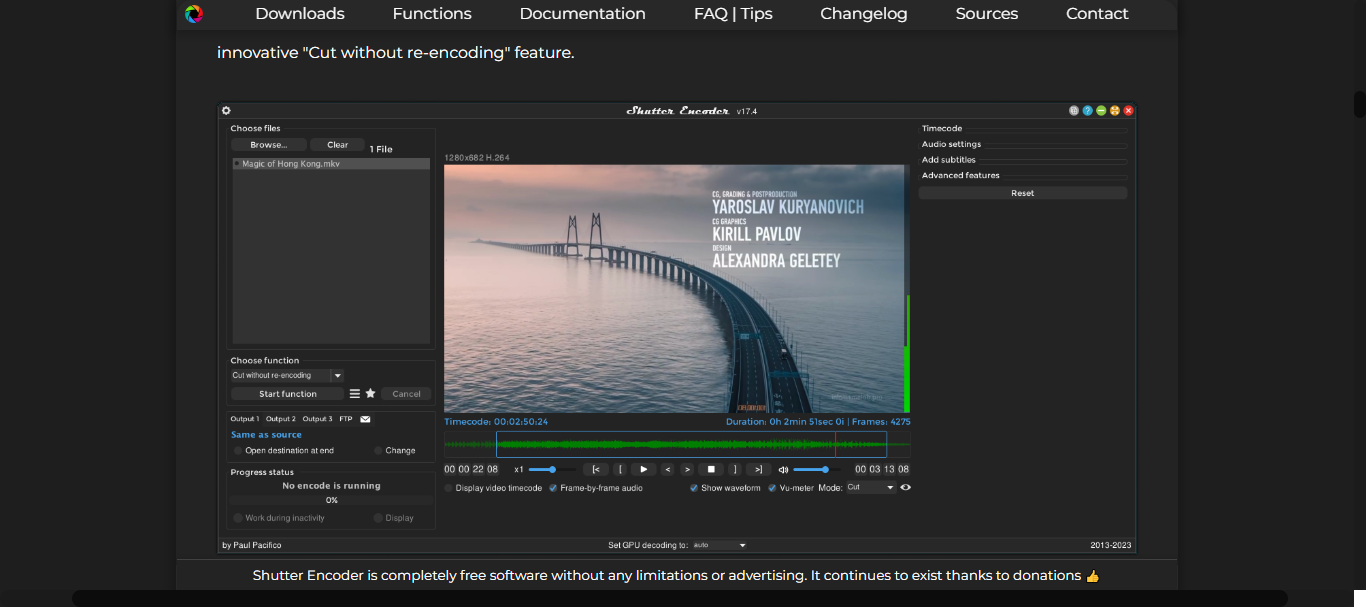
Shutter Encoder is an excellent choice if you’re searching for the best file converter software with practical video editing features. Its integrated capabilities let you perform many things like record your screens, download web videos and music, burn subtitles to your videos, cut and crop footage, and much more.
Shutter Encoder has all the conversion options required to meet the needs of even the most seasoned user. Shutter Encoder’s well-organized codec list and a user-friendly interface allow beginners to fully exploit the program’s capabilities while converting videos for editing, broadcasting, or other uses.
Another aspect where Shutter Encoder excels is conversion speed. Thanks to FFmpeg, it handles even big video files efficiently and without compromising performance. Conversion times are generally extremely quick, particularly when using hardware acceleration on compatible systems.
In addition, the converter operates efficiently without using excessive resources, guaranteeing responsiveness and stability all along the way.
Primarily, this is a cross-platform video converter that works with Linux, macOS, and Windows. There’s also an online version for simple conversions that can be used without requiring a local installation.
Some other features we like:
- Open-source and completely free to use
- Extensive library of presets for faster conversion of common formats and devices
- Detailed encoding logs for troubleshooting and analyzing conversions
- Support for subtitles and audio tracks
Pros:
- Wide range of supported formats
- Excellent conversion quality
- High-speed conversions
- Free and open-source
Cons:
- Interface lacks some modern design elements
- Advanced options can be overwhelming for beginners
- May require some technical knowledge for specific needs
- Fewer built-in editing features compared to some paid alternatives
Pricing: Free
18. Avidemux – Retain video quality
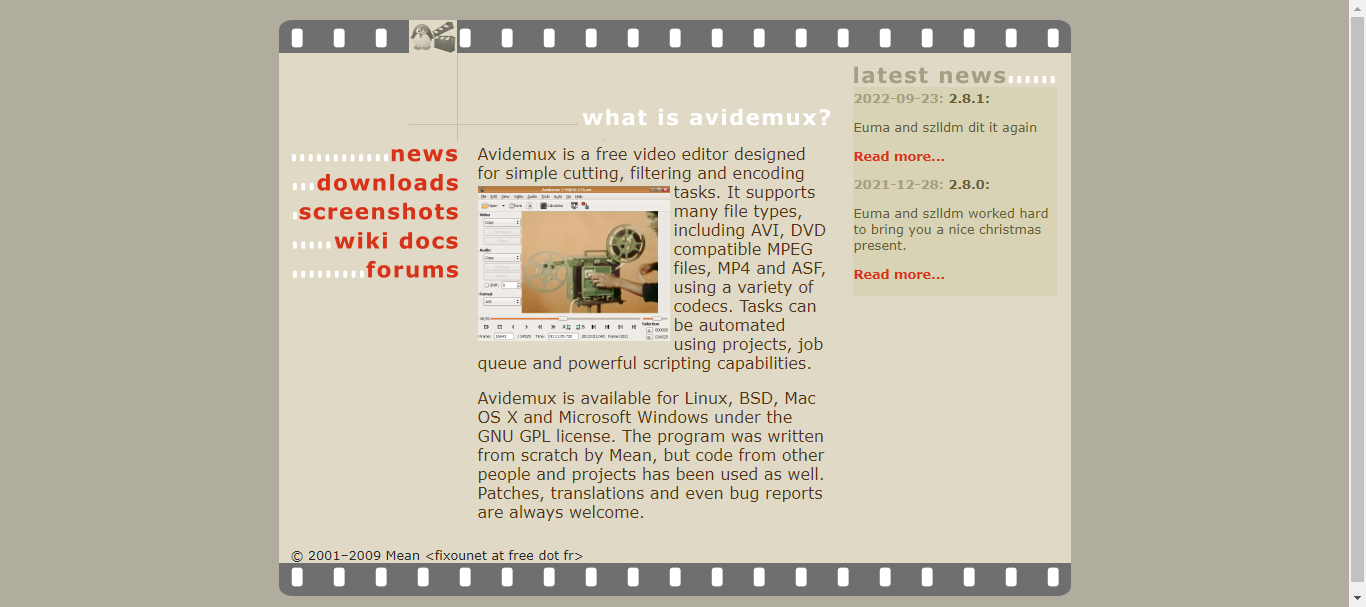
For those who need to swiftly convert video container formats to MKV, MP4, FLV, MOV, and WebM without affecting the stored media streams, Avidemux is a great choice, regardless of experience level. Users can use it to transcode audio and video into H.265/HEVC, H.264/MPEG-4 AVC, and a few more widely used codecs.
Changing the encoding parameters is also permitted. However, exporting the converted video in Avidemux with the appropriate codecs, size, and quality is frequently a trial-and-error procedure for most users.
This free video converter’s interface is far too outdated and has a lot of confusing setup options. Avidemux is a useful PC, Mac, Linux, and BSD video converter. It may also be used as a simple video editor, enabling you to manipulate videos by chopping, rotating, and cropping.
Some other features we like:
- Extensive filter options for basic video editing
- Ability to cut, trim, and join video segments
- Powerful scripting capabilities for automation
- Lightweight application with minimal system footprint
Pros:
- Free and open-source
- User-friendly interface for basic tasks
- Supports a wide range of formats
- Maintains high video quality
- Stable and efficient performance
- Cross-platform compatibility
Cons:
- Interface might appear outdated to some users
- Advanced features require some technical knowledge
Pricing: Free
How to Choose a Video Converter for PC or Mac
These are the basic elemets to look out for when going for a video converter.
- Supported Formats and Quality: Ensure the converter can handle the required input and output formats. Popular options include MKV, AVI, H.264, and MP4, however specialized formats could call for specialized software. Recall that quality is not always guaranteed by compatibility. Examine whether the converter preserves the sharpness and resolution of your video during the conversion process.
- User Interface and Ease of Use: Ensure the interface is friendly and easy to use. Expert users may want more precise control, while beginners may value simplicity. Examine the general design, button placement, and layout. Is it simple to locate the features you require, or is it like traversing a maze? Recall that an intuitive user interface reduces irritation and wasted time.
- Features and Functionality: Do you need simple conversion, or are you looking for more features? While some converters link with social media sites, others provide editing features like trimming or adding subtitles. Think about your workflow and unique requirements. Remember that complexity frequently accompanies greater features, so find a balance that meets your comfort level.
- Speed and Performance: Check the converter’s conversion speed, particularly if you frequently work with huge files. Evaluate stability and general performance as well. Check if conversions lag or crash your machine or operate without any issues.
Concluding Remarks
We have covered some of the best video converters available on the market today. Ensure you try them out until you find one that meets your needs.
If you loved this review, you may enjoy our list of the best speech-to-text software.
FAQs
Unfortunately, there isn’t a single best video converter because everyone has different demands and objectives. What you value most will determine which option is ideal.
Avidemux is a good choice if free and open-source software is your top priority, however, it would be preferable to use Wondershare UniConverter or Movavi Video Converter if you want a user-friendly interface and excellent results. Power users that want cross-platform compatibility and sophisticated features may use Shutter Encoder or HandBrake.
As explained above, this will greatly depend on your specific needs. Well-known programs like Handbrake, Freemake Video Converter, and VLC Media Player enable simple conversion. More sophisticated programs like Wondershare UniConverter or XMedia Recode allow batch processing, editing, and format-specific improvements.
To choose the converter that best meets your unique needs, consider aspects like ease of use, supported formats, audio quality, conversion speed, and extra capabilities like editing or platform compatibility.
Although “fastest” might be subjective and depends on various elements such as hardware and file size. Independent testing and user experiences regularly place VideoProc Converter and Wondershare UniConverter among the fastest converters.
Even though VLC can convert most common video formats, it isn’t the ideal option if you have complex conversion requirements. Advanced capabilities like batch processing, extensive format support, and editing tools are absent.
Furthermore, conversion speed and quality control might not be as reliable as with specialized converter software. It is great for occasional, straightforward conversions, but for frequent use or demanding jobs, look into specialized converters for a more reliable and efficient experience.