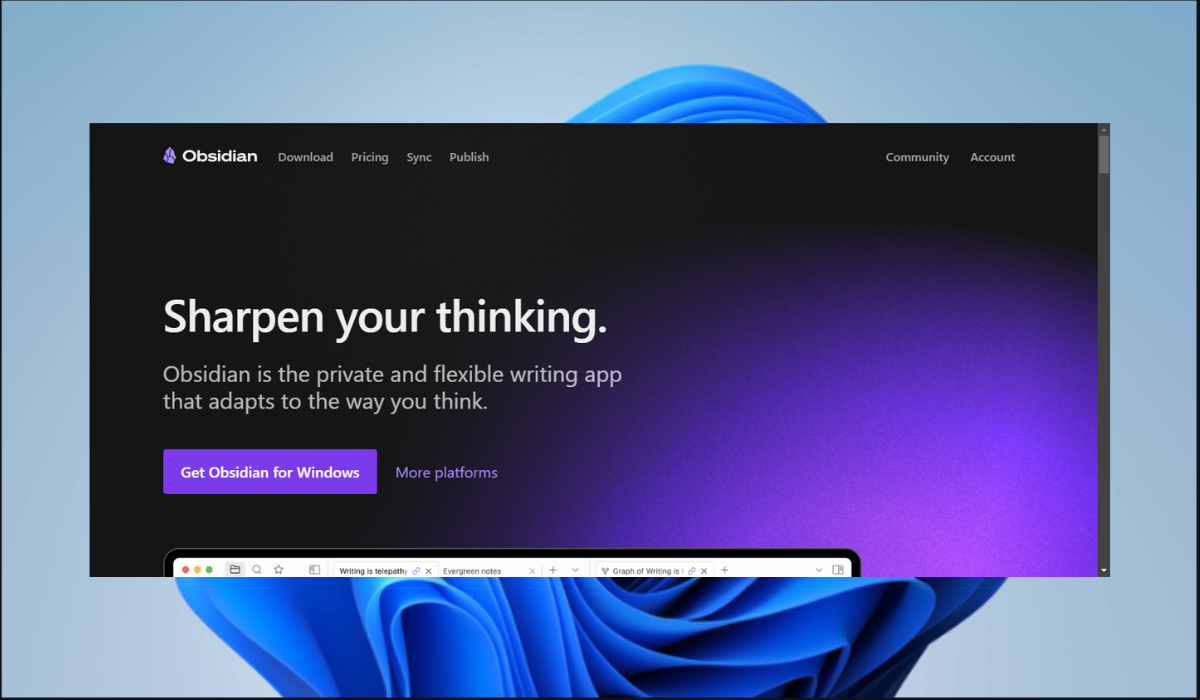10 Best Google Doc Alternatives for Advanced Word Processing
A comprehensive guide on the best Google Docs alternatives
Google Docs is an excellent document creation tool that enables real-time collaboration with team members. Teams can use it to record ideas, notes, and procedures so that everyone is on the same page. Regardless of these features, Google Docs only provides restricted offline access and permissions and lacks sophisticated collaboration features, which makes it necessary to seek Google Doc alternatives.
In this guide, we will assist you in finding the best Google Docs substitutes rather than pressuring you to compromise. So, if this sounds good to you, stay to the end of this article.
1. Microsoft 365 – Advanced Capabilities

Even though Google Docs is great in terms of simple document creation and sharing, Microsoft 365 provides a strong substitute, particularly for power users and commercial settings. Let’s examine its features to determine whether it meets your demands.
With more sophisticated features than Google Docs, Microsoft 365 provides you with the well-known Word, Excel, and PowerPoint applications. Word accommodates professional manuscripts and research papers with complex formatting options, such as styles, layouts, and references.
Excel offers strong formulas, data analysis capabilities, and pivot tables for complex data processing. PowerPoint excels with scalable templates, animations, and transitions for powerful presentations.
Microsoft 365 performs best in group settings. Real-time co-authoring in Word, Excel, and PowerPoint facilitates smooth collaboration by instantaneously reflecting each person’s modifications for the entire group.
SharePoint is a platform for collaboration that facilitates easy project management, workflow tracking, and document organization for teams. A digital notebook called OneNote allows for flexible note-taking, research organization, and group brainstorming.
SharePoint’s document libraries, search features, and version control are ideal for knowledge management. Using plugins to co-edit in Adobe Photoshop and InDesign simplifies creative workflows for design teams, and teachers can also use Forms for interactive exams, OneNote for lesson planning, and Teams for online instruction.
| Pros | Cons |
|---|---|
| Feature-rich applications like Word and Excel | Subscription-based service, not free like Google Docs |
| Advanced formatting and collaboration tools | Can have a steeper learning curve for novices |
| Integration with other Microsoft services like Teams and SharePoint | Limited offline functionality compared to Google Docs |
| Caters to specific needs like knowledge management and design collaboration | Might be overkill for basic individual usage |
Pricing:
- Family Plan – $9.99 per Month
- Personal Plan – $6.99 per Month
2. Zoho Workdrive – Document Storage System
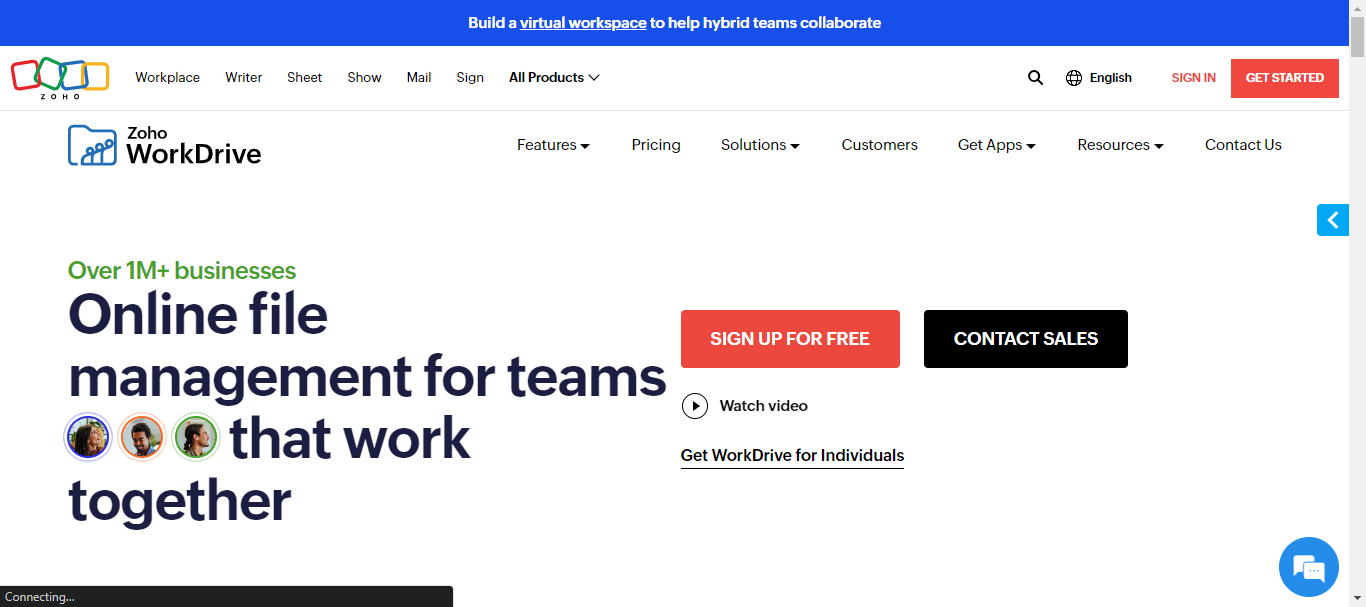
Zoho Workdrive is another strong substitute for Google Docs for users seeking a platform for creating and managing collaborative documents. Zoho Workdrive surpasses the fundamentals by delivering extensive tools for improved collaboration, project management, and knowledge sharing.
Word processing software Zoho Writer from Zoho Workdrive has standard capabilities, including text formatting, tables, pictures, and simple document layout. It dives into more advanced options with features like document templates, mail merge, track modifications, and macros.
The spreadsheet program Zoho Sheet features strong formulae, pivot tables, conditional formatting, and capabilities for teamwork like concurrent comments and real-time editing. The presentation tool, Zoho Show, enables dynamic presentations with speaker notes, transitions, and interactive components.
The collaborative aspects of Zoho Workdrive are excellent. Multiple users can collaborate seamlessly on documents simultaneously thanks to real-time co-editing. Advanced file-sharing options offer granular permission controls and external user access for safe client or partner collaboration. The smooth integration of project management tools with document creation, such as task assignment, progress monitoring, and discussion boards, streamlines workflows.
The distinctive characteristics of Zoho Workdrive make it stand out. Its note-taking program, Zoho Notebook, facilitates brainstorming sessions, idea capture, and note organization. Teams working on papers can communicate in real-time by using the instant messaging app Zoho Cliq. Furthermore, Zoho Workdrive easily connects with other Zoho apps, forming one platform for handling different company requirements.
Beyond only creating documents, Zoho Workdrive can handle a wide range of requirements. Organizations can create and share internal wikis for knowledge management with its knowledge base capability.
Design tools such as Zoho Zeichen can be integrated with Zoho Workdrive to facilitate cooperative design projects. Educators can also create and share assignments, study materials, and comments using its classroom features.
| Feature | Pros | Cons |
|---|---|---|
| Core Features | Familiar word processing, spreadsheet, and presentation tools | Limited offline functionality compared to Google Docs |
| Collaboration | Real-time co-editing, advanced sharing options, project management integration | Steep learning curve for some advanced features |
| Unique Features | Zoho Notebook, Zoho Cliq, integration with other Zoho apps | May not be as widely used as Google Docs |
| Pricing | Free plan with limited storage, paid plans offer more features and storage | Paid plans may be more expensive for individual users compared to Google Workspace |
Pricing:
- Starter – $2
- Team – $4
- Business – $8
3. Quip – Real-time Collaboration
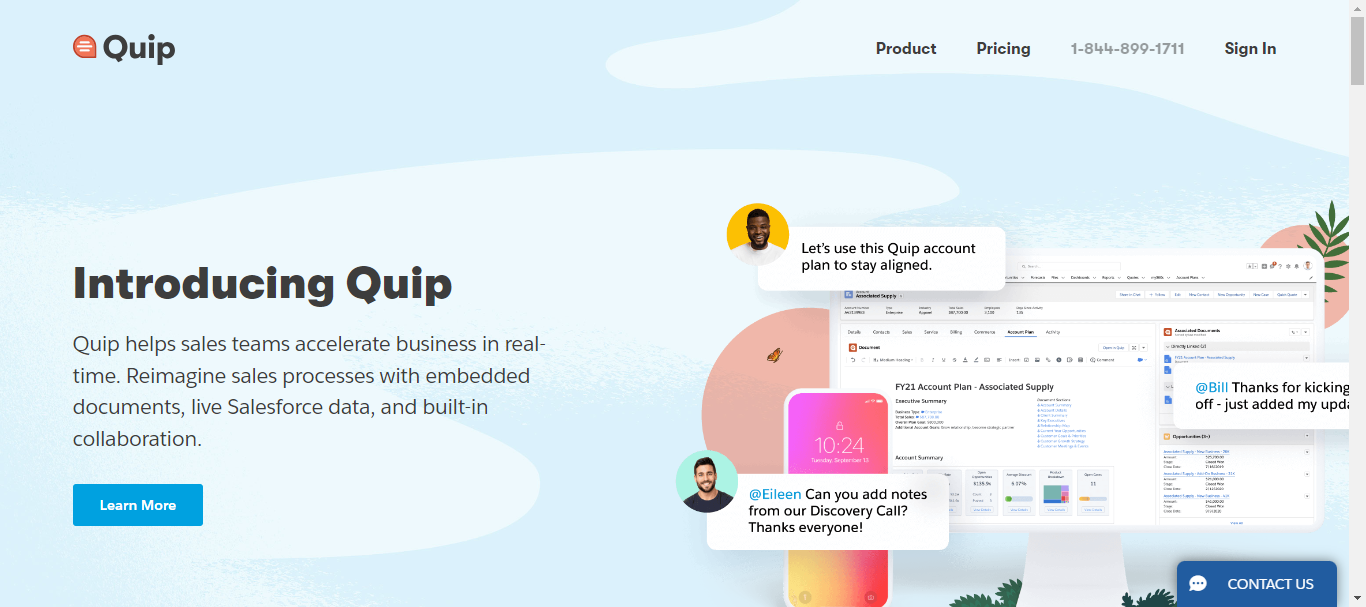
Unlike Google Docs, Quip is a strong option for teams seeking a more dynamic and collaborative document-creating experience. Quip goes above and beyond by incorporating real-time collaboration, communication, and project management capabilities into the document while providing the essential features of word processing, spreadsheets, and presentations.
Quip combines word processing, spreadsheets, and checklists into a single canvas without the need for separate apps. This facilitates smooth transitions between text entry, table creation, and to-do list generation, resulting in a more dynamic and integrated document experience.
Finally, live cursors, threaded conversations, and @mentions foster collaboration by keeping everyone in the loop and facilitating smooth communication inside the document.
| Pros | Cons |
|---|---|
| Streamlined interface and mobile-first design | Limited offline functionality |
| Real-time collaboration and chat functionality | Fewer advanced formatting options compared to Google Docs |
| Actionable items and project management integration | Paid plans required for most features |
| Knowledge management and design collaboration capabilities | Lacks native presentation editing features |
Pricing:
- Quip Starter – $10
- Quip Plus – $25
- Quip Advanced – $100
4. Evernote – Note-taking app
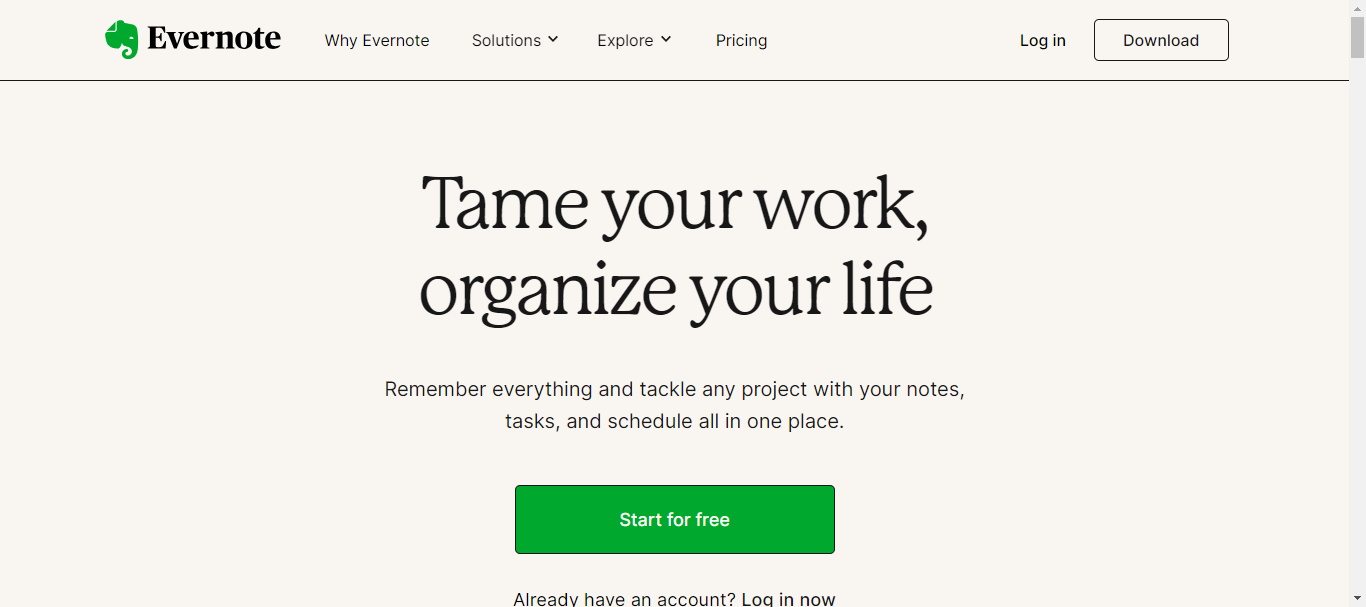
Evernote shines as a more adaptable platform, providing strong note-taking features alongside fundamental document functions, whereas Google Docs excels in collaborative document creation and editing. Though its feature set for word processing, spreadsheets, and presentations isn’t as extensive as that of Google Docs, it still works well with them. It offers an enhanced workflow for information management, project management, and creative brainstorming.
The primary advantage of Evernote is its note-taking functionality. Its user-friendly interface allows you to take handwritten notes, text, photos, web videos, and audio files. Notes are kept in “notebooks,” labeled, and organized for convenience. It is a refuge for organizing research, ideas, and project specifics because of its powerful search and filtering options.
Beyond just taking notes, Evernote also lets you create basic text documents with basic formatting capabilities. It works well for short notes, checklists, and draft ideas. Additionally, you may incorporate Google Drive with Evernote to provide easy access to your documents within the app.
| Pros | Cons |
|---|---|
| Powerful organization with tags and notebooks | Not a dedicated document creation tool |
| Offline access | Free plan has limited features and storage |
| Advanced search functionality | Interface might feel overwhelming for casual users |
| Diverse note formats (text, audio, web clips) | Collaboration features not as robust as Google Docs |
| Knowledge management features | No real-time co-editing |
Pricing:
- Basic – Free
- Personal – $7.99
- Professional – $9.99
- Teams – $14.99
5. Obsidian – Note-linking and Customization Ability
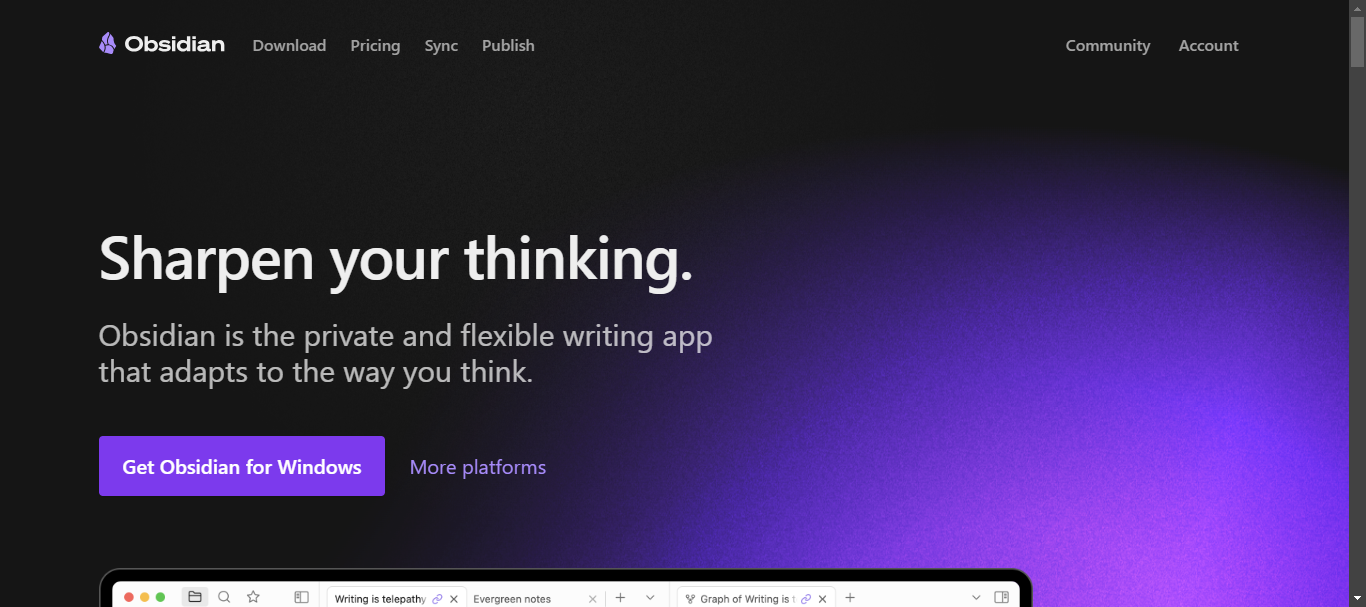
Obsidian proves to be a strong and adaptable substitute for Google Docs. Although it doesn’t directly compete with capabilities like presentations or spreadsheets, its emphasis on text-based document management and creation offers special benefits for certain user requirements.
Firstly, Obsidian embraces the power of plain text files, going beyond simple word processing. This seemingly straightforward program opens up a world of possibilities. Put an end to proprietary formats, your notes are saved as markdown files that you can modify with any text editor and are readily available. Unlike documents locked in proprietary formats, this guarantees long-term accessibility and future-proofs your work.
Furthermore, Obsidian’s linking ability comes in handy. Internal connections make it simple to join relevant notes together, forming a network of interconnected concepts. This cultivates a distinct knowledge organization system, enabling you to investigate various connections among your notes and construct a more profound comprehension of your subjects.
In contrast to Google Docs’ rigid interface, Obsidian’s open-source design allows for a great deal of customization. Obsidian may be fully customized with features like custom themes, advanced editing tools, and project management platform integrations provided by a thriving plugin community.
Lastly, workers, researchers, and writers who appreciate in-depth organization and long-term knowledge accumulation will find Obsidian helpful. This program’s flexibility and linking ability facilitate long-form writing, idea development, and effective knowledge management.
| Pros | Cons |
|---|---|
| Powerful note-taking and knowledge management | No real-time collaboration |
| Flexible and customizable with plain text files | The learning curve is steep |
| Advanced formatting options with Markdown and plugins | Limited spreadsheet and presentation functionality |
| Offline access and future-proof file format | Can feel overwhelming for less organized users |
Pricing:
- Personal Use – Free
- Commercial Use – $50
6. Apache OpenOffice – Offline-Friendly
Apache OpenOffice proves to be a formidable choice for users looking for a stable and offline-friendly program similar to Google Docs. With a wide range of tools for generating and editing documents, spreadsheets, and presentations, this free and open-source office suite supports both individual and group work.
Although Apache OpenOffice provides the essential components of any office suite, it goes further and adds sophisticated functionality that Google Docs might not have. Word processing provides complex formatting features such as sections and styles, mail merge capabilities, and multimedia object embedding for more interactive publications.
Furthermore, OpenOffice genuinely excels in its distinct features. It removes the need for internet connectivity by enabling real-time document collaboration within a local network. The integrated Base tool makes Information administration easier for project managers, which facilitates database building and integration. Notes, the suite’s exclusive note-taking tool, provides a specific area for jotting and arranging thoughts.
Lastly, OpenOffice serves a wide range of user types. Researchers and knowledge workers can use its broad file format compatibility and bibliography management features. Its drawing tools and the option to export presentations as SWF files for broader accessibility are advantageous for design collaborators.
| Pros | Cons |
|---|---|
| Free and open-source | Requires download and installation |
| Works offline | Collaboration features limited to local networks |
| Advanced formatting and features | Steeper learning curve compared to Google Docs |
| Wide file format compatibility | Less cloud-centric approach |
| Customizable interface | May lack the sleekness of web-based applications |
Pricing: Free
7. Coda – Project Management Integration
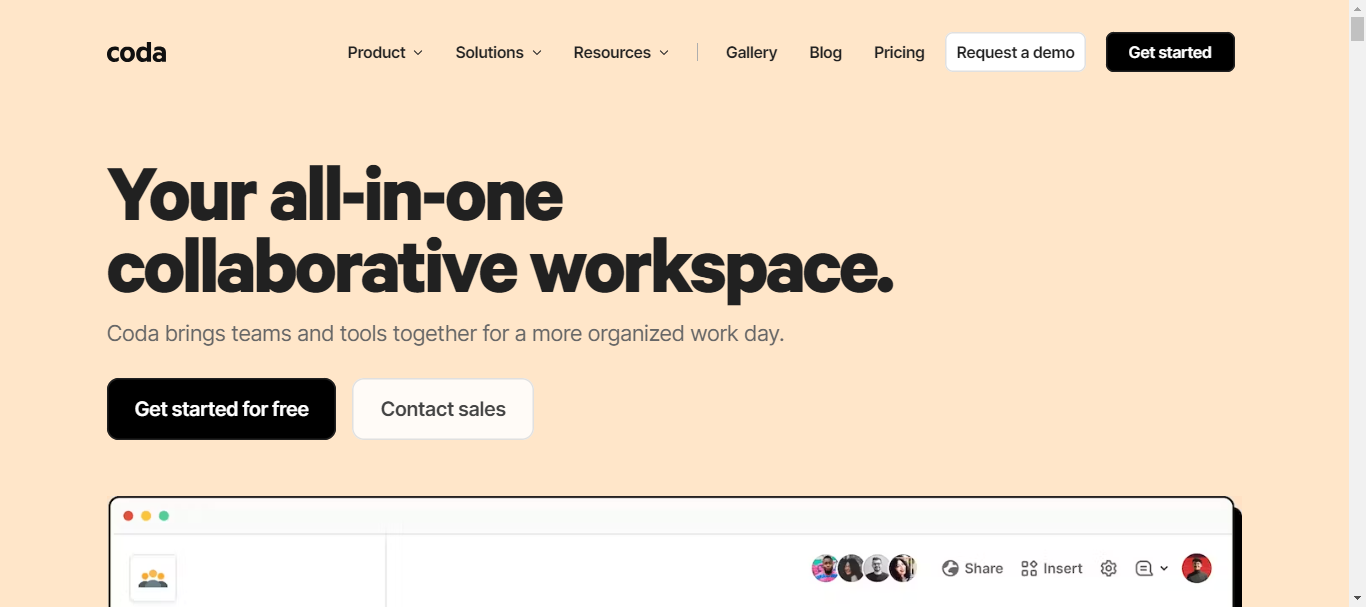
While Google Docs is a great tool for creating documents collaboratively, Coda is a more robust option that does more than simply word processing. Documents, spreadsheets, presentations, and even databases are all effortlessly combined into one dynamic workplace.
With rich text features, personalized branding, conditional formatting, and interactive components like buttons and dropdowns, Coda gives you more power and flexibility to create eye-catching documents and presentations that hold your audience’s attention.
You may work together without any trouble with integrated chat and real-time updates. Easily track changes by keeping track of version history, discussing changes immediately within the document, and seeing adjustments take effect instantaneously.
Finally, thanks to Coda’s integrations with popular project management platforms like Asana and Trello, you can monitor progress, handle tasks, and see processes right within the document. Also, with Coda’s adaptable note-taking system, you can jot down ideas, tag and arrange them into folders, and even incorporate them straight into papers and presentations.
| Pros | Cons |
|---|---|
| Powerful features beyond basic document creation | Not ideal for simple document-sharing |
| Seamless real-time collaboration | Free plan has limited features |
| Project management integration | Not ideal for simple document sharing |
| Unique note-taking capabilities | Paid plans can be expensive for individual users |
| Caters to specific needs like knowledge management and design collaboration | Not a true replacement for dedicated design or project management software |
Pricing:
- Basic Plan – Free
- Pro – $10
- Team – $30
- Enterprise – Custom Pricing
8. OnlyOffice Docs – User friendly Interface
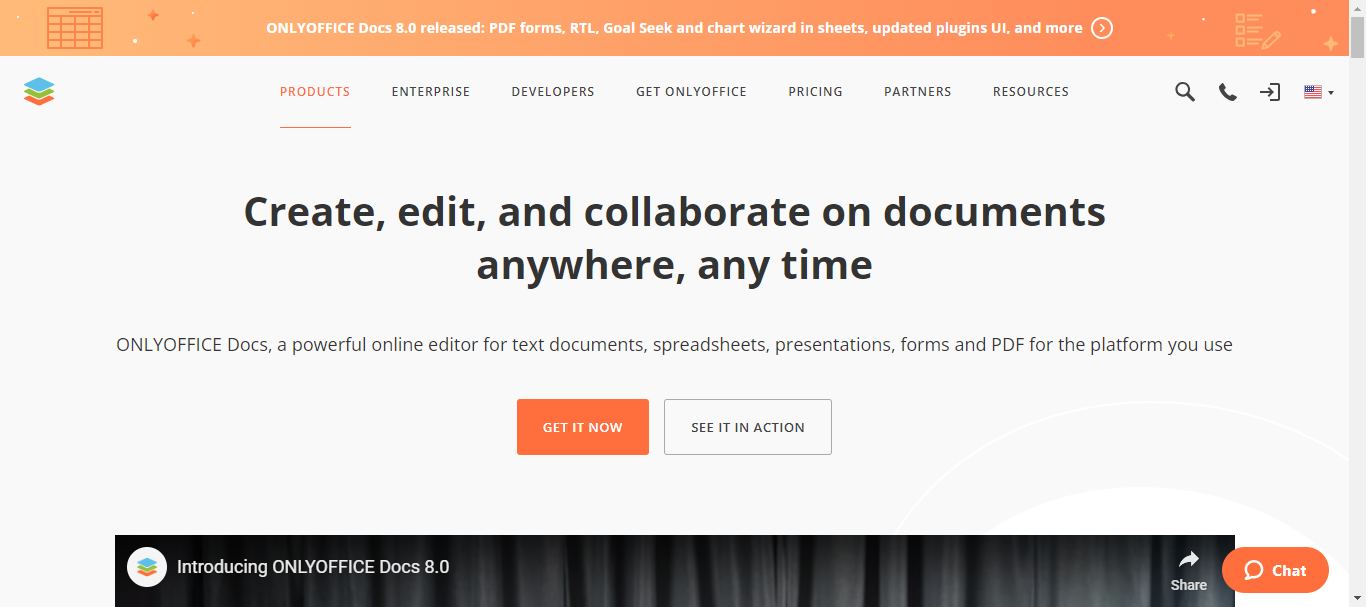
OnlyOffice Docs is a strong substitute for Google Docs, providing a compelling blend of well-known features and cutting-edge capability.
OnlyOffice Docs offers a user-friendly word editing interface and a wealth of formatting options, such as tables, lists, paragraph styles, and different font settings. Users can use version history, track changes, and comments through collaborative editing to ensure smooth document evolution. Drawing tools and associated multimedia further improve document richness.
Furthermore, users can easily create professional layouts with OnlyOffice Docs’ comprehensive document formatting tools, which include headers and footers, multi-level lists, paragraph numbering, and watermarks. It also facilitates real-time collaboration, allowing several users to work on the same page simultaneously.
This allows for smooth teamwork and guarantees that changes are seen right away. Additionally, OnlyOffice Docs has integrated task management features that streamline workflows and boost productivity by enabling users to organize projects, set deadlines, and monitor progress right within their papers.
Last but not least, the platform offers adaptable note-taking tools, such as thought maps and Kanban boards, to quickly record, arrange, and structure ideas, enabling users to brainstorm and work together.
| Pros | Cons |
|---|---|
| Extensive & advanced formatting, real-time collaboration, project management, note-taking | Fewer add-ons than Google Docs |
| Works fully offline | Requires download & installation |
| On-premises deployment available, data encryption | Cloud storage optional |
| Free for personal use, flexible paid plans for businesses | Paid plans required for advanced features |
Pricing:
- Docs Home Server – $149
- Docspace Family Pack – $330
9. Dropbox Paper – Co-editing tool
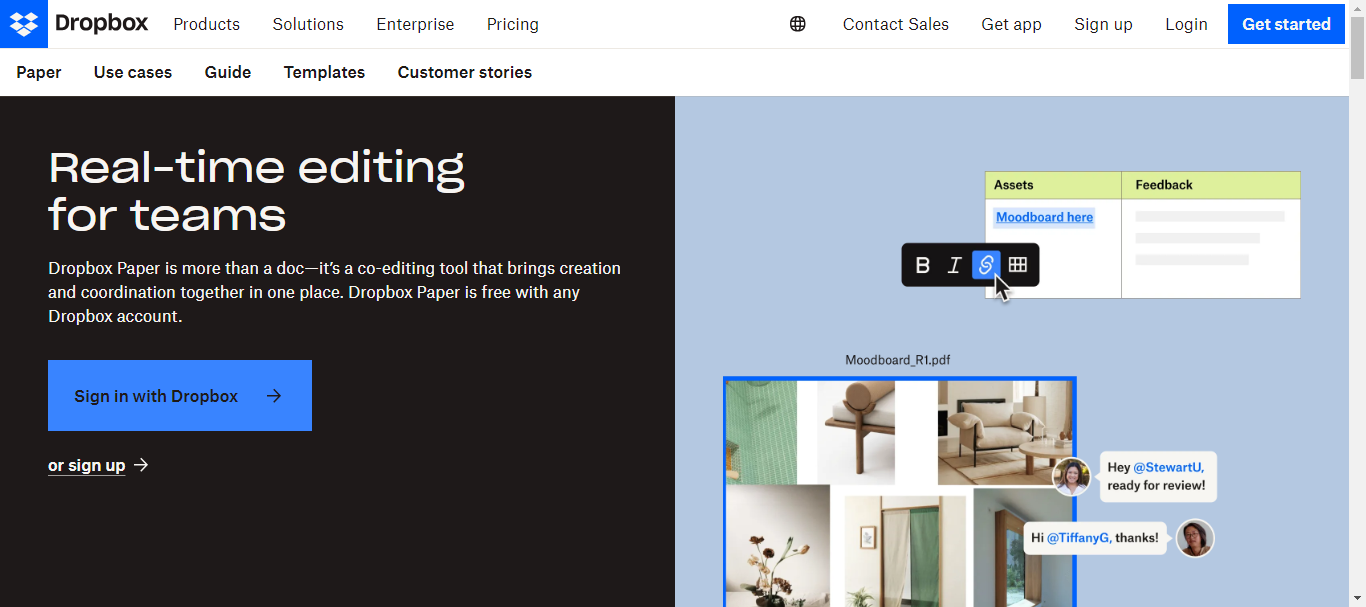
Drop Box Paper is more than just text processing. Images, movies, and even real-time Google Maps may all be effortlessly embedded with multimedia. Your documents become richer and more dynamic in style. If you need to develop ideas, visual idea capturing is facilitated by mind maps and sticky notes, which promotes dynamic teamwork. Convenient recommendations for equations, code blocks, and tables expedite the process of creating material.
Furthermore, with distinct cursors showing each person’s edits, real-time co-editing is easy to use and seamless. Discussions are kept structured using threaded comments, and you can easily review previous versions thanks to version history. It also has a smooth integration with Slack allowing for document sharing within your conversation flow.
Finally, for teams looking for a more dynamic and collaborative workspace than just creating documents, Dropbox Paper is a great option. It excels in knowledge management, project management, and design scenarios.
| Pros | Cons |
|---|---|
| Rich multimedia embedding | No native spreadsheet or presentation features |
| Intuitive real-time collaboration | Limited offline functionality |
| Project management features | Less robust comment and revision history compared to Docs |
| Knowledge management capabilities | Can be overwhelming for basic document needs |
| Seamless integration with Dropbox and Slack | Free plan has limited features |
Pricing:
- Personal – $9.99
- Essential – $18
- Business – $20
- Business Plus – $26
10. LibreOffice – Robust Features
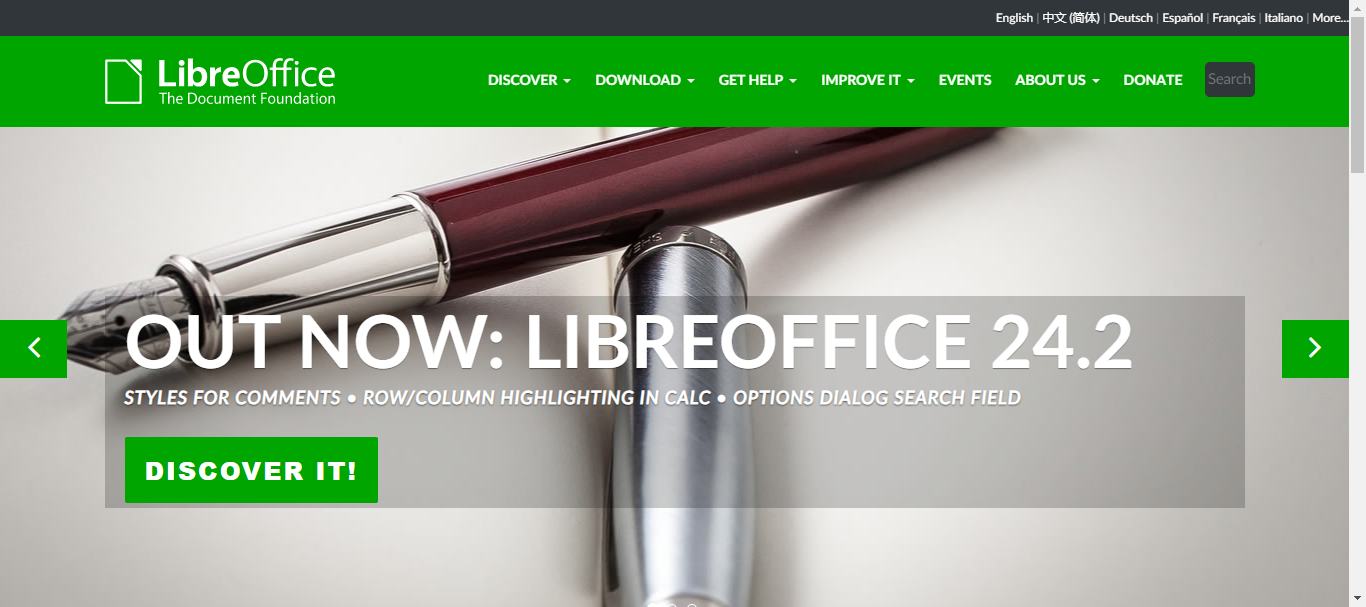
LibreOffice is a strong contender for those looking for a feature-rich, offline alternative to Google Docs. With a robust feature set for document creation, editing, and presentation, this free and open-source office suite is a great option for individuals, students, and even small enterprises.
LibreOffice is an excellent tool for basic activities such as word processing (Writer), spreadsheets (Calc), and presentations (Impress). However, it also offers more sophisticated functions sometimes absent from online equivalents.
To meet professional writing needs, Writer provides extensive formatting options for styles, tables, and references. Calculus explores intricate calculations, pivot tables, and data analysis tools to support data-driven and financial operations. Impress offers animations, transitions, and expert presentation design tools to create powerful presentations.
Also, LibreOffice stands out from Google Docs thanks to its distinctive features. Unlike Google Docs, which depends on the cloud, it promotes offline capability, enabling you to work on projects without an online connection.
This provides more control over your work and data privacy. Furthermore, LibreOffice has strong extension capabilities that let users personalize their experience.
Lastly, it provides a substitute for a cloud-based collaboration tool by enabling real-time co-editing within a local network for collaborative work.
| Pros | Cons |
|---|---|
| Free and open-source | Requires download and installation |
| Offline functionality | Less collaborative features than cloud-based options |
| Advanced features and customization | Can have a steeper learning curve |
| Wide range of tools and extensions | Interface might seem less intuitive than some |
| Data privacy and control | Limited mobile access |
Pricing: Free
How to Choose A Google Doc Alternative?
Considering important factors before choosing an alternative over Google Docs is important. The main elements to consider are listed below.
Feature Depth and Offline Access: Ensure that the tools you will be using are available, from basic word processing to something more complex like formatting, data analysis, or design. If necessary, consider resources like database management, presentations, and spreadsheets.
Assessing your dependency on offline access is as critical. Give preference to offline solutions if dependable internet access is a problem or privacy is a top priority.
Integration Requirements and Collaboration: For team projects, real-time co-editing might be crucial, but for solo work, version control or asynchronous commentary might be adequate. Examine how the selected option integrates with your current communication and workflow systems. Additionally, look for systems that offer integrated or compatible capabilities if project management or knowledge management are important.
Privacy, Security, and Cost: Consider how secure the data storage option is for you and how comfortable you are with it. Be sure it complies with certain standards such as GDPR. And lastly, think about the price.
Concluding Remarks
To conclude, the options listed in this guide are the best Google Docs alternatives. Ensure to try out as many as possible till you find one that works best for you.