Fix Windows 11 Boot Issues: Top Repair Tools Compared (2024)
A detailed article on the best boot repair tools for Windows 11
Key Highlights:
- As a beginner who prioritizes a user-friendly interface, MiniTool Partition Wizard is a helpful option because it offers a wizard-driven technique.
- As an advanced user looking for comprehensive disk repair and partition management features, Paragon Hard Disk Manager or AOMEI Partition Assistant might be a better choice.
- Windows Boot Genius or Ultimate Boot CD might be better for your Windows 11 to repair boot issues if it’s your primary concern since they have specific tools designed for that purpose.
In a hurry? Here is a summary of the review
- Minitool Partition Wizard – This application offers a wizard that guides you through each step of all partition-related chores and is loaded with simple-to-use features.
- Windows Boot Genius – Windows Boot Genius gives you access to a wide range of fixes, including boot file repair, sector repair, registry repair, and a useful registry editor, as well as the ability to make a bootable CD or USB using a.iso file.
- Iolo System Mechanic Pro – Use this tool if you want to attain superior computer safeguarding with AI protection. It also automatically finds and resolves any system issue.
- Ultimate Boot CD – This boot repair tool can assist you in troubleshooting and reclaiming your broken computer by providing you with some excellent diagnostic tools and it also helps you build a bootable ISO on a CD, DVD, or USB flash drive.
- Paragon Hard Disk Manager – This software allows you to repair drive letters in the System Registry of a selected Windows installation, fix boot.ini issues, restore BCD files from partitions, fix booting records, and also allow you to change serial numbers or partition IDs.
- AOMEI Partition Assistant – This tool comes in handy to anyone who wants to modify a hard drive’s partition, free up storage, or carry out any other disk partition management operations.
- Hiren’s Boot CD – This program’s pre-installation environment configures your exact hardware configuration’s drivers for your graphics card, sound card, wireless card, and Ethernet card after the installation.
1. Minitool Partition Wizard – User-friendly
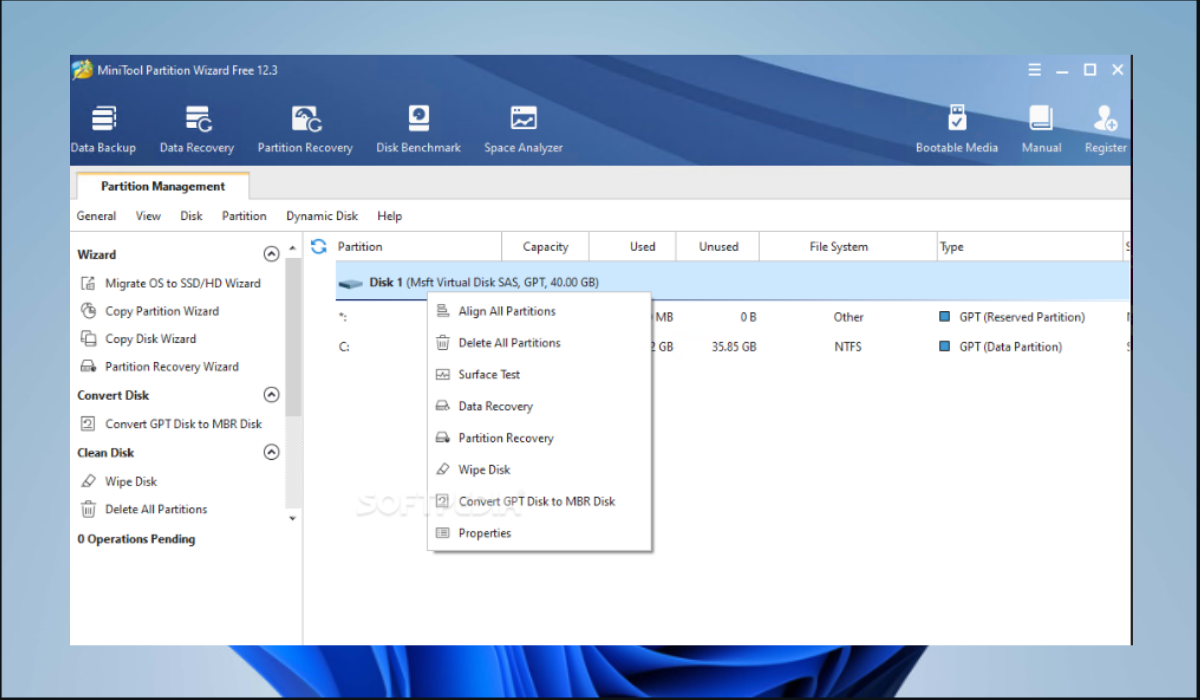
MiniTool Partition Wizard is a user-friendly solution that prioritizes data safety, and the design helps to fix the problem without deleting your crucial files, making it a safer option than some other repair tools.
Even if your Windows 11 won’t start, you can use MiniTool Partition Wizard to create a bootable USB drive or CD, enabling a direct computer boot into the program’s repair environment, bypassing the non-functional Windows altogether.
The program’s intuitive wizard guides you through the MBR rebuild process for a smooth recovery without requiring technical expertise. The program offers advanced features like partition management and data recovery for experienced users, but the clear interface makes it easy to address boot issues for everyone.
MiniTool Partition Wizard’s non-destructive recovery function ensures you won’t lose critical files during the repair process.
Some important features of MiniTool Partition include:
- Disk Cleanup
- Disk benchmark
- Space analyzer
2. Windows Boot Genius – Easy to navigate
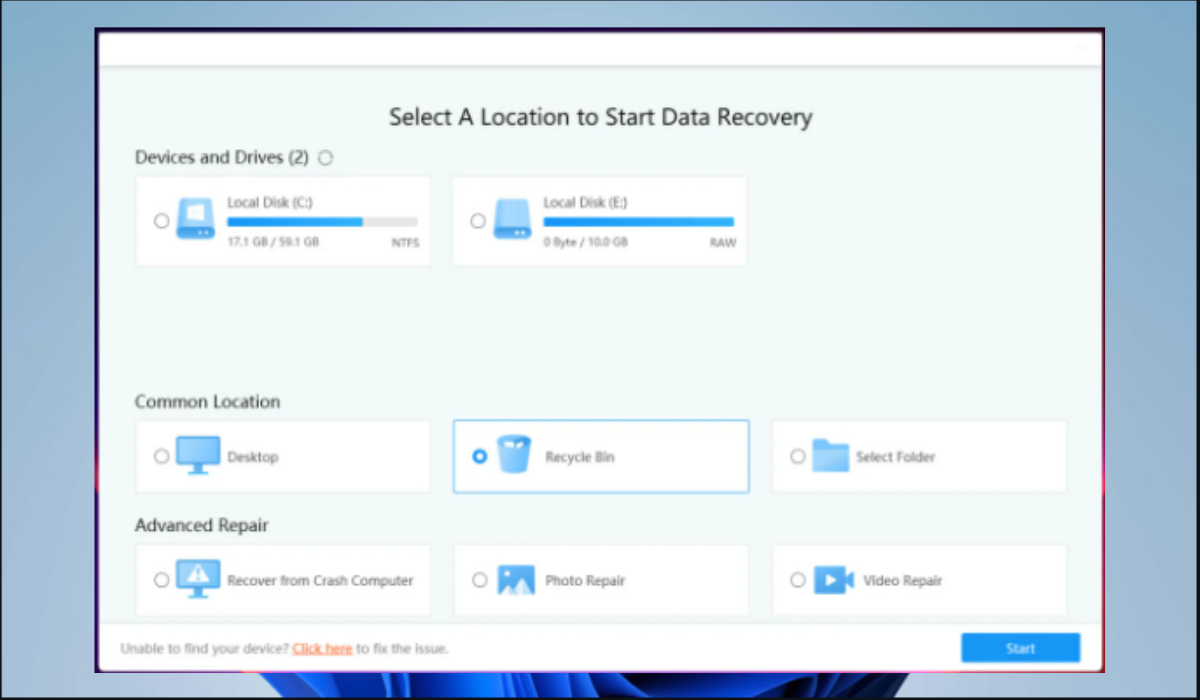
Tools like Windows Boot Genius can restore your PC from potential data loss, a scary consequence of boot issues. Beyond basic fixes, Windows Boot Genius boasts a comprehensive toolbox for fixing stubborn boot issues.
It can correct corrupted system files, damaged MBR, or GPT – the critical structures your PC relies on to boot. As a less tech-savvy user, Windows Boot Genius is notable for its user-friendly interface. Windows Boot Genius isn’t limited to a functioning Windows environment.
It fixes systems that won’t even boot to Windows by letting you create a bootable USB drive with the tool on another PC. This launches Windows Boot Genius in a safe, external environment and attempt repairs before your main system loads.
While beginner-friendly, it allows many repair functions to be initiated with a single click. This makes the process convenient for beginners. The tool also caters to advanced users. It offers a robust registry editor to delve deeper and potentially fix complex Windows configuration problems that might be causing boot problems.
Use the tool if you suspect corrupted system files or damaged boot sectors are preventing your PC from booting, are comfortable with a user-friendly interface but want powerful repair options, your PC won’t boot into Windows at all, and you need a bootable environment for repairs, or you’re an experienced user who might need to access the registry editor for advanced troubleshooting.
Remember, data backup is crucial before any major repairs.
Some important features of 4DDIG Windows Boot Genius include:
- Data recovery
- Get Microsoft product keys
- Simplified user interface
3. Iolo System Mechanic Pro – Automatically repairs system issues

Consider Iolo System Mechanic Pro if you suspect corrupted system files as the culprit preventing your PC from launching. Many boot repair tools simply identify problems, while this tool’s repair function automatically attempts to correct corrupted system files without complex manual intervention.
Unlike basic repair tools that scan for generic errors, Iolo System Mechanic Pro utilizes AI-powered technology offering intelligent scan that goes beyond superficial fixes and goes deeper to detect hidden corruption within system files, potentially causing boot failure.
While fixing your boot issue is critical, it includes a suite of optimization tools to ensure your PC runs smoothly after the repair. It also prevents future boot problems caused by system clutter or registry issues.
However, Iolo System Mechanic Pro might not be the best choice if you’re uncomfortable with software repair tools. While the AI part automates some processes, there might still be a learning curve for users unfamiliar with PC repair software. If your boot failure is due to failing hardware components, Iolo System Mechanic Pro can’t help you.
Some important features of lolo System Mechanic Pro include:
- Data security and privacy
- Speed up boot time
- PC health provider
4. Ultimate Boot CD – Update BIOS to the latest version
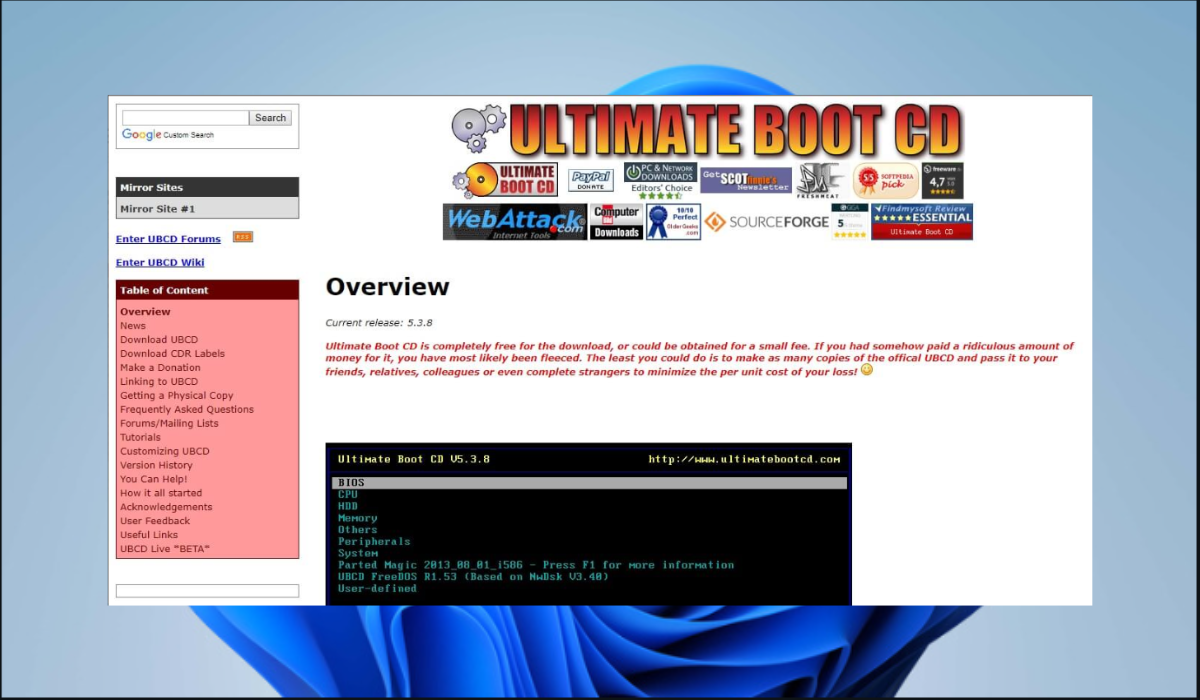
Ultimate Boot CD (UBCD) offers unique features specifically designed to repair stubborn boot problems plaguing Windows 11 unlike other tools. It performs beyond basic checks, boasting a trove of specialized tools that go deep into the heart of your system. It identifies the exact cause of your boot problems.
Whether corrupted system files, damaged MBR, or even hidden partition issues, UBCD has the utility to diagnose and repair them all. Unlike lightweight boot disks, UBCD packs effective file repair utilities. This potentially fixes those critical system files that are preventing your Windows 11 from booting normally.
UBCD isn’t limited to your non-functional Windows installation. It creates a separate, bootable environment that bypasses your standard Windows altogether. This make the tool work even in situations where your Windows 11 is too corrupted to boot up.
While some advanced features might demand technical know-how, UBCD offers a user-friendly interface for basic diagnostics and repairs. It even incorporates a wizard-driven approach for common tasks, making it accessible to users with moderate technical experience.
Use this tool when you suspect corrupted system files are preventing your Windows 11 from booting, fear damaged partitions might be causing boot failure, tried basic troubleshooting steps like restarting your PC but to no avail, or you’re comfortable navigating a menu-driven interface and following on-screen instructions.
I recommend consulting a professional for extremely complex boot issues or critical data recovery cases.
Some important features of Ultimate Boot CD include:
- Hardware component checker
- BIOS update
- CPUID V2.19, ASTRA V6.50, G4u V2.6, and HDClone V.7 support
5. Paragon Hard Disk Manager – Numerous boot repair features
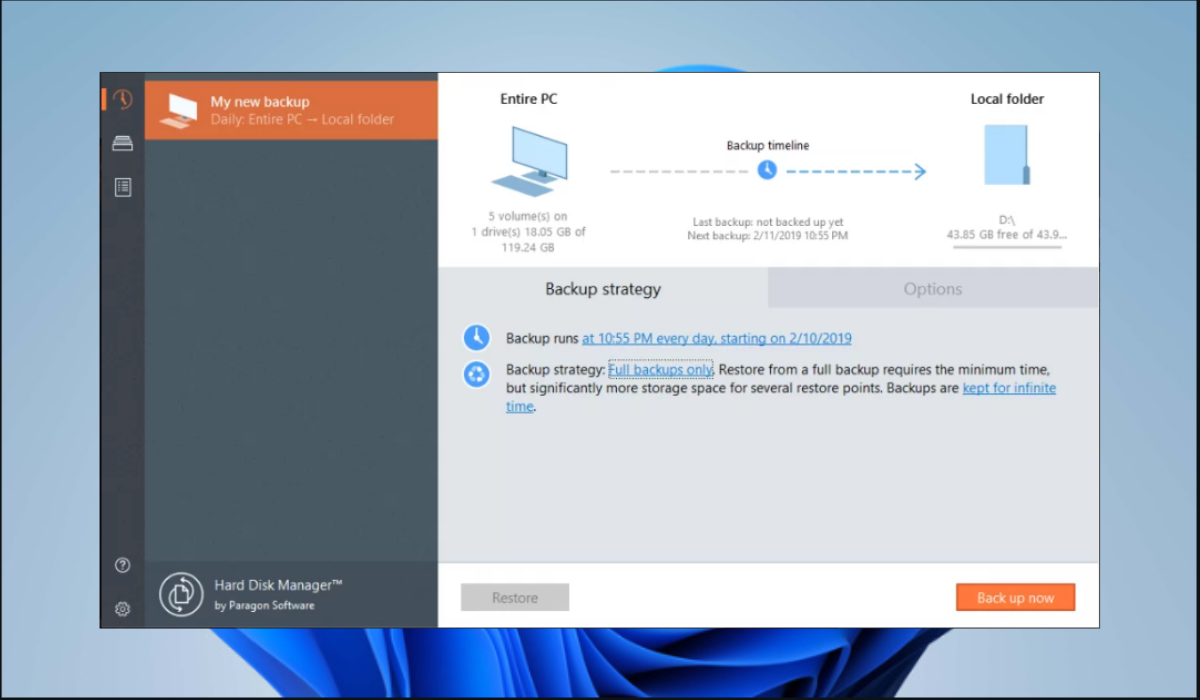
Paragon Hard Disk Manager (PHDM) can offer a powerful and unique toolkit to diagnose and repair several boot problems that could prevent your system from starting correctly unlike other repair tools for Windows 11. PHDM goes beyond basic checks, boasting specialized features specifically developed for Windows 11.
This edge allows you to fix corrupted boot records, rebuild Boot Configuration Data, and recover essential boot files. Standard repair tools often require a functional Windows installation. PHDM can create a bootable recovery environment on a USB drive. This allows you to launch it and complete repairs even if your Windows 11 system won’t boot.
PHDM caters to beginners and advanced users. A guided step-by-step wizard guides novices through the repair process while experienced users access a comprehensive toolbox for in-depth troubleshooting. Paragon is a reputable brand data recovery professionals trust.
Use Paragon Hard Disk Manager when you suspect a corrupted boot sector or damaged BCD, missing or corrupt system files, Windows 11 installation refuses to boot, and you need a bootable environment to perform repairs, or you’re comfortable with a more advanced toolset offering in-depth repair options.
Some important features of Paragon Hard Disk Manager include:
- Network Configurator Wizard
- File Transfer Wizard
- Easy-to-use interface
6. AOMEI Partition Assistant – Effective disk partition management

Corrupted system files or damaged partitions can cause boot problems like a Windows 11 PC stuck on a black screen, throwing cryptic error messages, or refusing to boot altogether, demanding the service of AOMEI Partition Assistant, one of the best boot repair tools.
AOMEI offers a user-friendly interface with a dedicated Rebuild MBR function. This specifically targets corrupted Master Boot Record (MBR), a common cause of boot failure. It can automatically correct the MBR and restore your boot functionality with just one click.
AOMEI Partition Assistant also lets you create a bootable USB drive to launch the program in a different environment and access your hard drive’s partitions to attempt repairs outside the problematic OS.
While beginner-friendly, AOMEI helps tech-savvy users leverage features like exploring and editing partitions, recovering lost data partitions, and migrating your OS to a new SSD/HDD for performance enhancement.
Use AOMEI Partition Assistant if you suspect a corrupted MBR or damaged partition, want a simple, one-click solution, your Windows 11 won’t boot traditionally, or want a comprehensive disk management solution beyond just boot repair.
Some important features of AOMEI Partition Assistant include:
- Splits partitions
- Disk copy wizard
- Allocates free space
7. Hiren’s BootCD – Free to use software
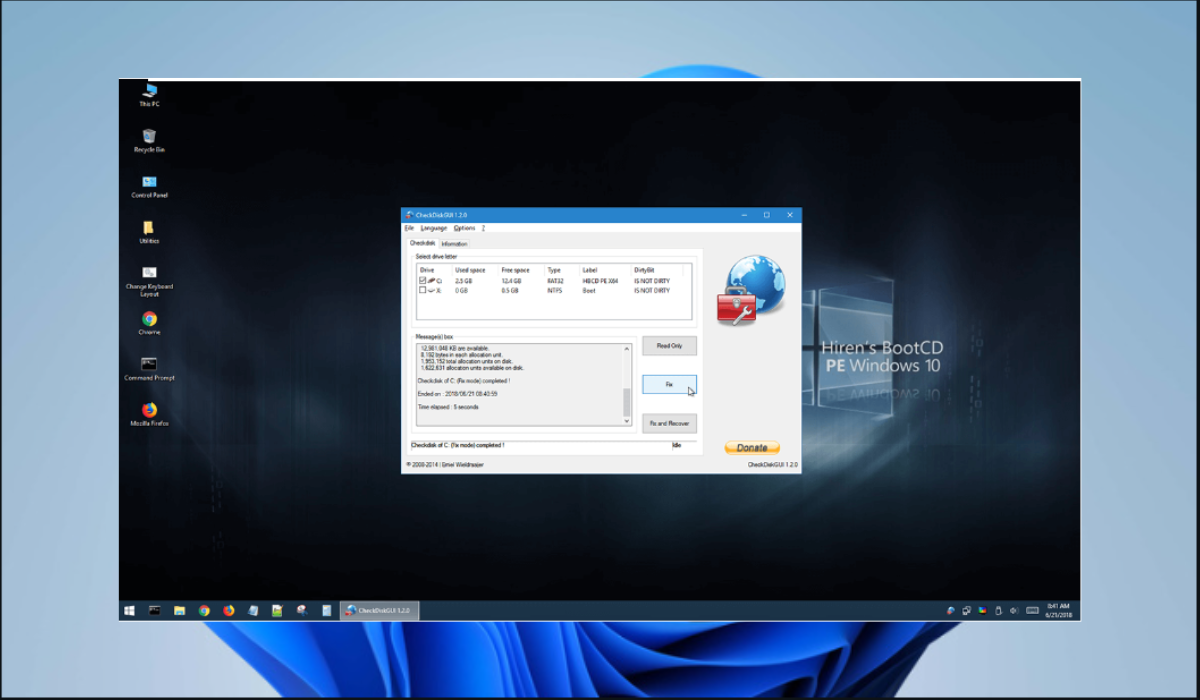
Hiren’s BootCD offers comprehensive utilities, allowing you to troubleshoot various boot problems, from corrupted system files to damaged partitions. The tool is a free-to-download app that is relatively lightweight. This allows you to can create a bootable USB drive on even a small flash drive.
Hiren’s BootCD allows you to boot directly from a USB drive or CD, making it useful when your Windows 11 system can’t boot normally. This functionality delivers a safe, isolated environment for diagnosing and fixing boot issues without further compromising your system.
Hiren’s BootCD incorporates drivers for several hardware components. This inclusion makes it compatible with your specific computer configuration, especially if you use an older system or with uncommon hardware.
Hiren’s BootCD’s functionality expands to include data recovery, password reset, and even hardware diagnostics tools. Use Hiren’s BootCD to fix boot issues related to corrupted system files, Master Boot Record (MBR)/GUID Partition Table (GPT) corruption, and boot sector viruses.
Because Hiren’s BootCD offers a powerful set of tools, I recommend using it if you have some technical know-how. Seek professional assistance or use simpler boot repair tools if you’re uncomfortable using advanced utilities.
Some important features of Hiren’s Boot CD include:
- Anti-virus scanner
- Free to use
- HDD diagnostic tool.

