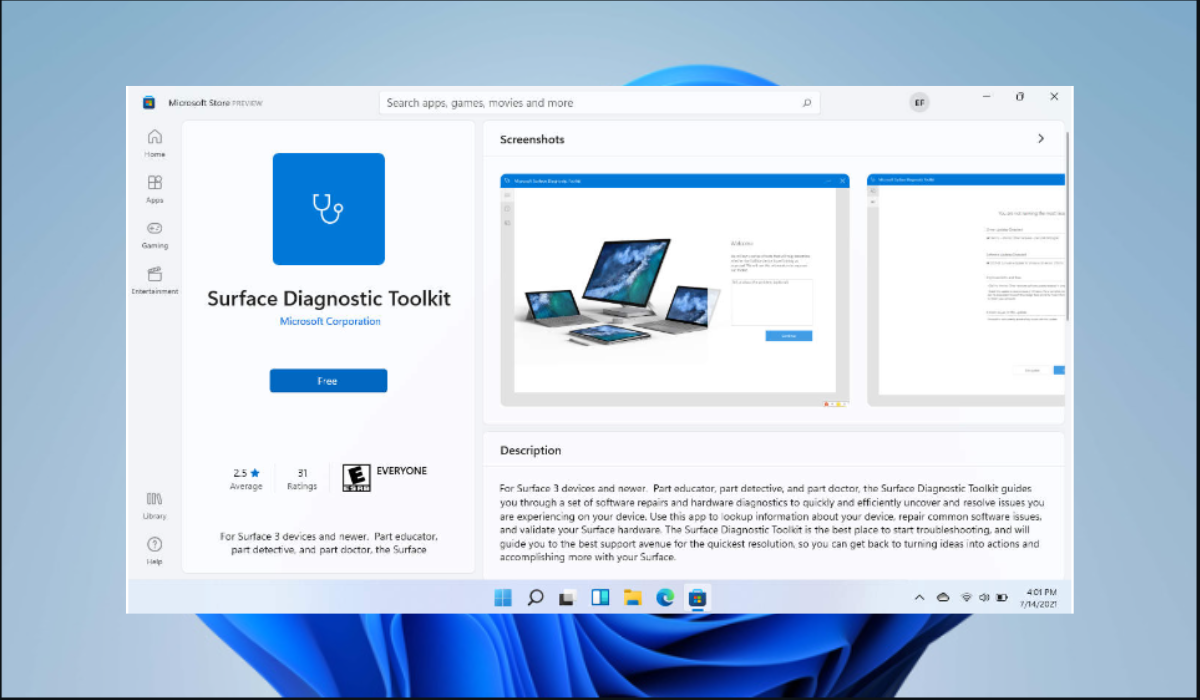Check the Warranty of Microsoft Surface: 4 Best Ways
You can now easily use your app to check the warranty status
If your Microsoft Surface starts acting up and you worry whether you are still under warranty, keep reading this guide. We will show you various methods to check the warranty of your Microsoft Surface. So, quit panicking and jump straight into the steps below.
1. Use the Microsoft Account
You can easily log into your Microsoft account to check the warranty of your Microsoft Surface. Keep in mind that you can also sign up for a Microsoft account using your Gmail. Here is how to do it.
- Before you can see the warranty of Microsoft Surface, you must register your device to your Microsoft account. Go to this Microsoft page to learn how to do this.
- Next, sign in to your Microsoft account.
- Now click on the Add device button to add your Surface device.
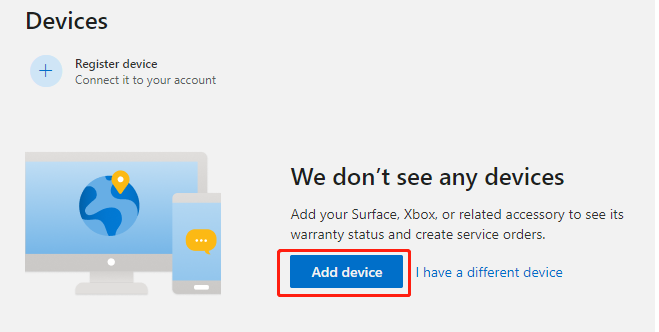
- On the next window, input your Region from the drop-down menu, type your serial number, check the box next to I accept the terms of the privacy statement, then click Confirm. If you do not know your serial number, click on the Help me find my serial number option below.
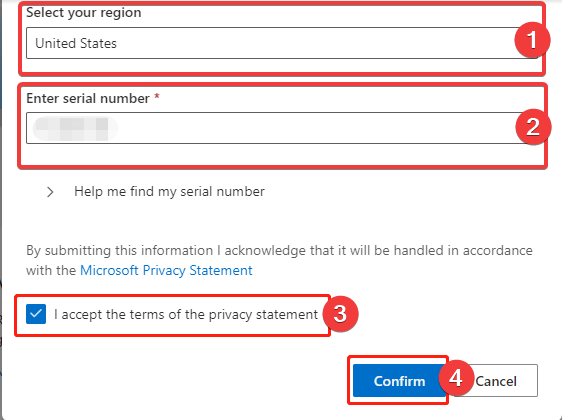
- Once you do this, you can see the warranty for your Microsoft Surface.
2. Make Use of the Surface App
Microsoft has updated the Surface app with a new feature that lets you check the status of your Surface warranty directly from the app, saving you the trouble of registering your device and logging into your Microsoft account. The steps below show you how to check it from your app.
- Launch the Surface application.
- Look for the Warranty & services section and click on the drop-down arrow next to it.
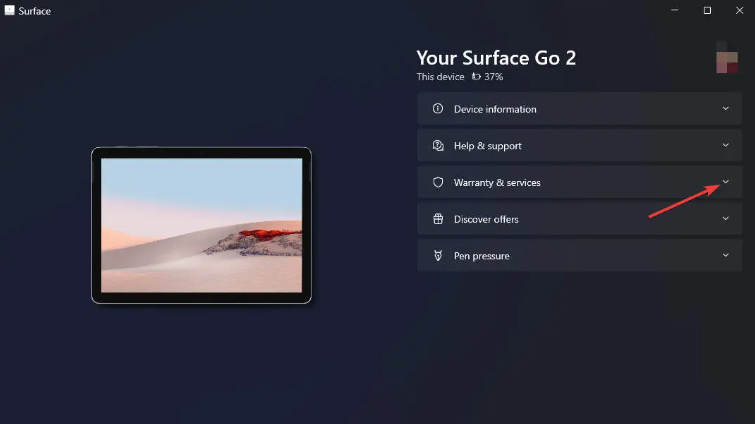
- You should be able to view your device’s warranty duration, status, and expiration date.
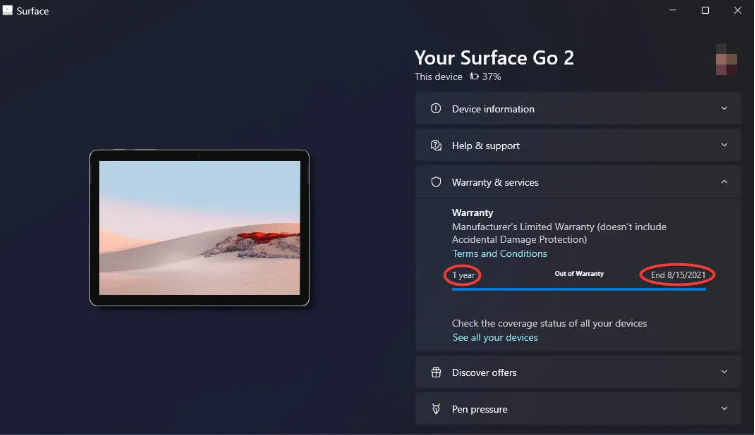
3. Use the Surface Online Center
If you know your serial number, you can easily check your device’s warranty using the Surface Online Center. Through this dedicated corporate site, system administrators can easily verify the status of a Surface device’s warranty without needing to sign up or log in to each computer. Thankfully, everyone can access the portal without needing an account.
- Navigate to the Surface Online center.
- Choose your Country or Region.
- Input your Serial Number.
- Input the characters in the Captcha image, then click the Submit button.
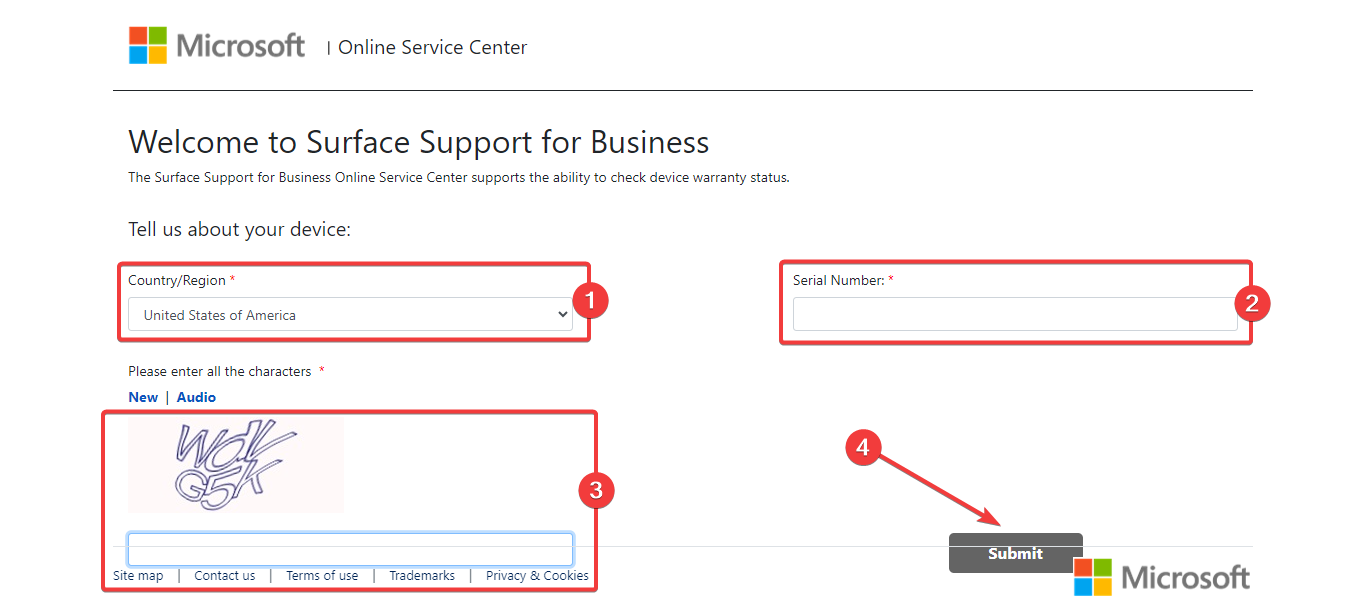
- After doing this, you will get the warranty status of Surface along with other specifications.
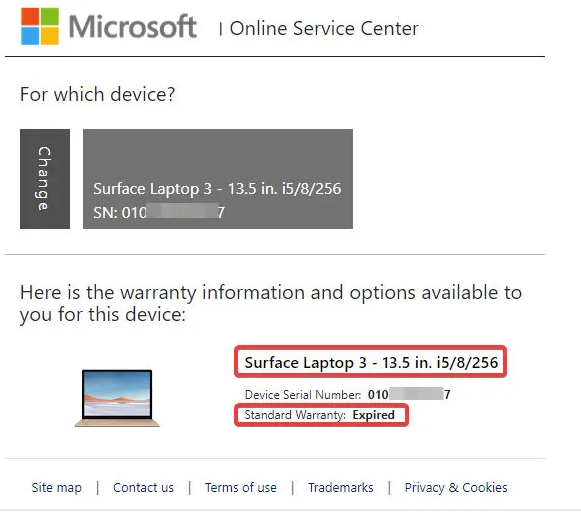
4. Use the Surface Diagnostic Toolkit
With the help of Surface Diagnostic Toolkit, an exclusive tool, you can quickly and effectively identify and fix problems with your compatible Surface devices by following instructions for hardware diagnostics and software fixes. You can also use this tool to check your warranty status.
- Open your Microsoft Store app, click the search button, and type Surface Diagnostic Toolkit in the text field.
- Once the app is displayed, click on Install or Free to get the app.
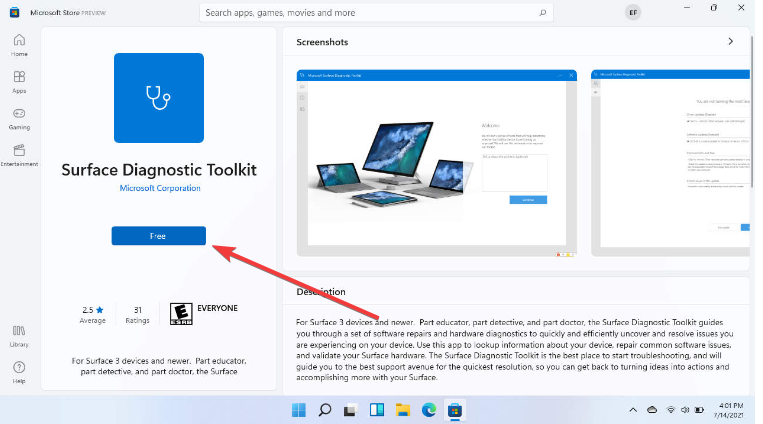
- After downloading the application on your device, launch it.
- Next, click on the three horizontal lines at the top left corner of the app and choose the Surface warranty option.
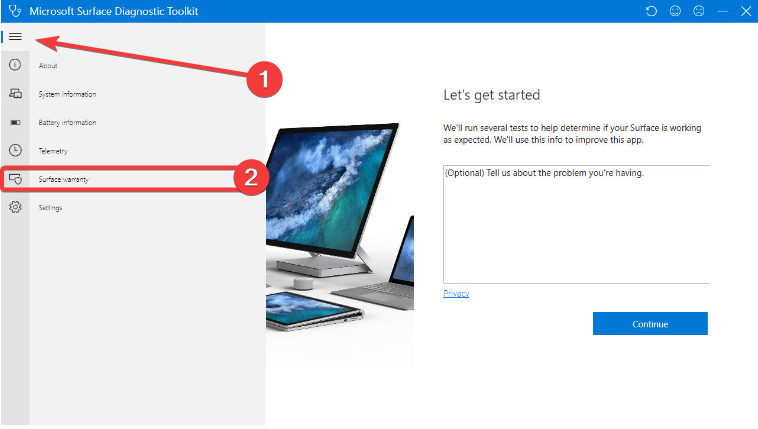
- The warranty status of your device should be displayed.
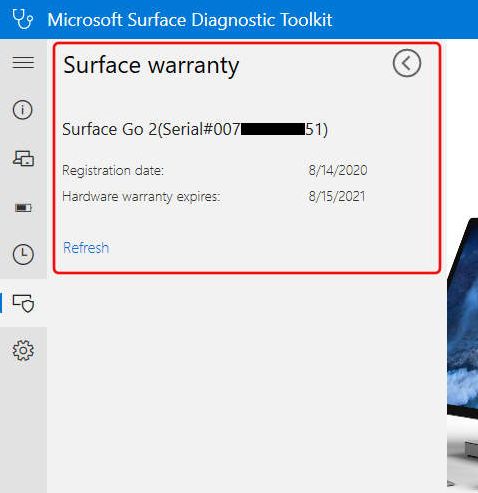
Verifying the Warranty Status of Microsoft Surface Is Easy
Checking your device’s status should not be a hassle, and this guide has broken down all the steps you need to accomplish this task seamlessly.
If you continue to have difficulties checking the status of Microsoft Surface, please contact us via the comment section below.