5 Ways to Fix the Msoadfsb.exe Application Error
Troubleshooting Common Microsoft Office Application Errors Instantly with Expert Solutions
185views
Highlights:
- A missing or corrupted msoadfsb.exe file is a common cause of this error.
- A corrupted or damaged registry can also cause this problem.
- Restarting your PC should be the first step to take before going to the steps below.
How do I fix the msoadfsb.exe application error?
Before implementing the repairs that are in this guide, try these solutions first:
- Restart your PC: Restarting will clear updated memory and processes.
- Reinstall Microsoft Office: Reinstalling Microsoft Office will replace any corrupted files and settings that may be causing the problem. It can also help to update Microsoft Office to the latest version, which will fix any compatibility issues that may be causing the error.
- Launch Microsoft Office as an admin: Running as an admin allows the user to view and modify all system files and settings, which is often beneficial when troubleshooting complex application errors.
Fix 1: Update Windows
- Firstly, press the Windows + I keys together to open Settings or open by clicking the Windows icon on the Taskbar.

- Then click the Windows Update option and the Check for updates button to find new updates.

- If Windows has the latest update, it will automatically detect it. Follow the instructions to update Windows.
- Finally, restart your computer.
Fix 2: Perform a System Restore
- Firstly, press the Windows + R key combination to open the Run dialog on your PC and type
rstrui. Press Enter after to open it.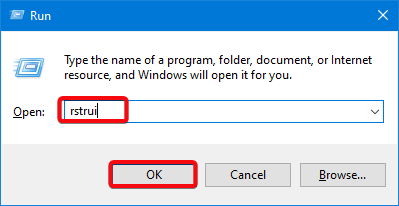
- Click on Choose a different restore point when the System Restore wizard opens.
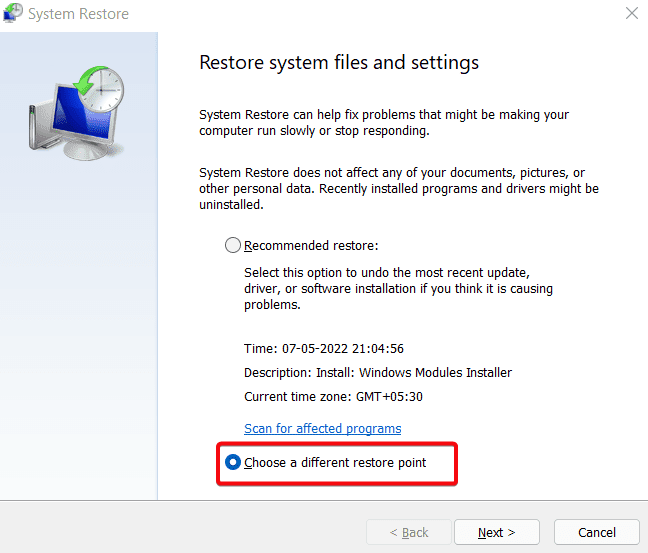
- Then click on the Next button to continue.
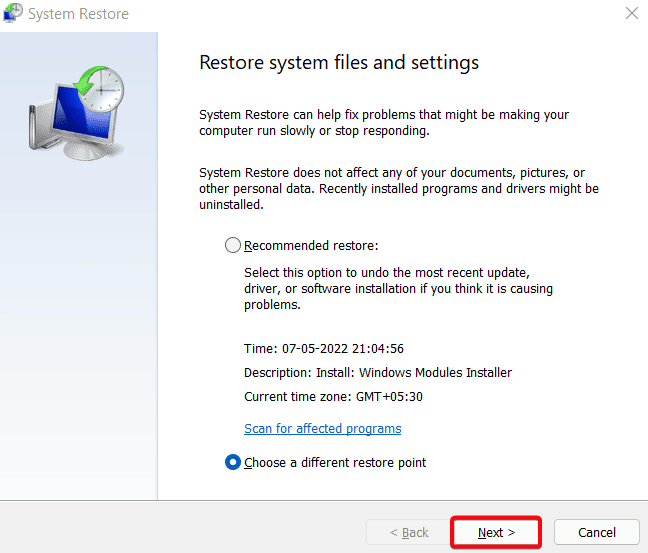
- On the next window, choose your restore point and click Next.
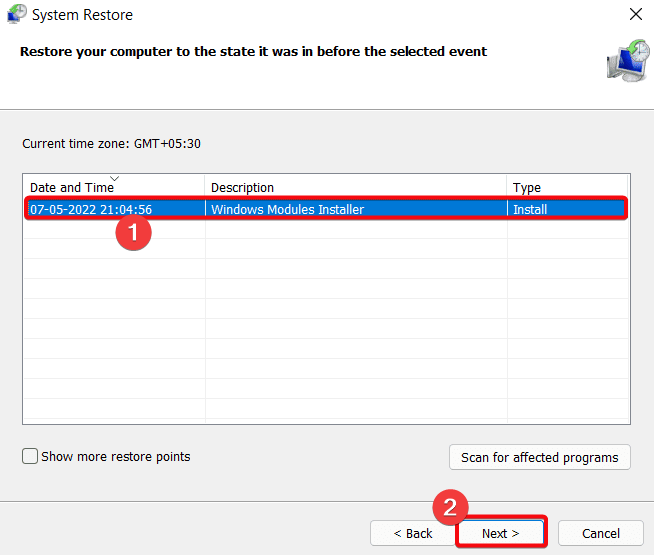
- Allow the process to run and complete.
- Finally, click Finish when the restore is complete.
Fix 3: Perform System File Checker Scan
- Start by clicking the Search icon on the taskbar and enter command prompt in the text entry.
- Now, right-click on Command prompt and select Run as administrator.

- To continue, click on Yes on the next prompt.

- When the Command Prompt opens, you should enter the following command and press the Enter key to run an SFC scan:
sfc /scannow
- After that, you will enter the command below and press the Enter key:
DISM.exe /Online /Cleanup-image /Restorehealth
- Finally, it would be best to restart your computer to implement repairs.
Fix 4: Update the Bluetooth Driver
- Firstly, press the Windows + I keys together to open Settings or open by clicking the Windows icon on the Taskbar.

- Then click the Windows Update option and the Check for updates button to find new updates.

- Now click on Advanced Options.

- Then click on the Optional updates section.

- Finally, select the Driver Updates section and Download and Install all the available updates.

- The driver will start to download. Allow the process to complete.

- Finally, restart your PC.

Fix 5: Repair Your Office Installation
- Hit the Windows key and look for any Office program, then click Uninstall on the right pane.

- Then, look for the Microsoft Office installation, click on it, and click on the Change button.

- Select Quick Repair out of the two options made available once the prompt window opens.

- Repeat the process and select Online Repair if the issue isn’t resolved.
What Is msoadfsb.exe?
Msoadfsb.exe is a Windows process that is associated with Microsoft Office. It is responsible for synchronizing changes to the Microsoft Office synchronization cache when Office programs are closed.
The error occurs during runtime. This runtime means the issue triggers when msoasb.exe attempts to load either during Microsoft Office start-up or when running.
What Causes the msoadfsb.exe Application Error?
The reasons why this file may experience errors may include any of the following:
- Corrupted msodfsb.exe File: A missing or corrupted msodfsb.exe file or an outdated version of the msodfsb.exe file can cause this error.
- Malware Infection: Malware can sometimes install malicious versions of the msodfsb.exe file, which can cause the msodfsb.exe error.
- Windows Registry Errors: Another cause of this error can also be the damage or corruption of the Windows registry.
- Incompatible Applications: If an application that uses the msodfsb.exe file is incompatible with your computer’s version of Windows, it can cause the msodfsb.exe error.
- Missing or Damaged System Files: When there is a missing or damaged system file, this problem can occur. This problem can happen when you accidentally delete a critical system file or if it is corrupt.
- Hardware Malfunction: This error can also occur due to a hardware malfunction. This malfunction can either be from a faulty component or from overheating.
add a comment


