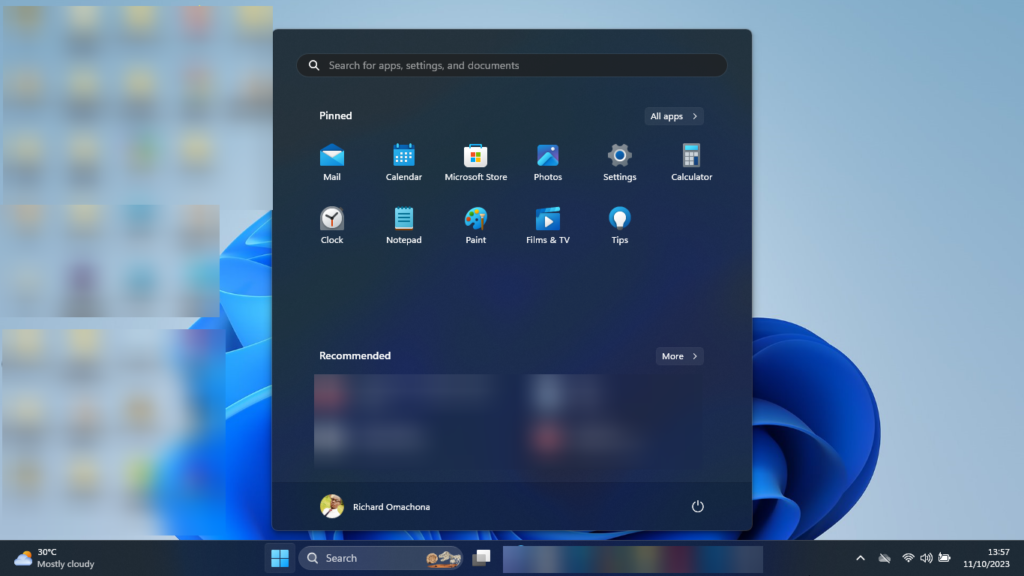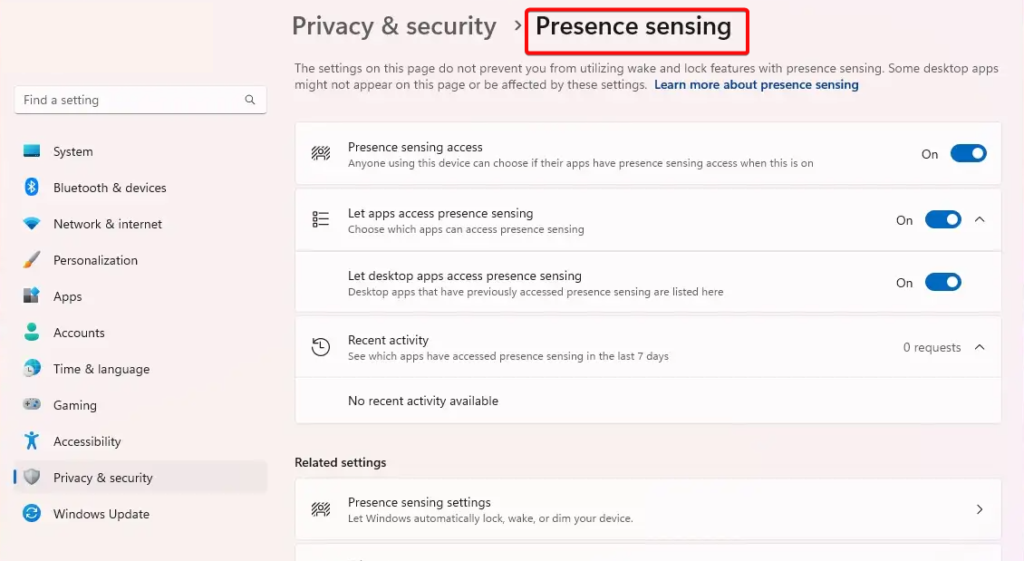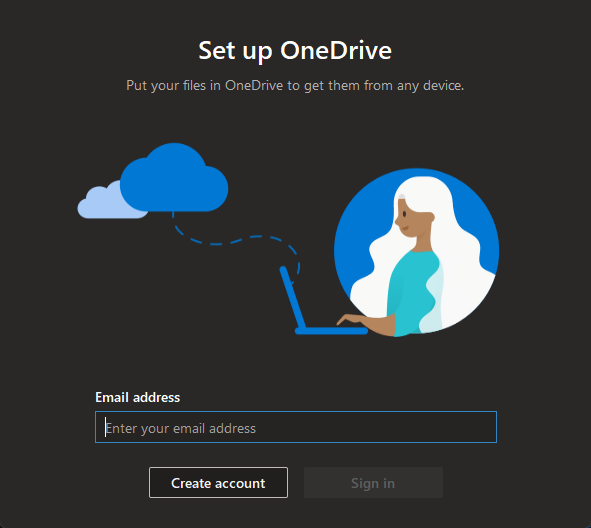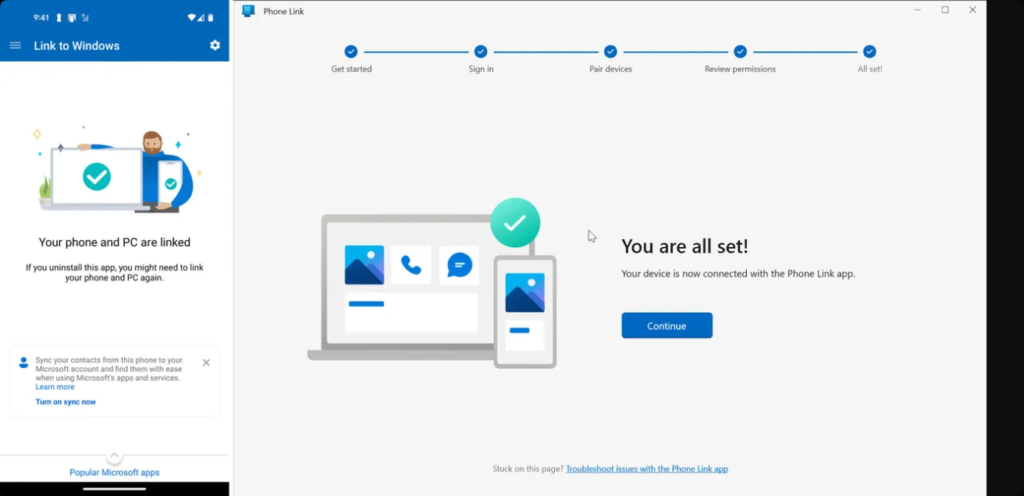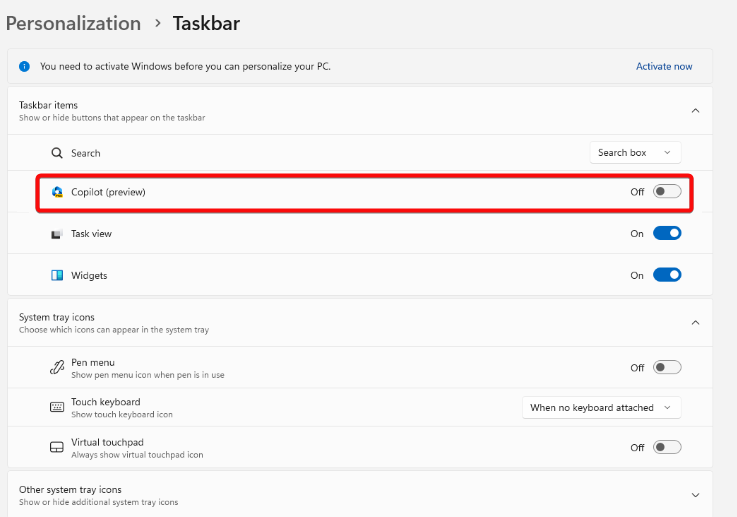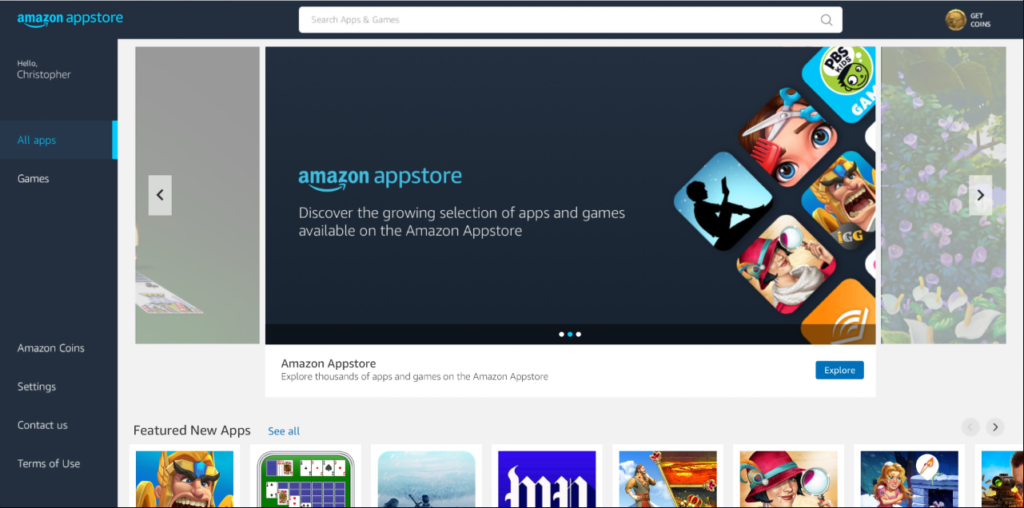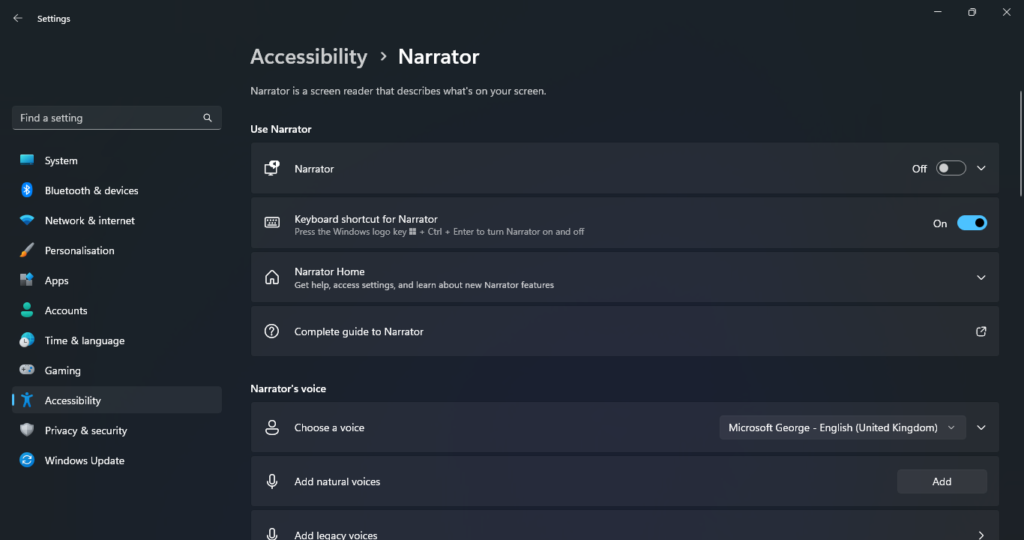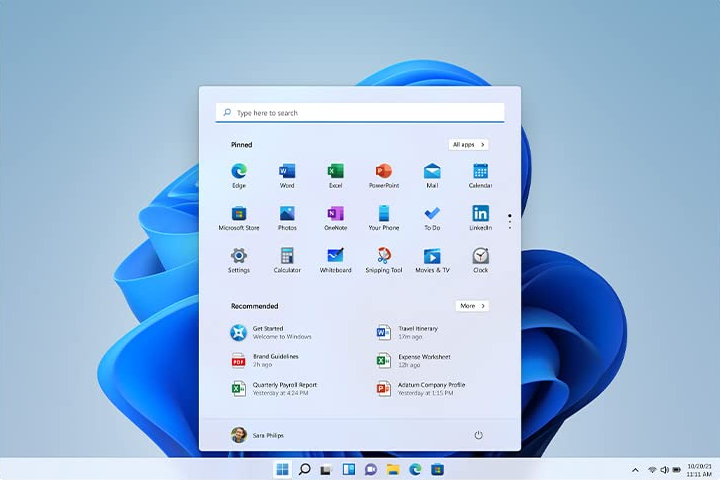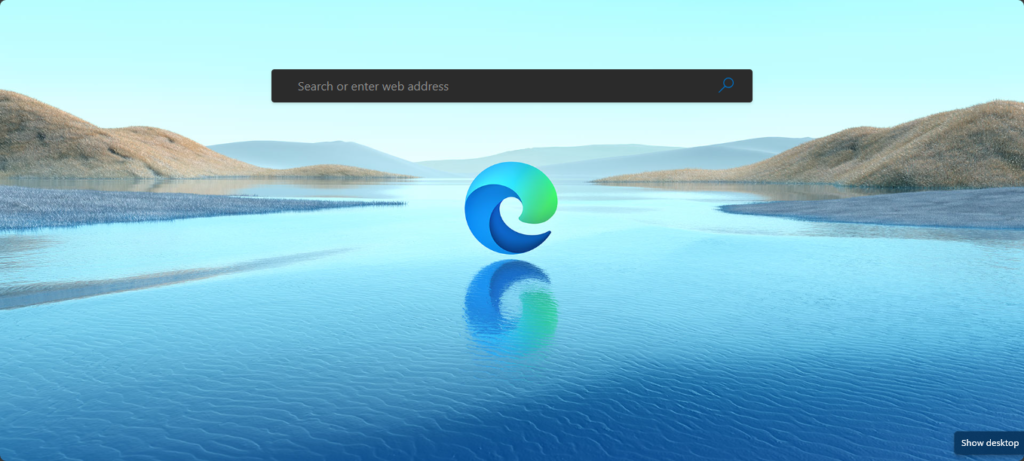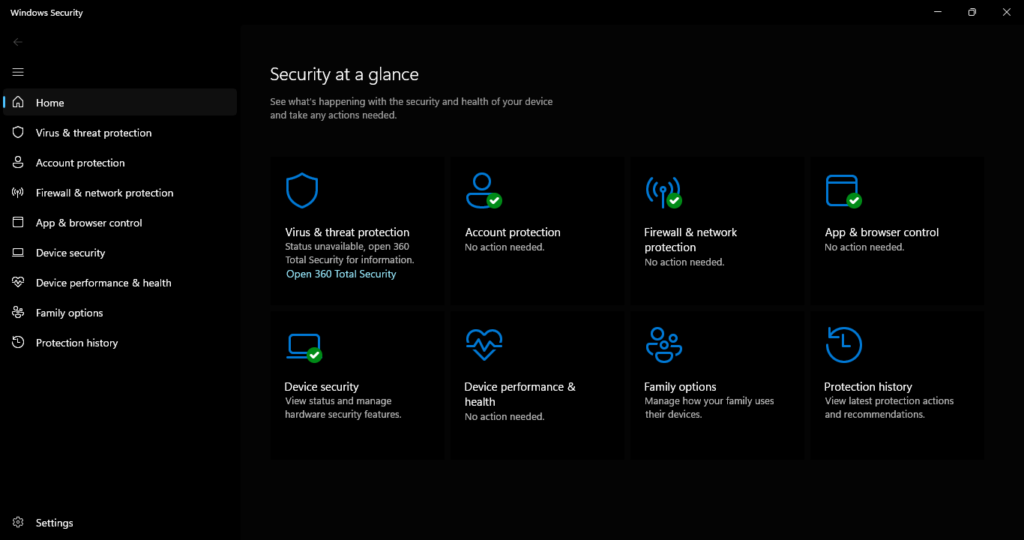Highlights:
- Before upgrading to Windows 11, ensure that your device meets the minimum hardware requirements which are: 1 gigahertz processor or faster, a memory of 4GB or greater, and a storage space of 64GB or greater.
Differences Between Windows 11 and Windows 10
| Features | Windows 11 | Windows 10 |
| User Interface | Updated Taskbar and Start Menu design. | Classic Start Menu and Taskbar |
| Widgets | Integrated Widgets for quick access to information | No integrated Widgets |
| Security | Improved security features with Windows Hello and TPM 2.0 | Similar security features to Windows 11 |
| Updates | Automatic updates with fewer interruptions and improved control | Similar update process to Windows 11 |
Interface
The interfaces of both operating systems are similar in numerous ways, but there are also some key variations. The taskbar in Windows 10 is set to the left side of the screen by default. Meanwhile, the Windows 11 taskbar is centered by default, and the user can adjust it back to the left side of the screen if desired.
The Windows 11 OS has rounded corners on all windows and menus. While Windows 10 has sharp corners on all windows and menus. Furthermore, the Windows 10 design is more complex than Windows 11. For instance, the Start menu is larger and more cluttered, and the Settings app is more tricky to navigate.
In contrast, the Windows 11 design is more simplified. For instance, the Start menu is smaller and less cluttered, and the Settings app is easier to navigate. In terms of new features, Windows 11 includes several new features, such as widgets, Snap Layouts, and Focus Assist. Windows 10 does not include as many new features.
Ultimately, the best interface depends on your preference. For a more modern and simplified interface, choose Windows 11. However, for a more comfortable with the familiar interface of Windows 10, or if you need to use features that are not available in Windows 11, then you should use Windows 10.
Wake on Approach. Lock on Leave.
The wake on approach and lock-on-leave features are available in Windows 11 and Windows 10. Wake on approach allows your PC to wake up from sleep mode when you approach it. Meanwhile, the lock on leave locks your computer when you leave it unattended. These features use a presence sensor to detect when you are nearby.
The main difference between Windows 11 and Windows 10 is that Windows 11 supports these features for HID- and non-HID-based presence sensors. While Windows 10 only supports the HID-based presence sensors.
Additionally, Windows 11 incorporates several new features and improvements to the wake on approach and lock-on-leave features. For instance, Windows 11 allows you to specify a predefined distance for the presence sensor to detect you and how long the computer should wait before locking itself when you leave.
If you have a presence sensor supported by Windows 11, use Windows 11 for wake on approach and lock on leave. However, if you have a presence sensor only supported by Windows 10, or you do not need the new features and improvement, then use Windows 10 for wake on approach and lock on leave.
Windows Backup
Windows Backup in Windows 11 and 10 is essentially the same feature, with a few minor alterations. The Windows Backup design for Windows 11 is new and is more consistent with the rest of the operating system. Meanwhile, in Windows 10, the design is the same as it has been for many years.
In Windows 11, the backup has simplified options, making it easier to use. For instance, it includes a single Backup now button to start a backup instead of separate buttons for creating a system image and backup file. This feature is unlike the complex Windows 10 Windows Backup.
Windows 11 also integrates OneDrive for backing up files to the cloud. Windows 10 does not include this feature. Generally, restoring a backup is possible with Windows 11 and not Windows 10.
Sync Your PC and Phone
The Sync your PC and phone feature in Windows 11 resembles the Your Phone Companion app in Windows 10. But there are some noticeable differences.
The Sync your PC and phone feature in Windows 11 has a new design that matches the overall design of Windows 11. Meanwhile, the Windows 10 Your Phone Companion app has an older design that does not match the overall design of Windows 10.
The Windows 11 Sync your PC and phone feature incorporates several new features, like receiving notifications from your phone on your PC and using your phone’s apps on your PC. However, the Your Phone Companion app does not include as many features.
The Windows 11 Sync your PC and phone feature integrates other Windows features, like the Start menu and the Settings app. However, the Your Phone Companion app in Windows 10 does not integrate other Windows features.
Additionally, the Sync your PC and phone feature is compatible with a broader range of phones, including Android phones and iPhones. On the other hand, the Your Phone Companion app in Windows 10 is only compatible with Android phones.
Copilot in Windows 11
Copilot is a new feature in Windows 11 that is unavailable in Windows 10. It is an AI-powered assistant that is helpful with tasks like finding information, opening apps, and managing your files. Click the Copilot icon in the taskbar or press the Windows + C keys to access it.
When Copilot opens, a search bar and a list of recommended actions are available. The search bar helps find information on your PC or the web. Copilot will also recommend actions for you depending on your recent activity.
For instance, Copilot may recommend opening a document or sending it to someone if you recently worked on a document. Copilot is still in development, but it is already a productive tool. It can also help to open apps and manage files more efficiently.
Amazon Appstore
The Amazon Appstore of Windows 11 is new to the Windows OS. It made its first debut in October 2021 with a limited app selection. The Amazon Appstore is still in development, but it has been experiencing rapid growth and already includes several games, entertainment apps, productivity apps, and more.
The Windows 10 operating system does not include the Amazon Appstore. It has the Microsoft Store instead, which comprises several games, entertainment, productivity apps, and more. But Amazon Appstore projects to offer a broader range of apps than the Microsoft Store, including popular Android apps.
The Amazon Appstore interface is more user-friendly than the Microsoft Store. The store also offers better deals and promotions on apps. For now, it may have some bugs and glitches as not all Android apps are compatible with the Amazon Appstore on Windows 11, and it does not support all the features of the Android operating system.
The Microsoft Store is currently more mature and stable than the Amazon Appstore. It has a broader range of Windows-specific apps and supports all the Windows operating system features. Compared to Amazon Appstore, it does not offer as many apps, has a less user-friendly interface, and provides fewer deals and promotions on apps.
Natural Narrator
Natural Narrator is a new feature in Windows 11 that employs modern on-device text-to-speech (TTS) to read text aloud. It sounds more natural and human-like than the traditional Narrator voices in Windows 10 because of its improved design. This feature may just settle the Windows 11 vs. Windows 10 rivalry.
Windows 10 uses the unnatural-sounding traditional Narrator voices to read text aloud. Less dependent on an internet connection, Windows 11 uses on-device TTS to read text aloud. Meanwhile, Windows 10 depends on a cloud-based TTS to read text aloud.
Additionally, Windows 11 includes Natural Narrator voices for more languages than Windows 10. In all, Natural Narrator in Windows 11 is a massive improvement over that of Windows 10. If you use a Windows 10 PC and desire a more natural-sounding text reader, we recommend upgrading to Windows 11.
Touchscreen
The touchscreen experience on Windows 11 is generally preferred over the touchscreen experience on Windows 10. Windows 11 includes several new features and improvements, making it easier and more enjoyable.
Windows 11 offers larger buttons, icons, and other UI elements that touch targets, making it easier to tap on things. With its support for several new touch gestures, such as swiping up to go to the Start menu and swiping down to open the Control Center, Windows 11 is better.
Windows 10 incorporates basic haptics for touch interactions. However, the vibrations are not as strong or as satisfying as vibrations in Windows 11 for confirming input registration.
Windows 11 also offers better support for digital pens. For instance, using a digital pen to take notes and draw directly on your device screen is possible.
Microsoft Edge
Microsoft Edge is the default web browser for Windows 11 and Windows 10. However, Microsoft Edge design in Windows 11 is new and more consistent with other parts of the operating system. It has rounded corners, and the user interface is simplified.
Microsoft Edge in Windows 11 now includes new features, like widgets, Collections, and Start-up Boost. It is also faster and more efficient in Windows 11 than Windows 10. This difference, therefore, helps in clarifying the Windows 11 vs. Windows 10 dilemma.
If you want to use the latest features, experience the best performance, and still own a Windows 10 computer, consider upgrading to the Windows 11 version of Edge. It is available on the Microsoft website.
Windows Security app
The Windows Security app in Windows 11 and 10 share similar features but still have noticeable differences. The Windows Security app in Windows 11 has a new, more modern, and more user-friendly design, with a straightforward layout and more understandable language.
Several new features are available on the Windows 11 Windows Security app, such as Microsoft Defender SmartScreen to protect you from phishing attacks and malicious websites and Microsoft Defender Application Guard to protect your PC from malicious applications.
It also includes the Microsoft Defender Offline scan for scanning your device for malware, even offline. It comes with improved performance for faster and more efficient performance. In a dilemma, choose the Windows 11 Windows Security app.
However, if you still use Windows 10, the Windows Security app is still trusted. It is crucial to keep your security app up to date, regardless of your Windows version.