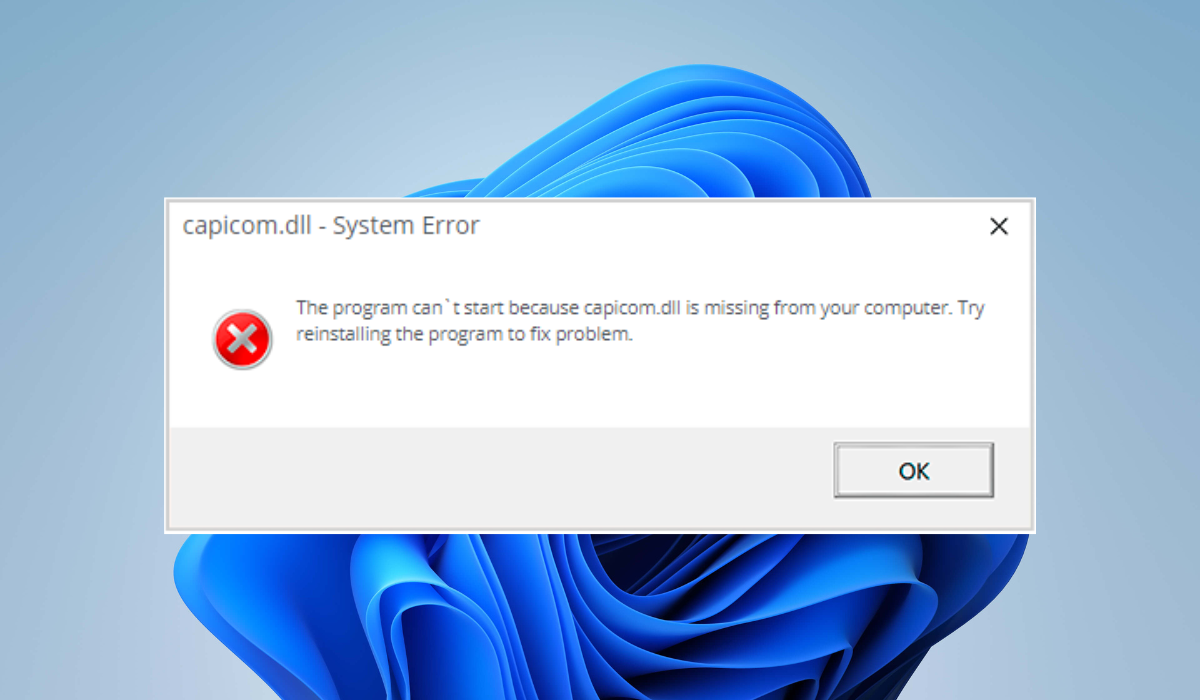How to Download and Install Capicom DLL
Downloading the DLL from a trusted website is one of the quickest options
133views
Highlights:
- Be careful when downloading DLL files and only use trusted sites to avoid installing malware.
- You can use various reliable DLL repair tools to fix damaged files.
How to Install Capicom DLL for Windows 11?
Method 1: Download Capicom DLL Manually
- Navigate to DLL-FILES.COM to get capicom.dll download.
- In the text field, type capicom.dll, then press the Search DLL file button.

- Select your DLL file from the search result.

- Go through the DLL description to better understand the DLL file and what it can do, then hit the Download button to begin your Download.

- This process should safely download the DLL file on your system.
Method 2: Use the Command Prompt to Install Capicom DLL
- Hold the Windows + R keys simultaneously to launch the Run dialogue, type cmd in the text field, then hold Ctrl + Shift together and hit the Enter key to open the command prompt with administrative privileges.

- Secondly, in the command prompt, input regsvr32 capicom.dll and hit Enter.

- Finally, allow this program to run to register this DLL file on your system.
Method 3: Use the Microsoft Package Installer
- Ensure that you have a Microsoft package installer on your device.
- Secondly, launch the Run dialogue by holding the Windows + R keys simultaneously, type msiexec /i capicom.msi in the text field, and hit Enter.

- Lastly, follow the on-screen instructions to complete the installation of Capicom on your device.
What Is Capicom DLL?
Capicom is an executable DLL file on your computer’s hard drive that contains machine code. It can be used to make Digital signatures, digital certificates, and data encryption and decryption. It can also be used to examine, validate, and show digital signatures and digital certificates
add a comment