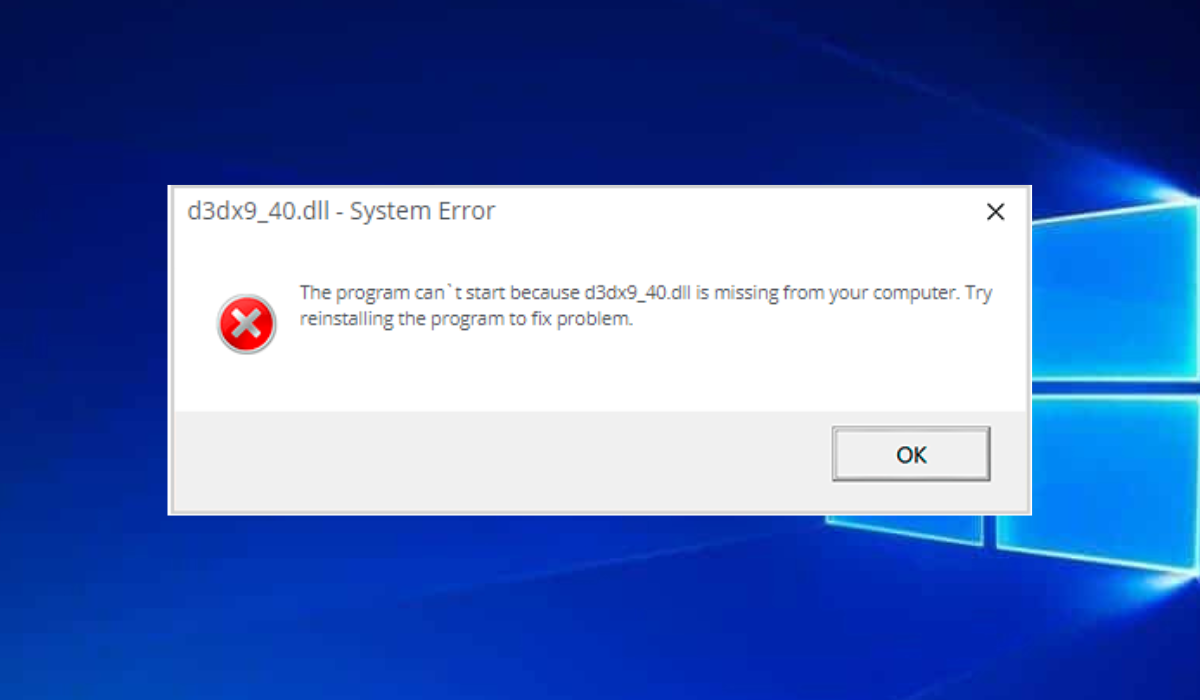How to Fix D3dx9_40 DLL Missing on Windows
Manually downloading the missing DLL is often effective
165views
Highlights:
- Be careful when downloading DLL files and only use trusted sites to avoid installing malware.
- You can use various reliable DLL repair tools to fix damaged files.
What Do I Do if d3dx9_40 Dll Is Missing?
Before trying the fixes in this article, quickly restart your PC and check if this simple process has resolved the problem. If this step does not work, use the solutions below.
Fix 1: Use the SFC Scan
- Press the Windows + R keys to open the Run dialogue, type cmd in the text field, hold Ctrl + Shift simultaneously and hit Enter to open the command prompt as an administrator.

- Secondly, paste or type the command below into your command prompt and hit Enter.
sfc / scannow
- Allow this process to complete scanning.
- Finally, check if the problem has been fixed.
Fix 2: Perform a System Scan
- Hold the Windows + I keys simultaneously to open the Settings app then choose Update & Security.

- In the next window, click Windows Security on the left pane and choose Virus & threat protection on the right-hand side.

- Pick Scan options in the Virus & threat protection window.

- Click the radio button next to the Full scan option and click the Scan now button.

- Lastly, leave this process to complete scanning then verify to know if the problem has been fixed.
Fix 3: Manually Download d3dx9_40 Dll
- Navigate to DLL-FILES.COM to get your DLL file.
- Secondly, type D3dx9_40.DLL in the text field and click the Search DLL file button.

- Click on your DLL file from the result.

- Go through the DLL file description to better understand it, then click the Download button.

- Finally, after the download and installation are complete, verify to know if the problem has been fixed.
Fix 4: Update Your Video Card Drivers
- Hold the Windows + X keys and select the Device Manager.

- Secondly, click the little downward-facing arrow next to the Display adapters option to see more options, right-click on the driver you want, and click the Update driver option.

- Finally, allow your device to update your drivers and check if the problem has been fixed.
Fix 5: Reinstall the Application That Is Displaying the Error
- Press the Windows + R keys simultaneously to launch the Run dialogue, type cmd in the text field, and hit Enter.

- Paste or type the following command in the command prompt and hit Enter.
appwiz.cpl
- Select the program you want to fix in the next window and click the Uninstall button.

- Reboot your system after the installation is complete.
- Lastly, check to see if the problem has been fixed.
Fix 6: Upgrade DirectX
- Navigate to DirectX download page to get the latest version of DirectX.
- Secondly, pick your language from the drop-down box and click the Download button.

- Click on the dxwebsetup.exe file to open, then follow the on-screen instructions to complete the installation.
- Lastly, reboot your system to apply the changes you have made.
Fix 7: Update Windows
- Hold the Windows + I keys simultaneously to open Settings app and select Update & Security.

- Secondly, choose Windows Update on the left and hit the Check for updates button.

- Finally, install any available updates and finally check if the problem has been fixed.
What is d3dx9_40?
The D3dx9_40 is a Dynamic Link Library file created by Microsoft for the Windows operating system. It contains instructions and codes that different software may need to function correctly. It helps develop 3D graphics and multimedia applications with the help of the DirectX 9 graphics API.
Although this DLL library is beneficial, it can quickly become corrupted or damaged. Some of the errors you might get if this file is missing include:
- The file d3dx9_40.dll is missing
- File d3dx9_40.dll not found
- D3dx9_40.dll not found. Reinstalling might help fix this
- D3DX9_40.DLL Not Found
- Your system appears to be missing D3DX9_40.dll
Many factors are behind these error messages, some of them include:
- Missing DLL files – If the files to run a specific program are missing, you will get this error.
- Virus infection – Virus or malware can affect a computer’s normal functioning, leading to numerous errors, including the file d3dx9_40.dll missing error.
- Outdated drivers – Outdated drivers will cause this error.
- Outdated operating system – Running on outdated Windows will make you miss important system updates, leading to this error.
add a comment