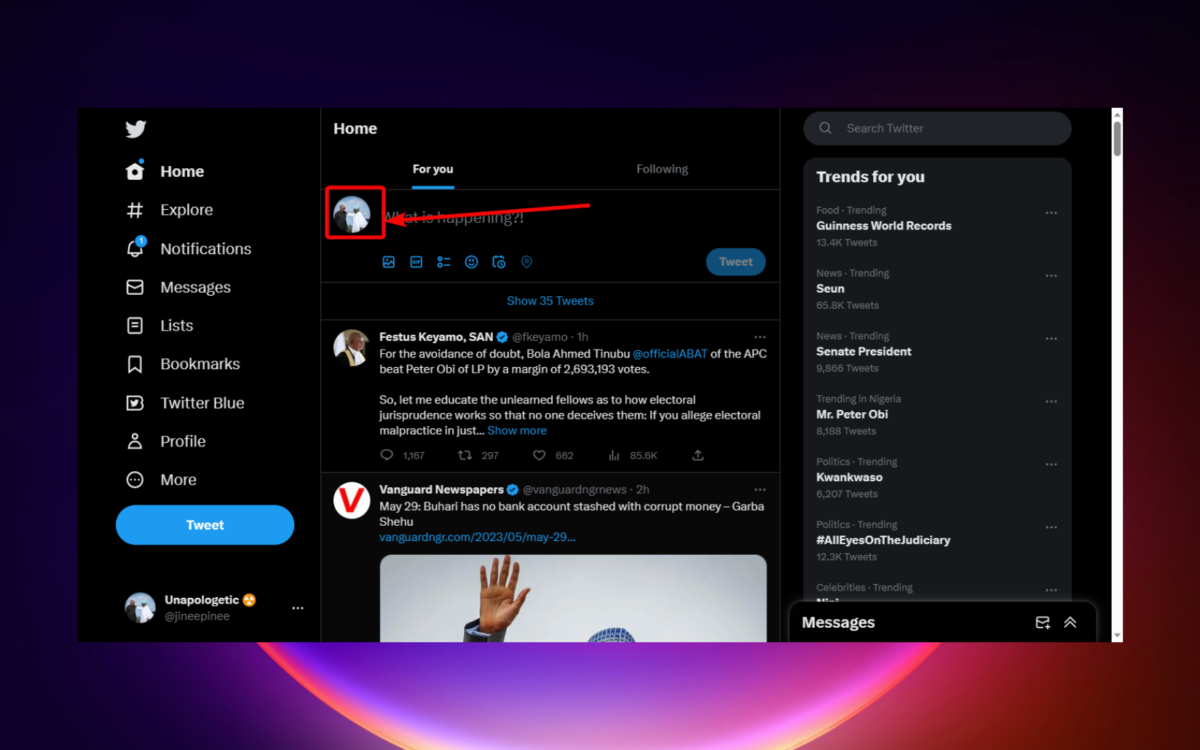227views
Highlights:
- Restarting your device can help solve many minor issues, including the issue of Twitter logging you out. It can help clear out old or corrupted data that can be causing the problem.
- Restarting the app can clear out any temporary data that may cause problems, such as faulty cookies or a corrupt cache. It may also help resolve any potential network issues.
- Ensure that the Twitter app and your browser are up to date.
What Should I Do if Twitter Keeps Logging Me Out?
Fix 1: The Twitter server is down
If Twitter constantly logs you out, it could be due to server outages. When this happens, numerous Twitter accounts may be impacted, disappointing many users. Regardless of whether you are using the desktop or app version of Twitter, you will be prompted to log out and back in again when the servers go down.
You can visit the down detector’s server status page to make sure the problem isn’t related to you. If it appears that the Twitter server is the source of the issue, you have no choice but to wait for the servers to become operational again.
Fix 2: Enable Browser Cookies
- Open your browser on your computer.
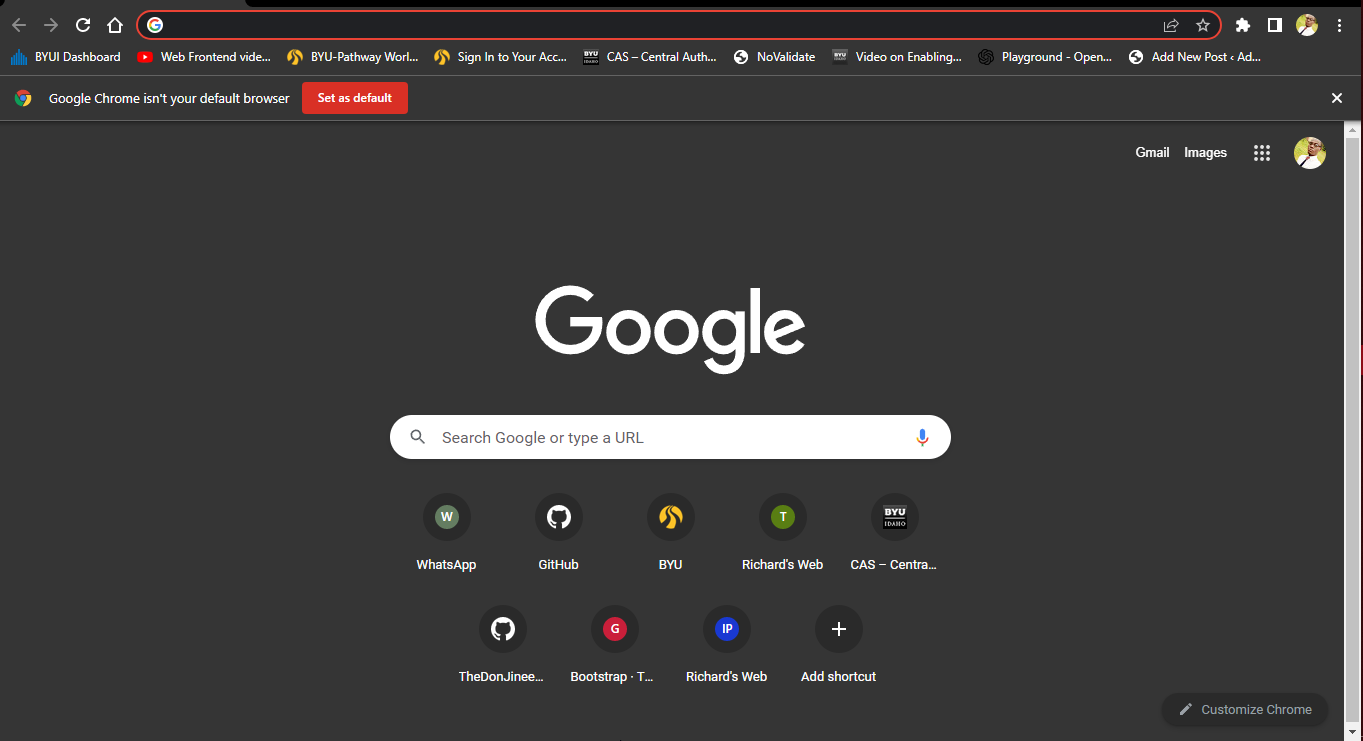
- Then, click on the ellipses to unveil the options and select the Settings option.
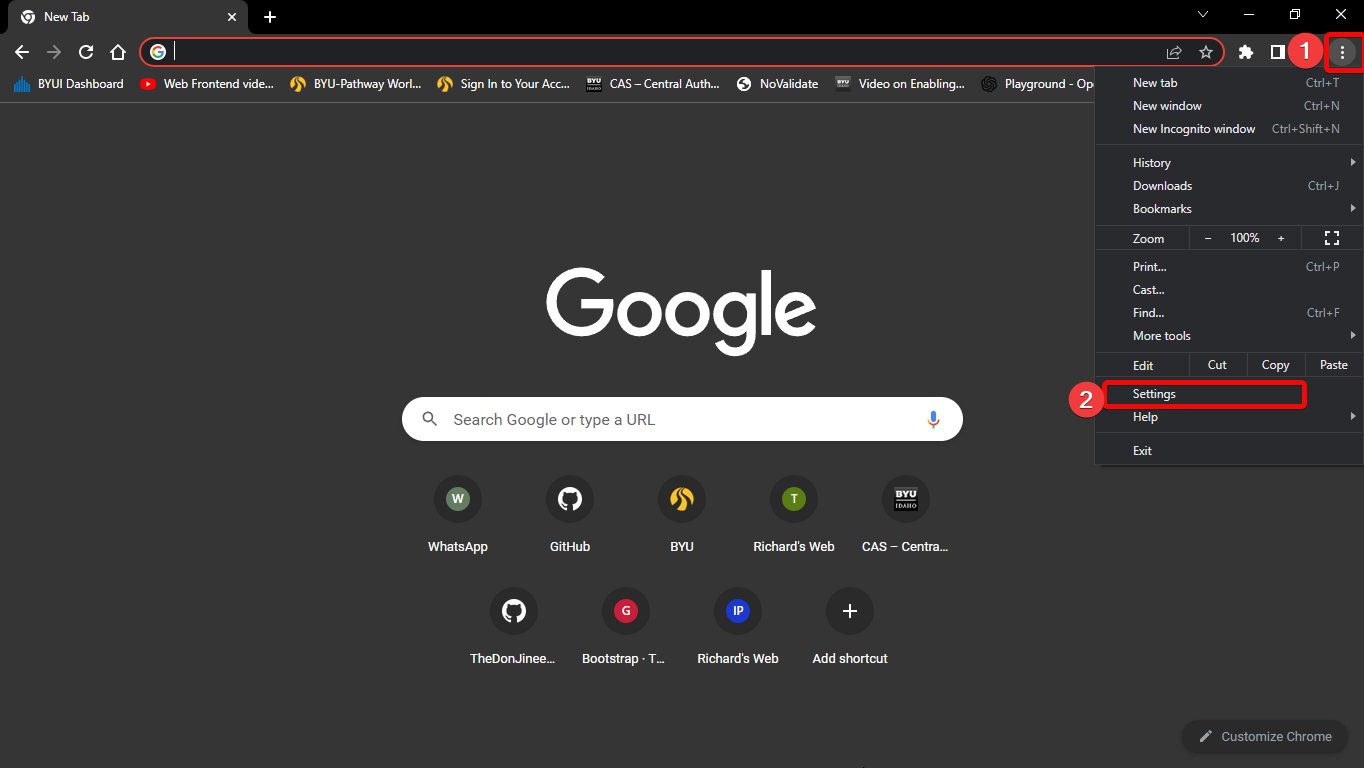
- After that, click on Privacy and security option in the right panel.
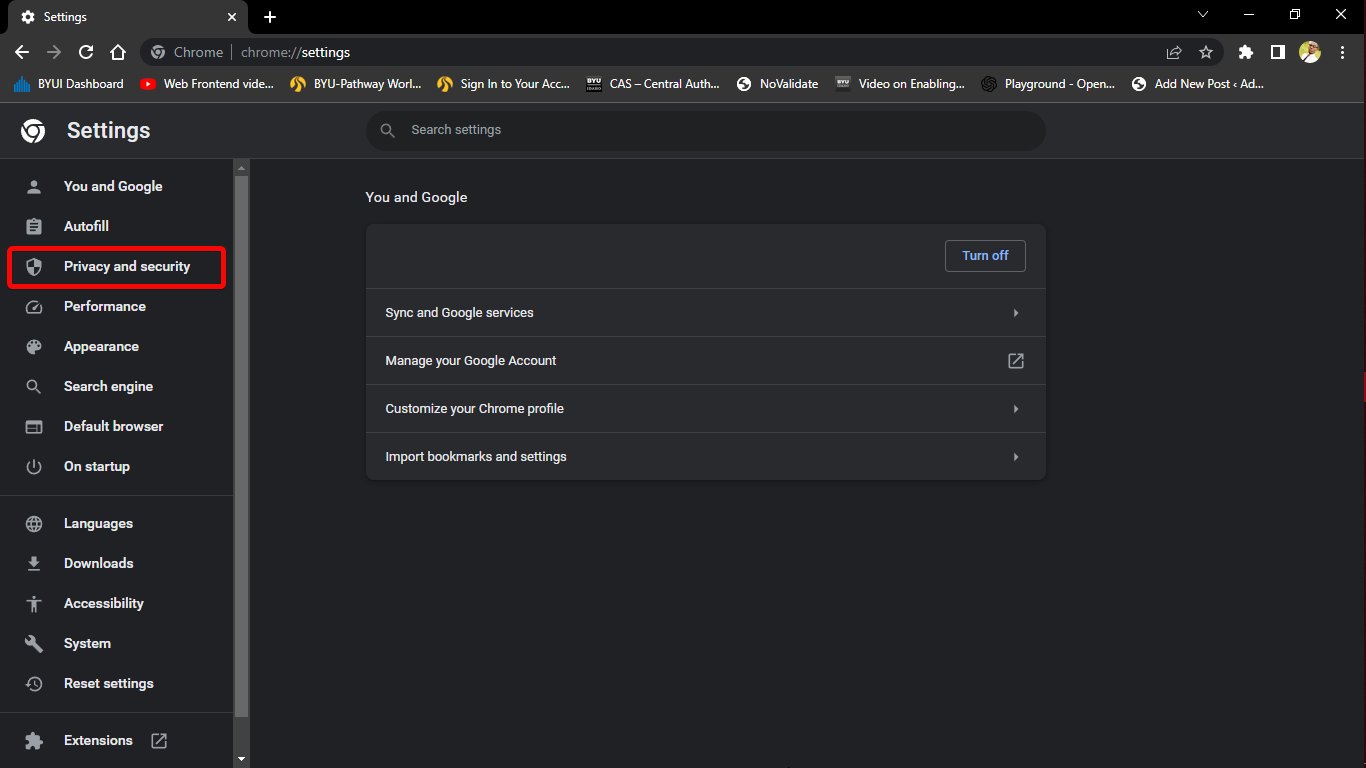
- Then, click on the arrow next to Cookies and other site data to expand it.
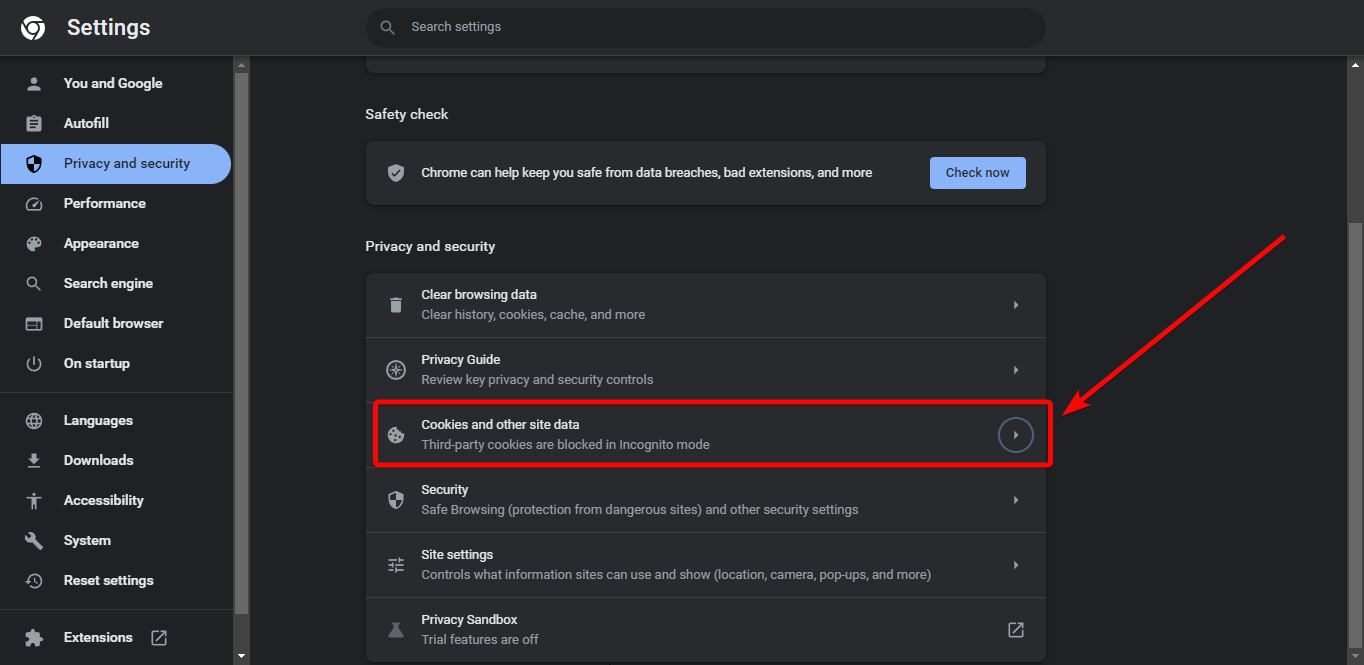
- After that, click on Allow all cookies to enable cookies
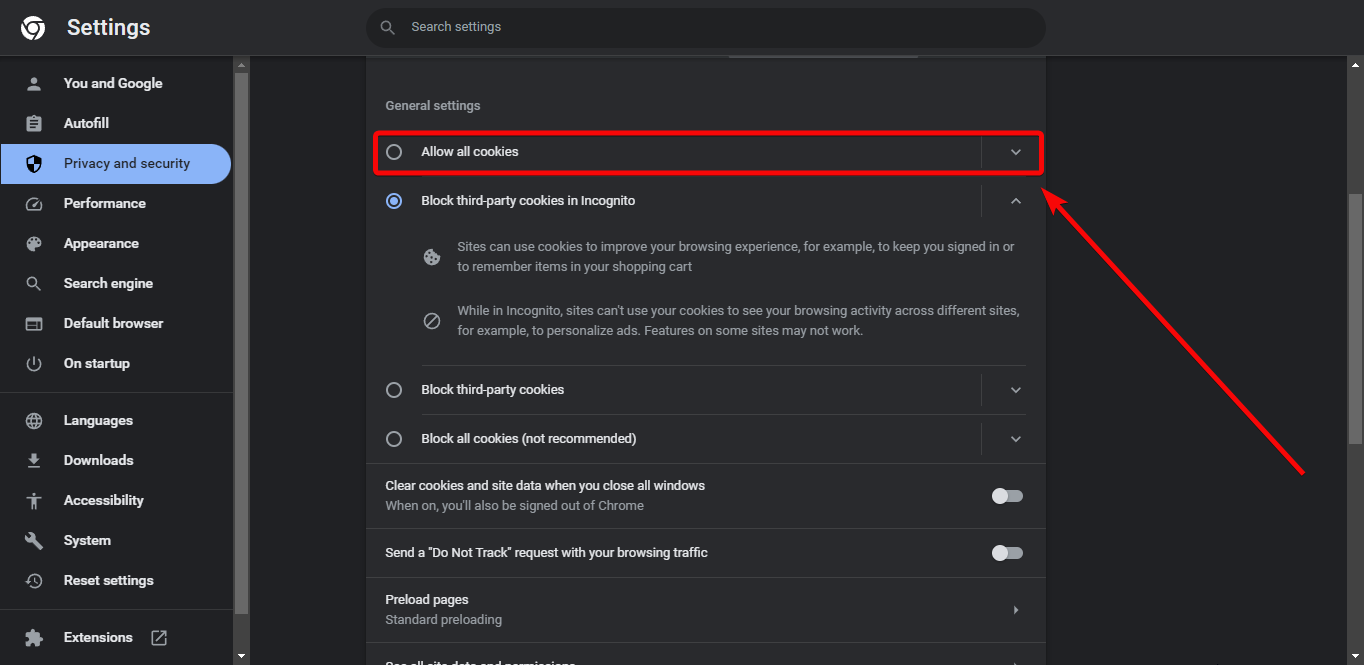
Fix 3: Change Twitter Password
- Open Twitter on your browser, then tap on your profile picture.
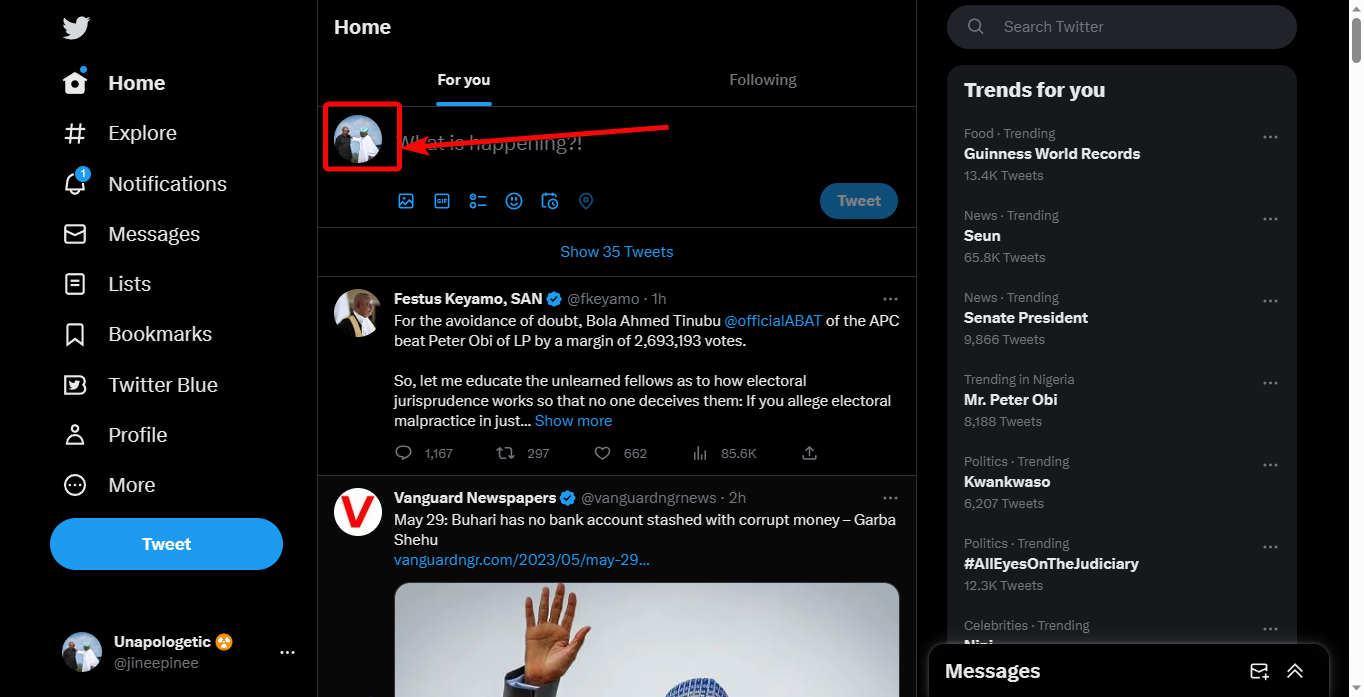
- After that, click on More on the left pane.
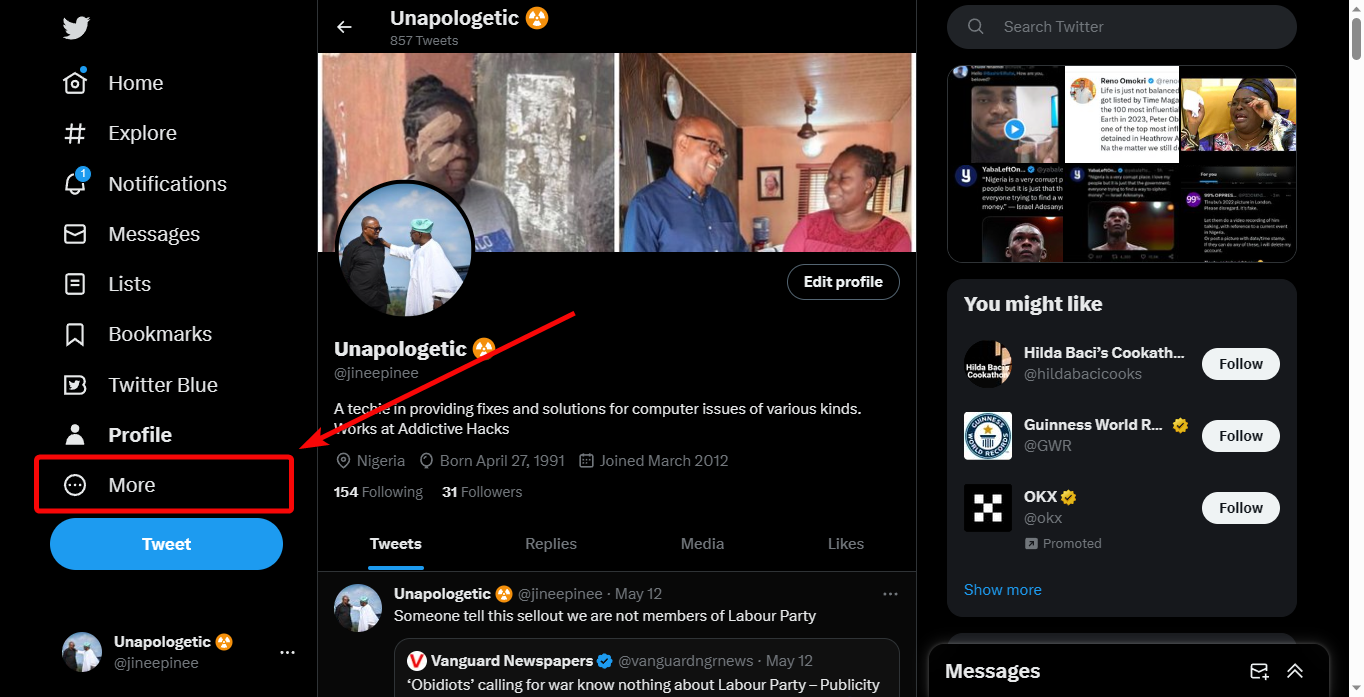
- Once the list of options appears, click on Settings and Support to expand it.
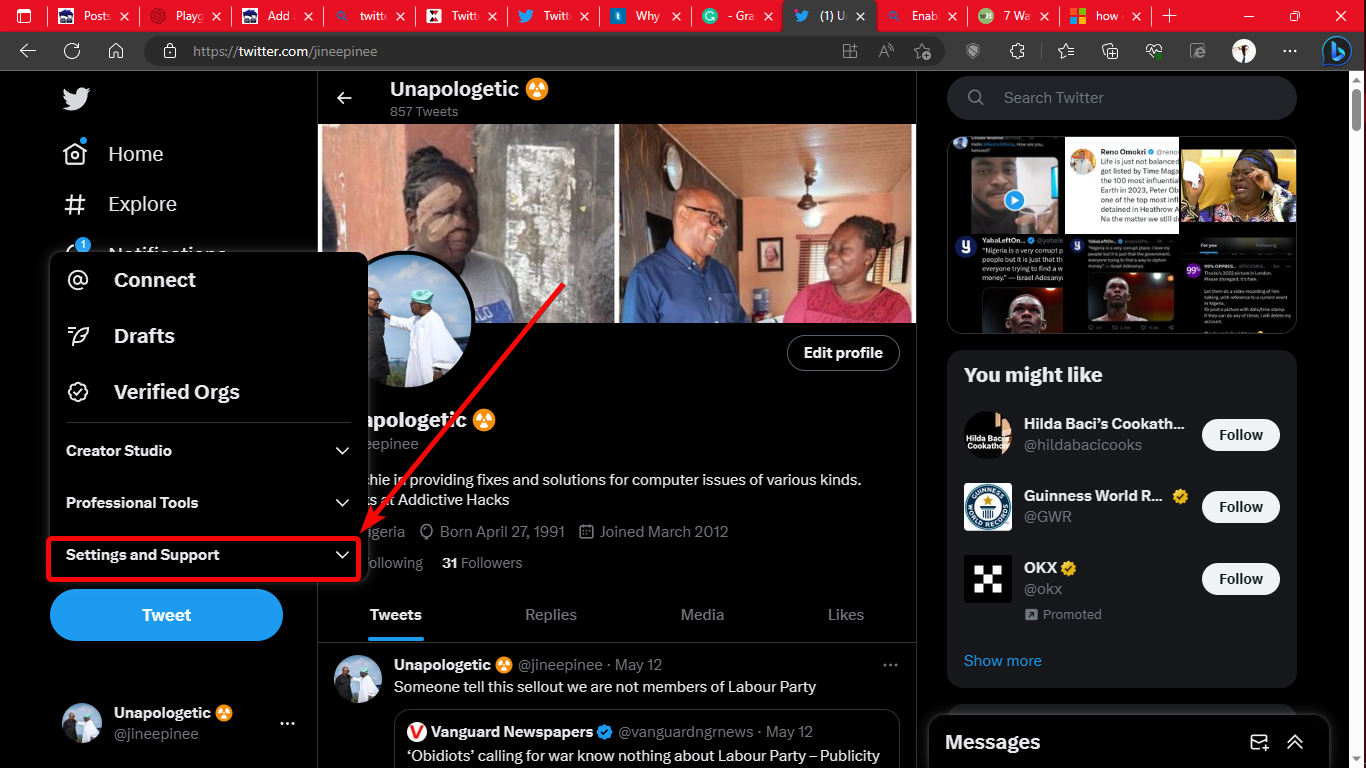
- Under Settings and Support, click on Settings and privacy.
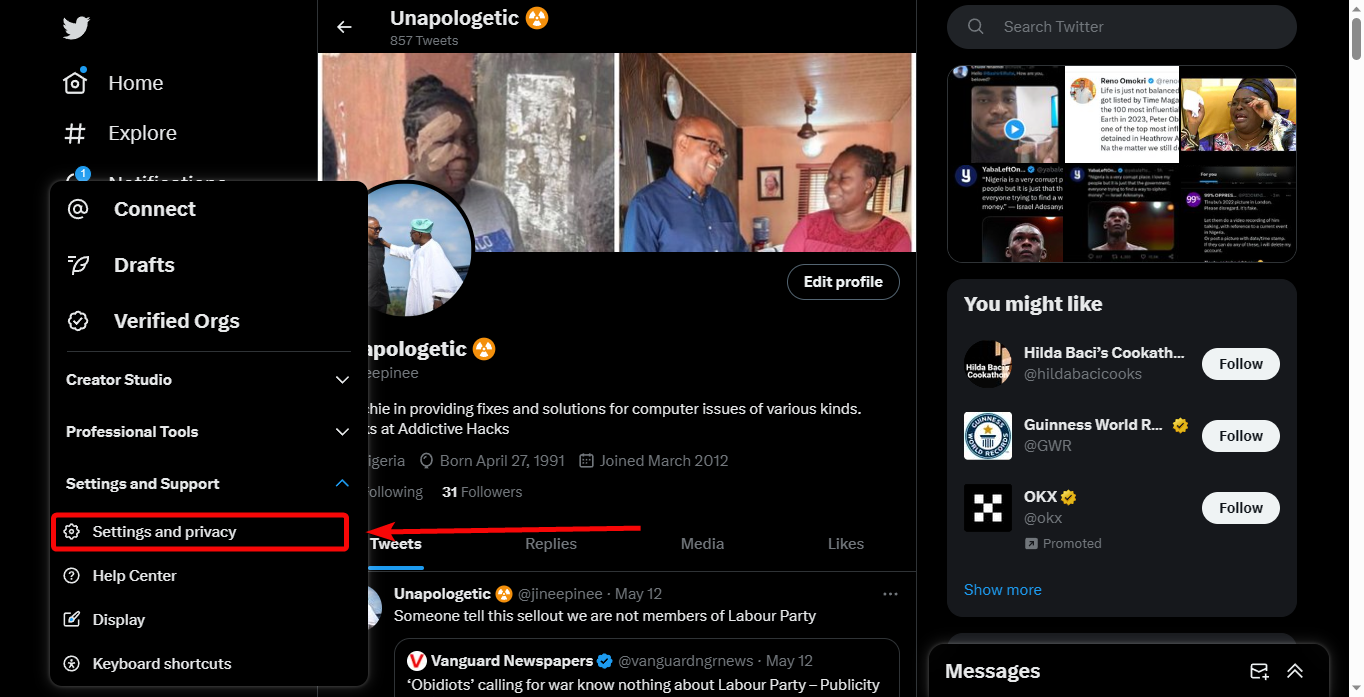
- When the Settings page displays, click on Your account and Change your password on the right side of the display.
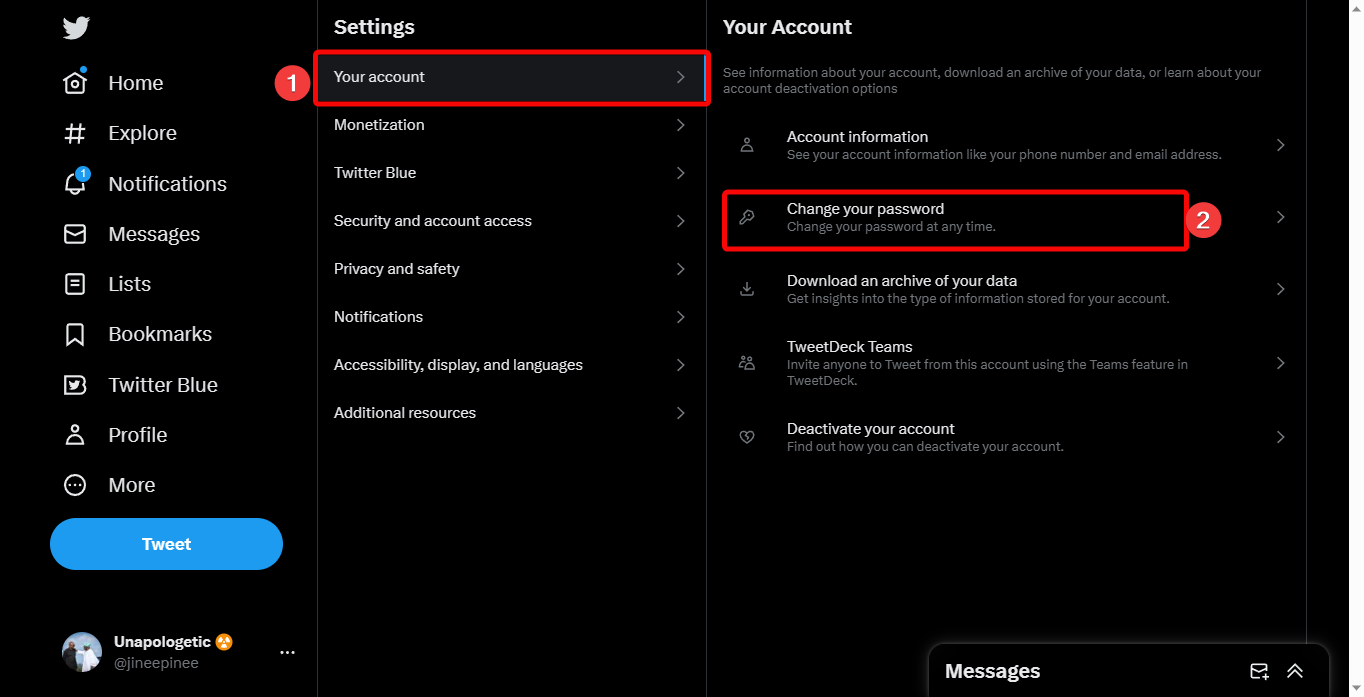
- Finally, enter the Current password, New Password, and Confirm password in their appropriate fields. Click Save to confirm the settings.
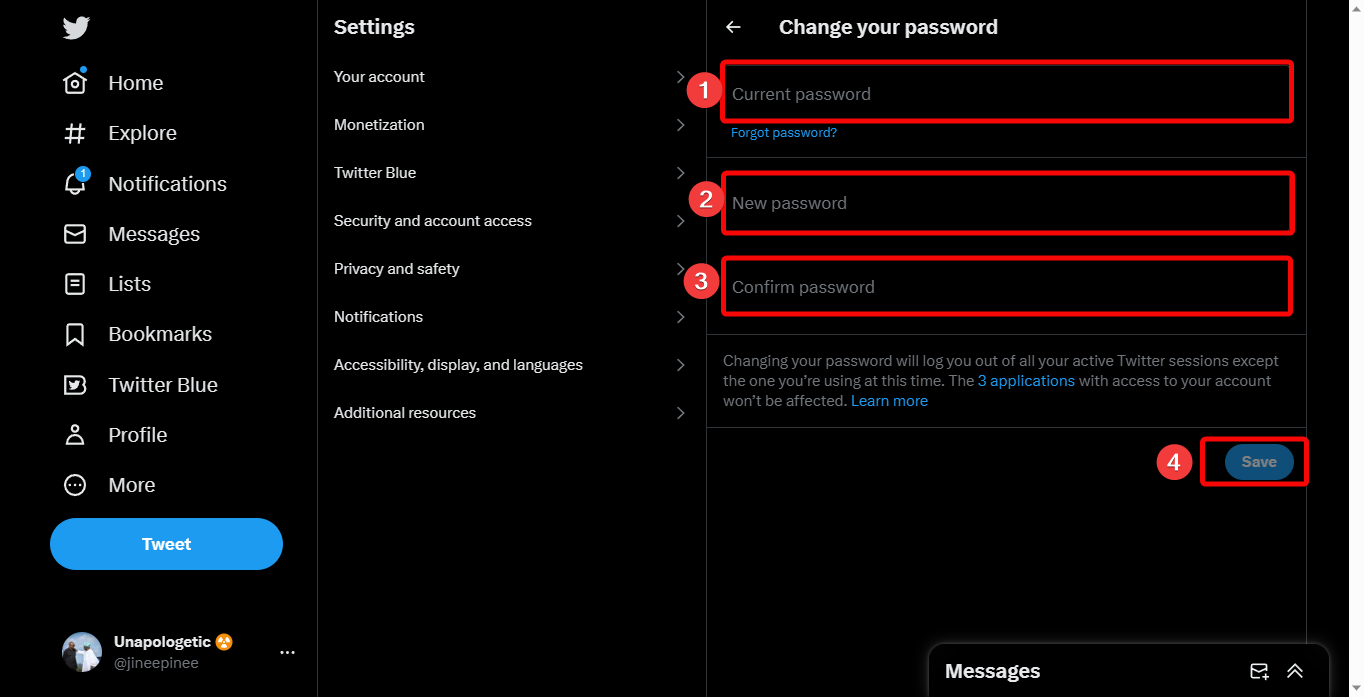
Fix 4: Set up Two-Factor Authentication
- Open Twitter on your browser, then tap on your profile picture.
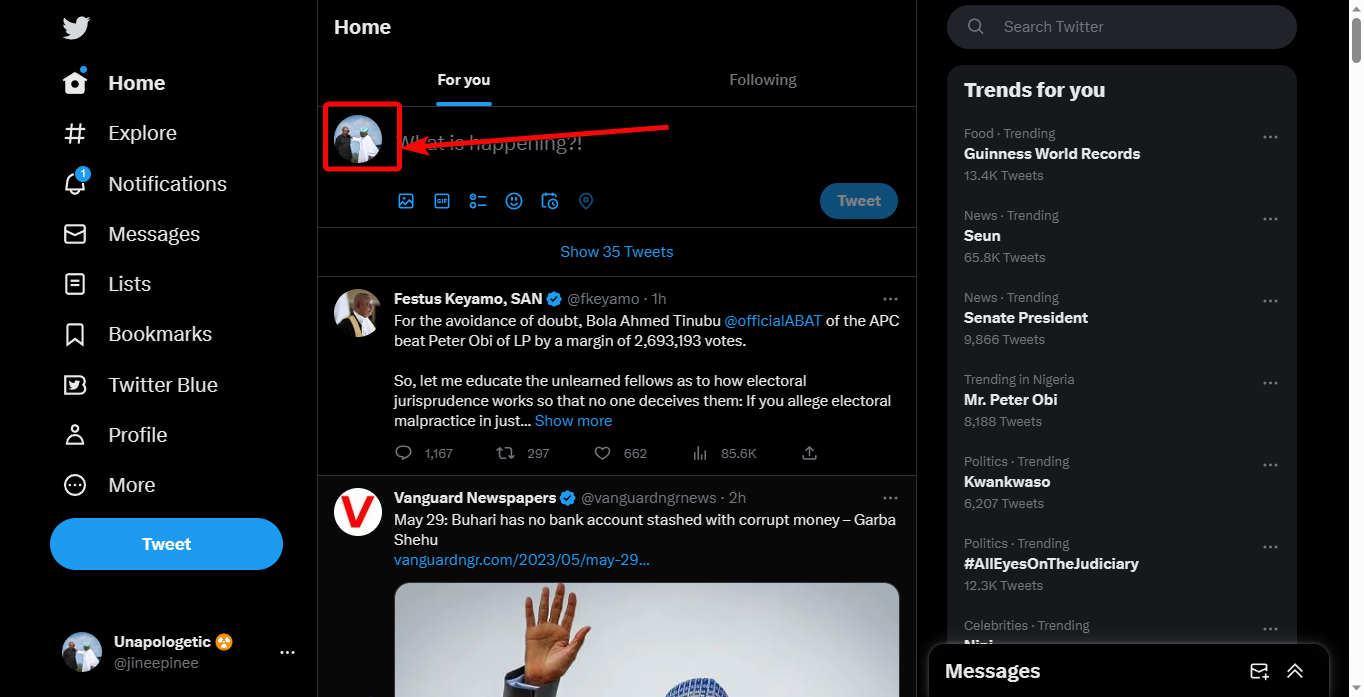
- After that, click on More on the left pane.
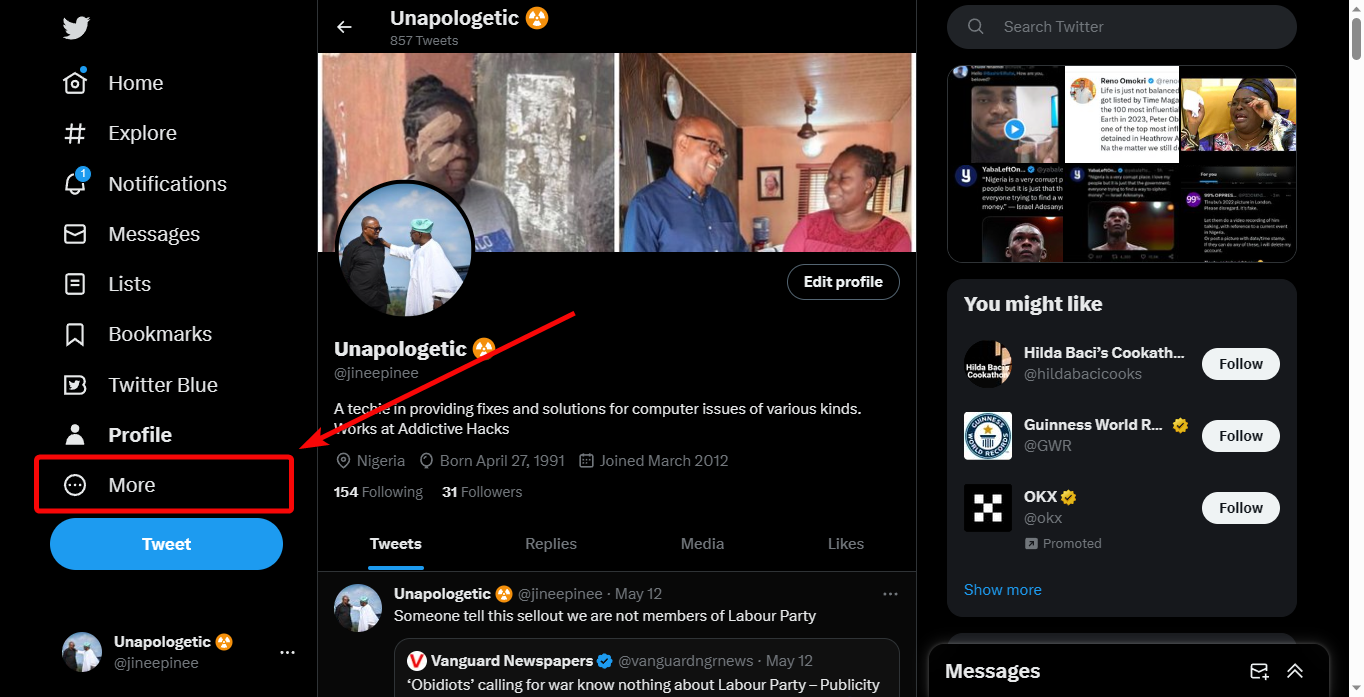
- Once the list of options appears, click on Settings and Support to expand it.
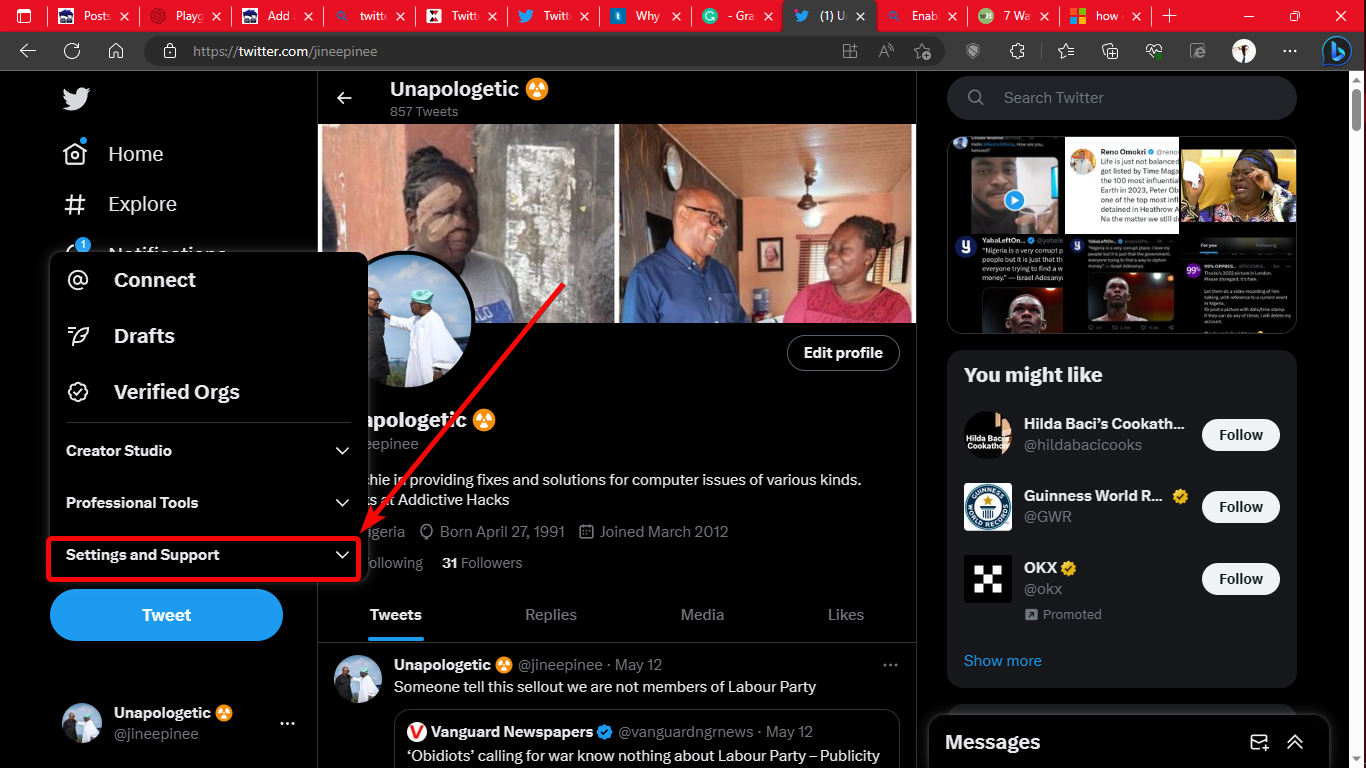
- Under Settings and Support, click on Settings and privacy.
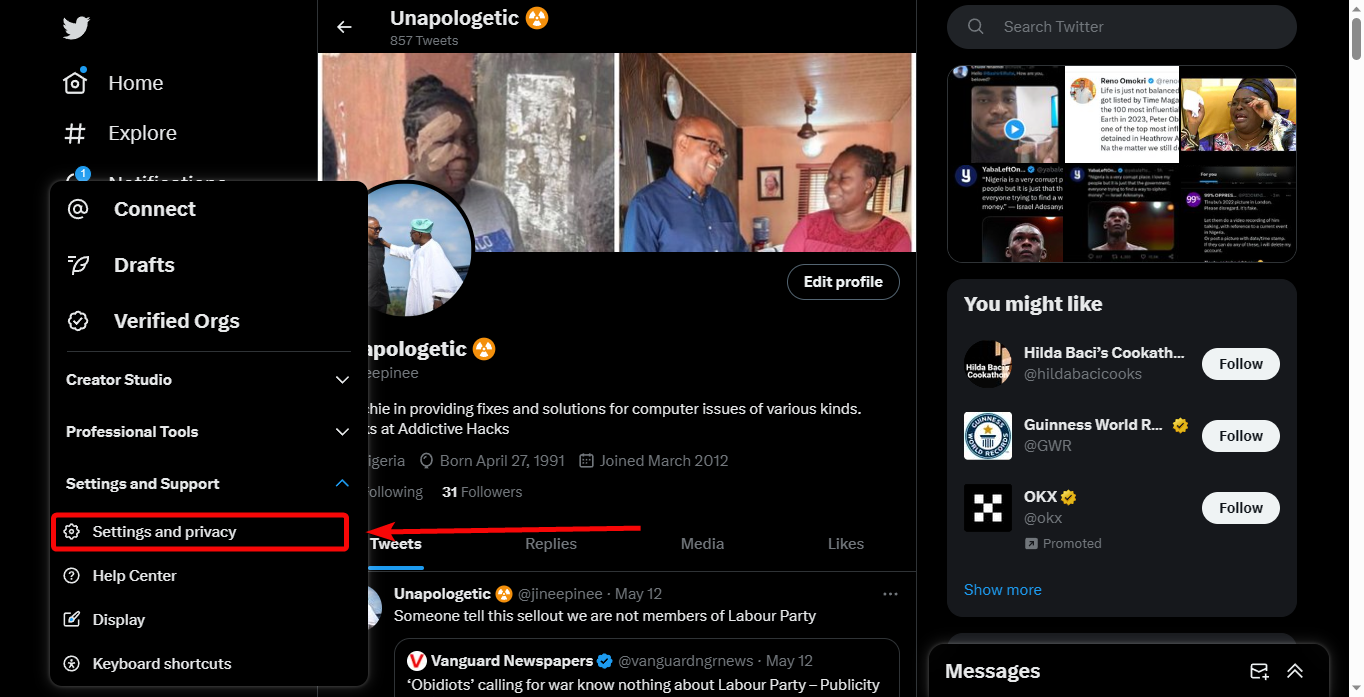
- When the Settings page displays, click on Security and account access and Two-factor authentication on the right side of the display.
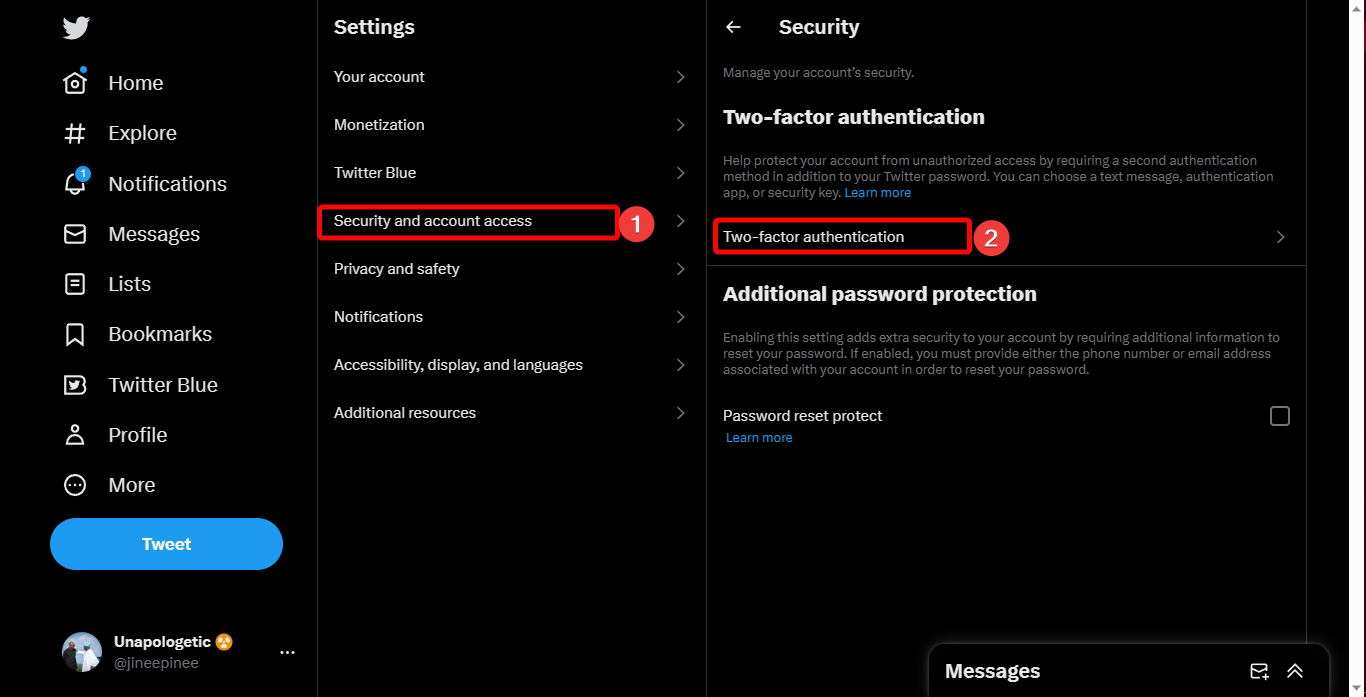
- Finally, choose the one or more authentication types and complete the settings accordingly.
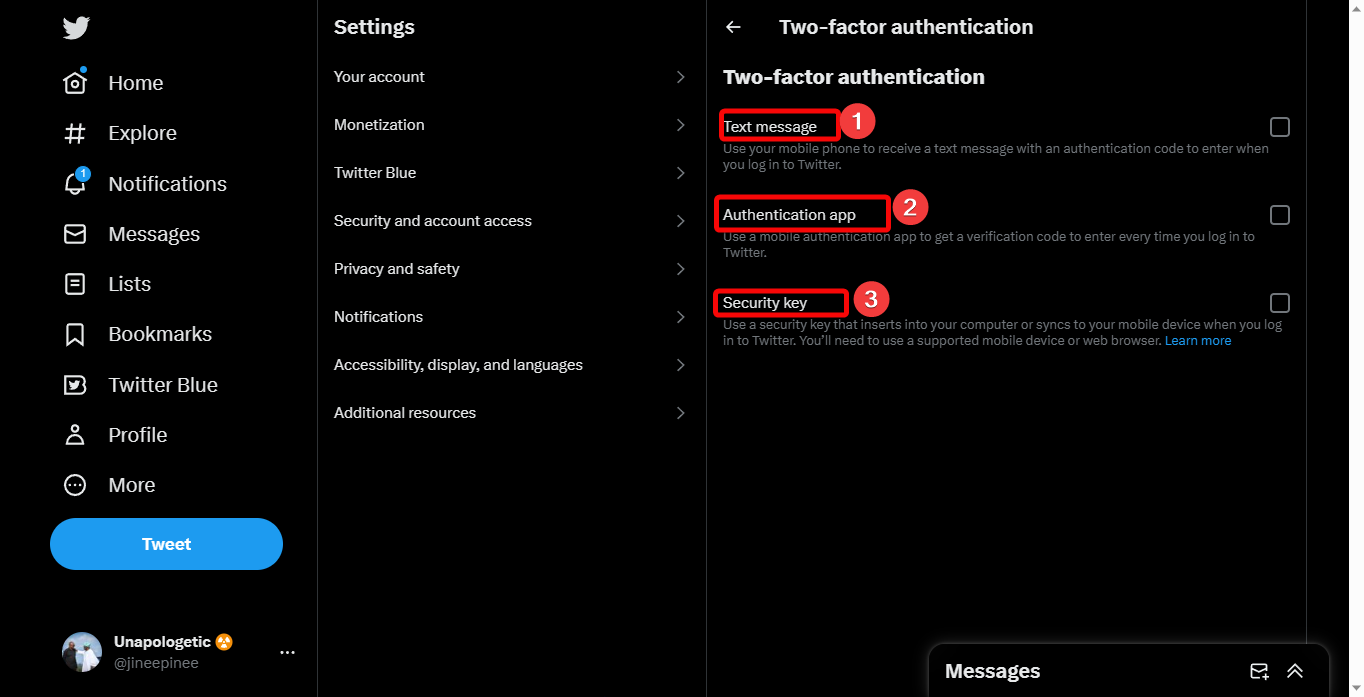
Fix 5: Clear Cache and Cookies on the Browser
- Open the browser on your computer.
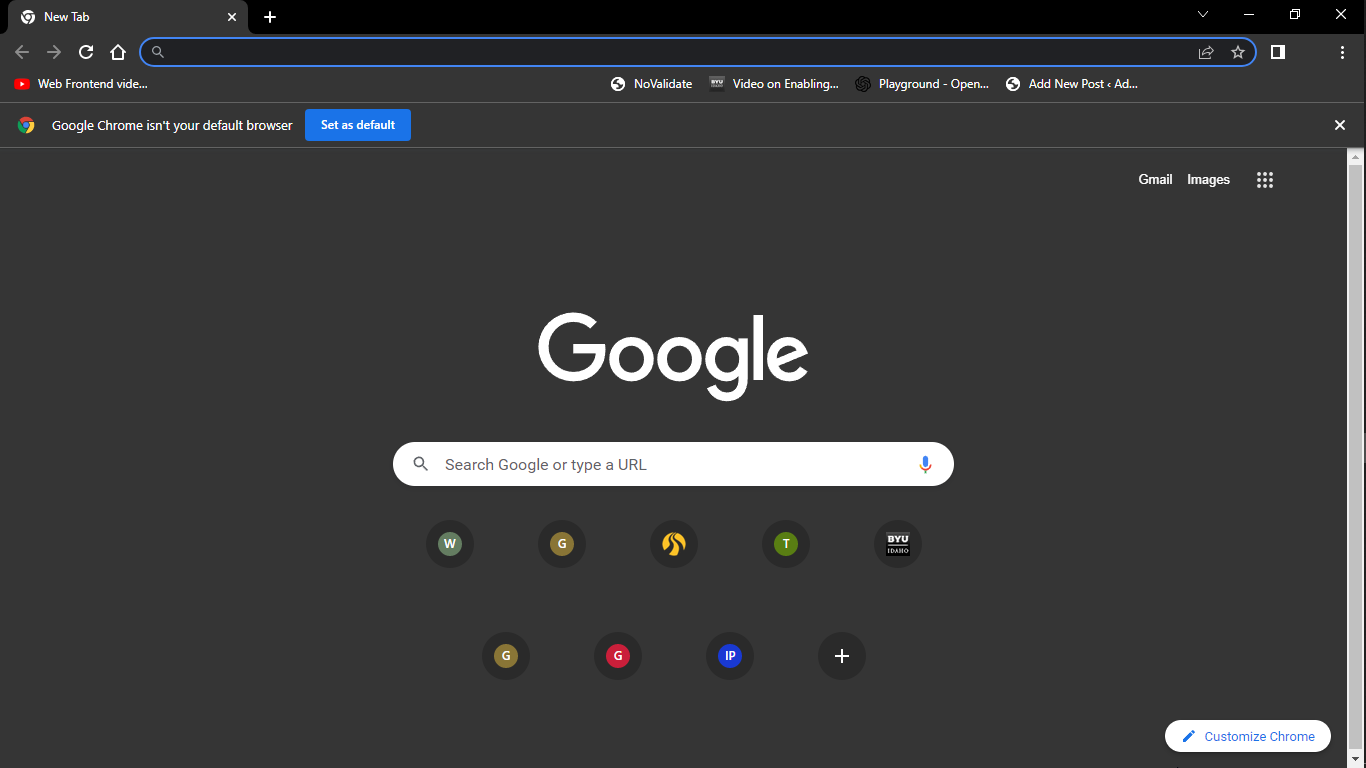
- When it opens, click on the ellipses on the top-right of the display and hover over History.
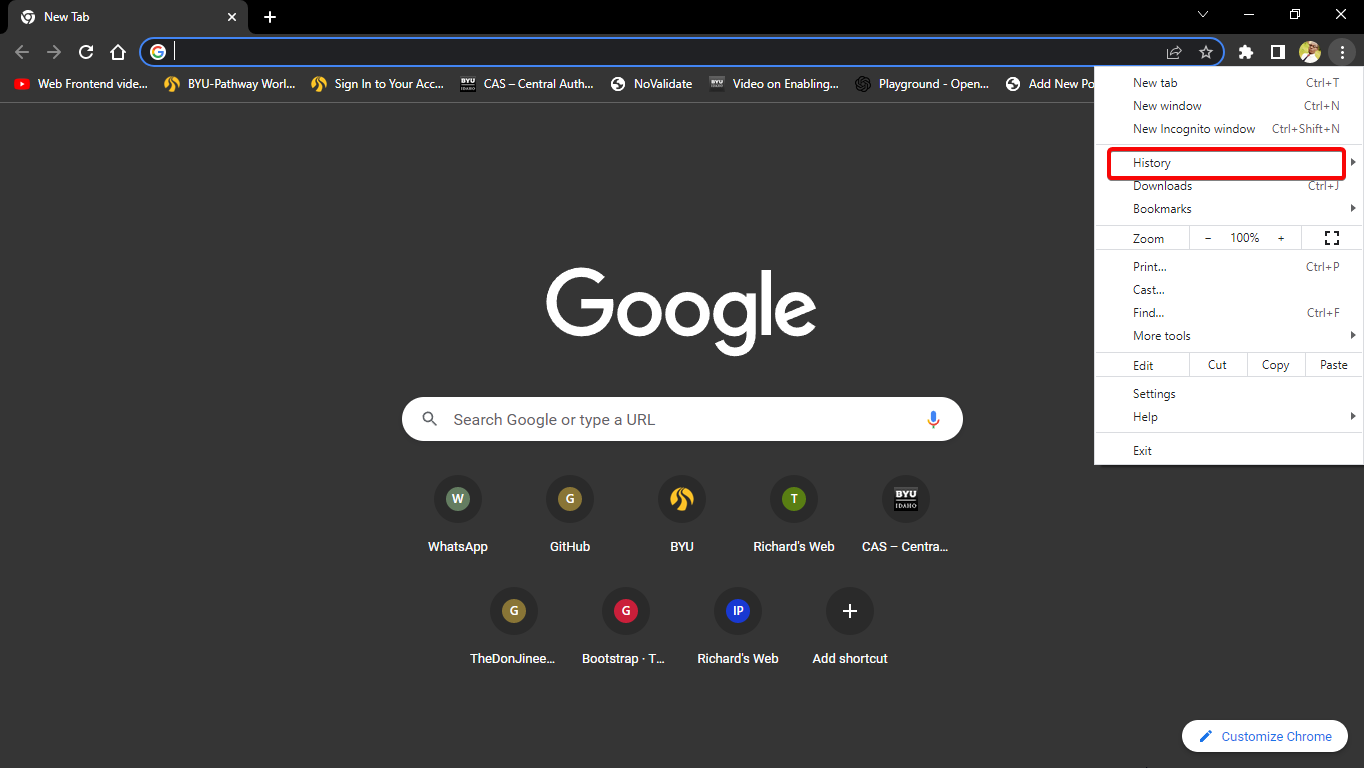
- Then on the next set of options that come up, click History.
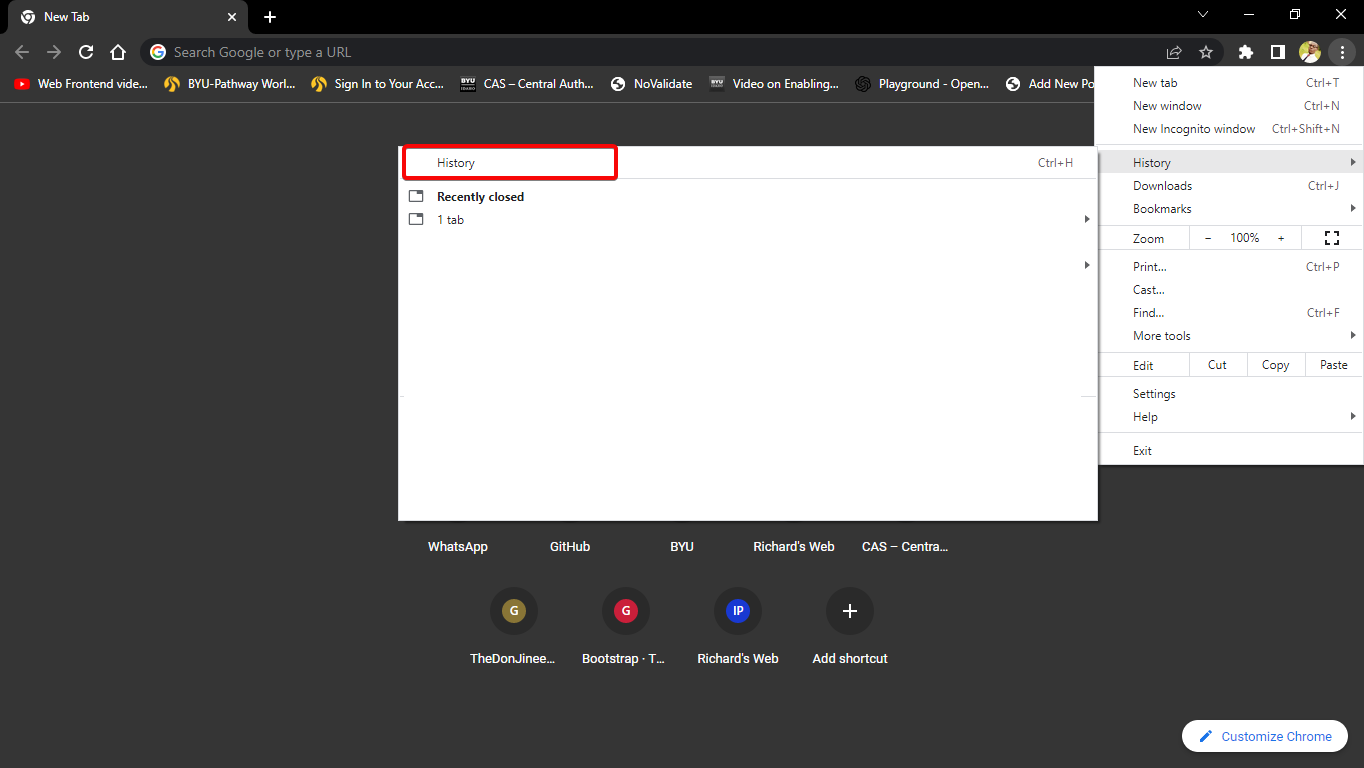
- Once the next window opens, click on Clear browsing data.
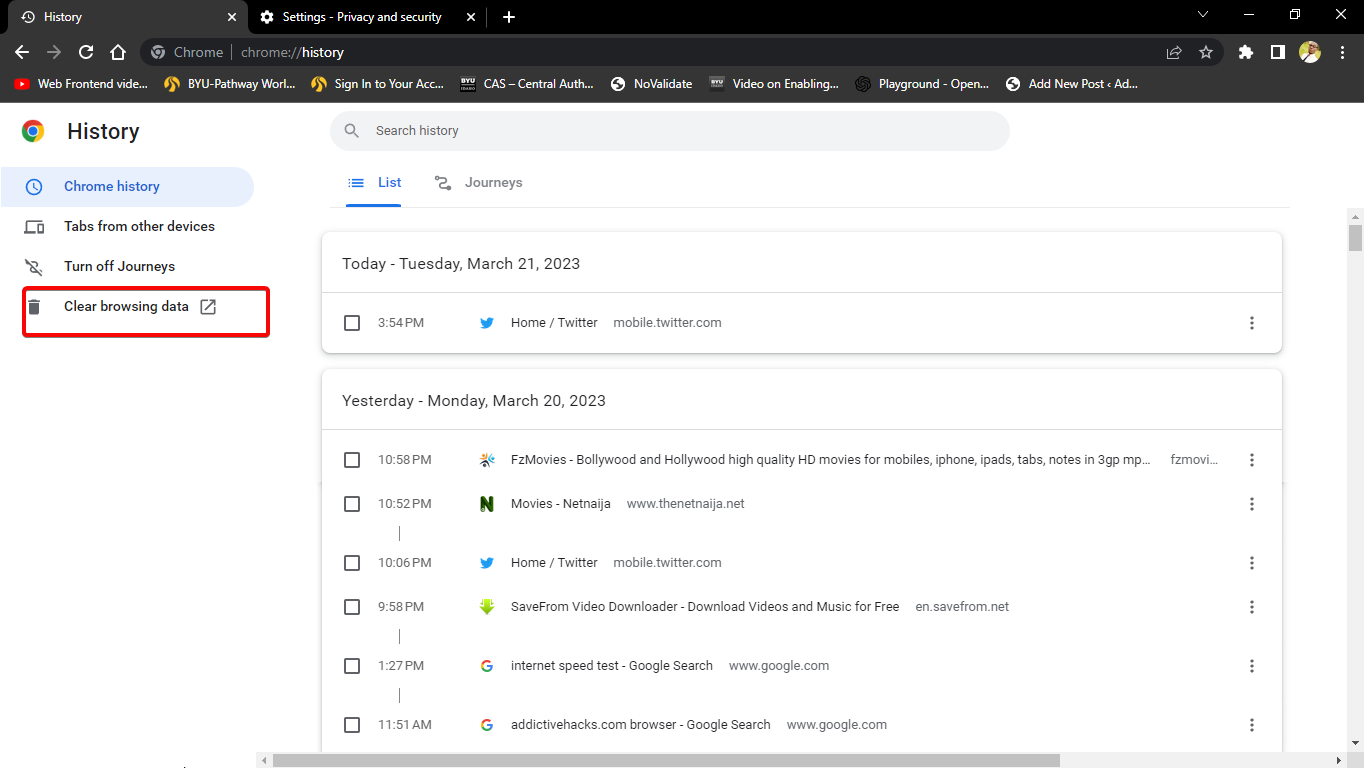
- After that, check the boxes on the left of Cached images and files, Cookies, and other site data, then select the All time range, and click on the Clear data button.
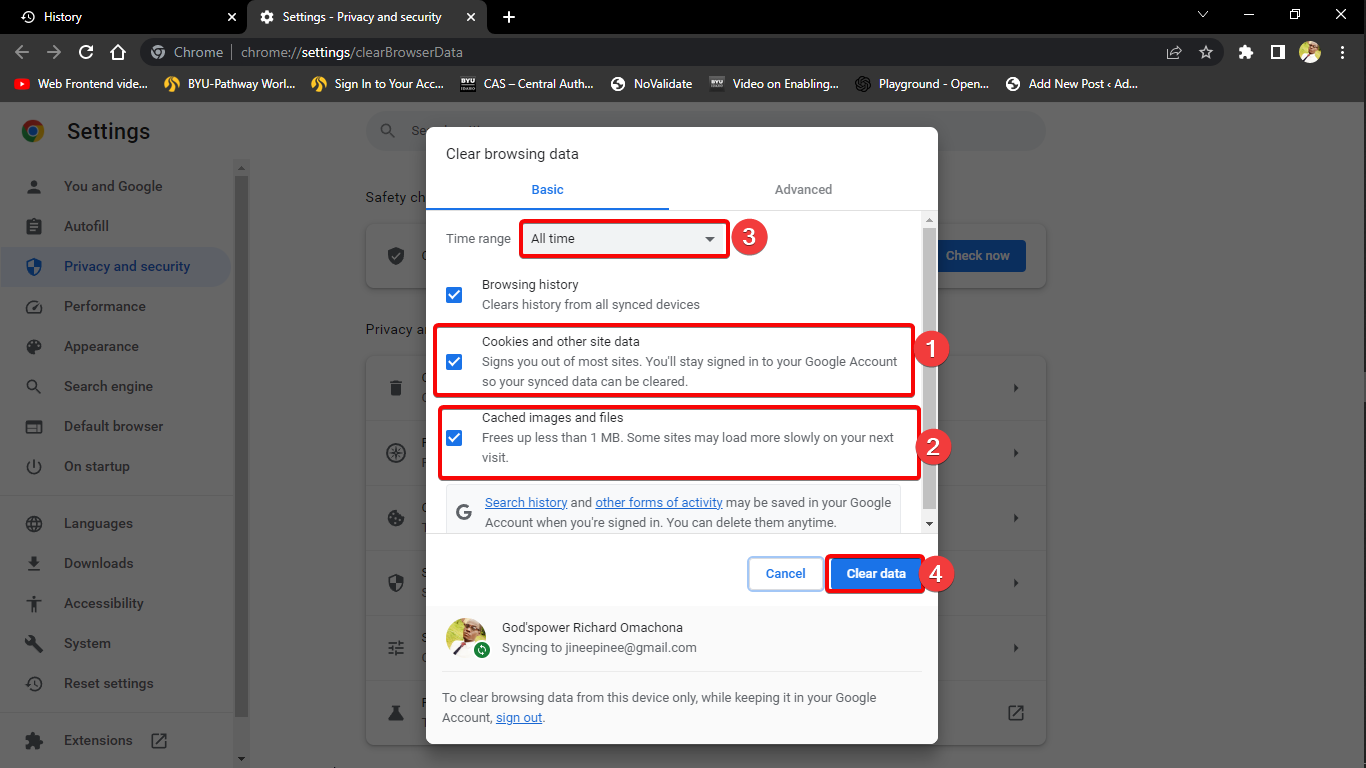
- Then wait for the process to complete.
Why Does Twitter Keep Logging Me Out?
There are several causes why Twitter keeps logging you out, and they include:
- Browser Cache: Your browser may be storing old information that is causing it to keep logging you out.
- Too Many Failed Logins: If you attempt to log in too many times with the wrong credentials, Twitter may temporarily lock your account.
- Incorrect Login Details: If you’re entering incorrect login details, Twitter won’t be able to verify your identity and will log you out.
- Security Settings: Twitter may have updated its security settings, which may cause it to log you out. It’s best to keep your security settings up to date.
- Web Browser: If you’re using an outdated web browser, there may be compatibility issues with Twitter’s website. Try using a newer version of your web browser.
- Third-Party Apps: Using a third-party application to access Twitter may log you out if the app is not up-to-date.
- Hacking Concerns: If Twitter suspects your account has been hacked, it will log you out for security reasons.
- Expired Session: Twitter automatically logs out users after a period of inactivity.
add a comment