What is Clip.exe & How to Use It
Subtitle: Harnessing the Power of clip.exe for Seamless Data Manipulation
88views
- The time-saver clip.exe built-in tool serves as a hidden copy and paste function specifically for the command prompt.
- Clip.exe – Bad Image and File not found are some of the common errors of clip.exe.
What is the clip command?
The clip command is a command that allows you to copy data directly into any application that can receive text from the Clipboard. It is commonly helpful in streamlining the process of copying and pasting text. You have the option to paste this text output into other programs as well.
It is a legitimate file of Windows. If you suspect a virus, scan the file with reputable antivirus software.
How do I use Clip in Windows?
To use the clip command in Windows, follow these steps:
- Hold the Windows + S keys simultaneously, and enter command in the search field.
- While holding CTRL and Shift keys down, press ENTER to start Command Prompt as an admin.
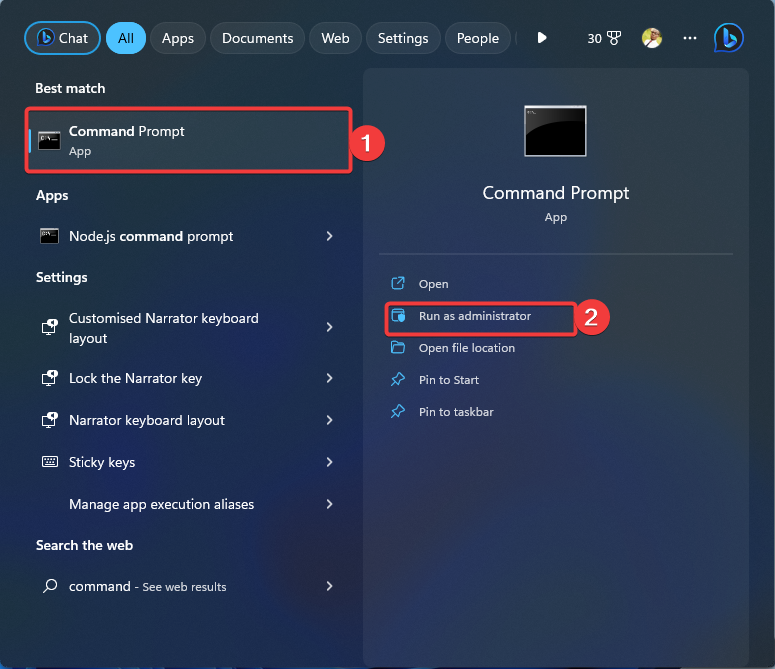
- When you receive a prompt, click Yes.
- Once the Command Prompt opens with the admin privileges, enter a command that produces text output.
- For example, you can use the dir command to list the files and folders in the current directory:
dir > clip
This command redirects the output of the dir command to theclipcommand. - Finally, open the intended app, right-click, and select Paste or press Ctrl + V to paste the copied text from the Clipboard.
- You can copy the output of a program called generic.awk to the Windows clipboard by entering the following command:
awk -f generic.awk input.txt | clip - You can copy the contents of a file called readme.txt to the Windows clipboard by entering the following:
clip < readme.txt
What are some common clip.exe errors?
Here are some common clip.exe errors that you may encounter:
- Clip.exe – Bad Image. This error message indicates that there is a problem with the clip.exe file.
- File not found. This error occurs when your computer cannot locate the clip.exe file.
- An error occurred in the file. This error message suggests an error occurred while executing the clip.exe file.
- Not responding.
- Access is denied. This error occurs when you try to run clip.exe but do not have the necessary permissions to access or execute the file.
- Clip.exe is not recognized as an internal or external command, operable program, or batch file.
- The process cannot access the file because it is being used by another process.
- An error occurred while saving to the clipboard.
- The pipe is being closed. It means that you didn’t send any data to the clipboard.
Benefits of Using Clip.exe:
Some benefits of the clip executable include:
- Saves time
- Improves efficiency
- Simple to use
- Compatibility with any program that accepts text data.
add a comment


